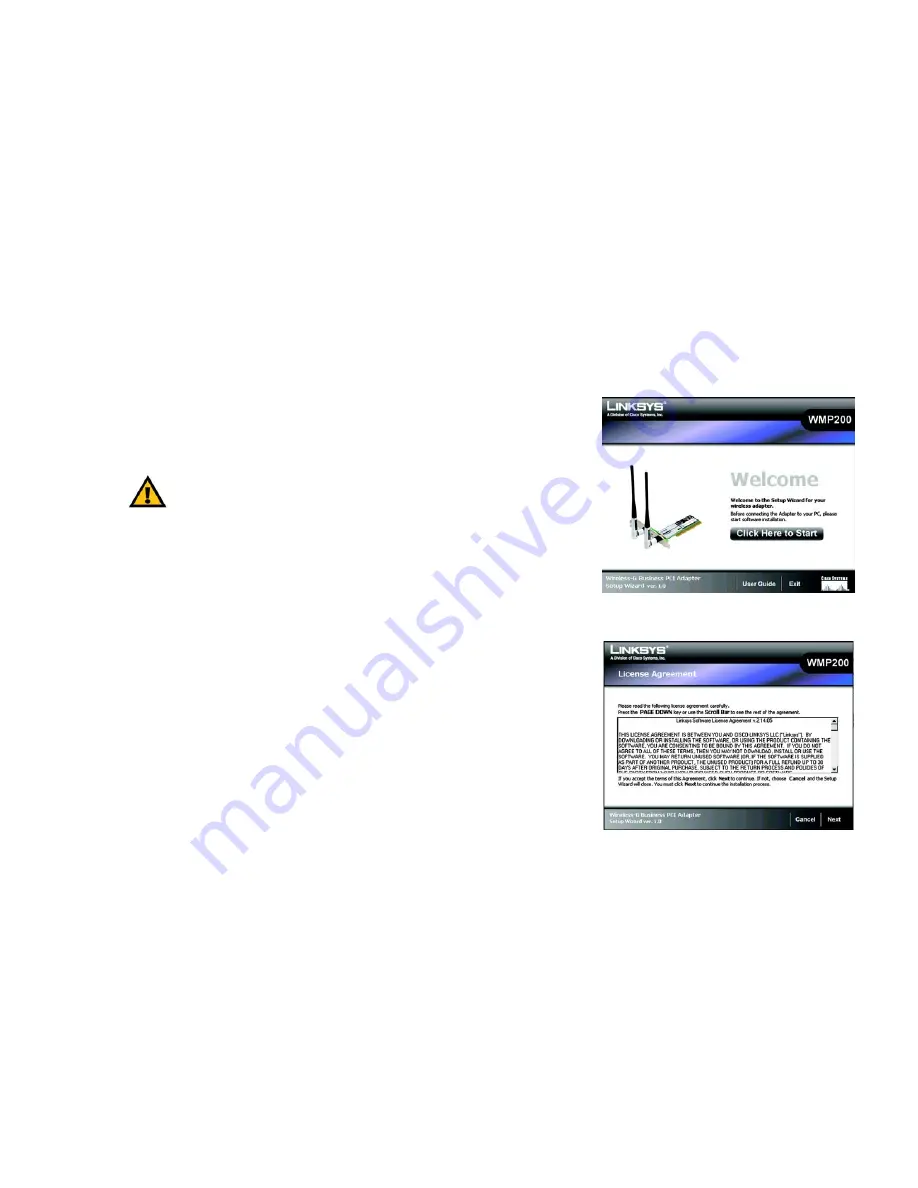
7
Chapter 4: Setting up and Connecting the Wireless-G Business PCI Adapter
Starting the Setup
Wireless-G Business PCI Adapter with RangeBooster
Chapter 4: Setting up and Connecting the Wireless-G
Business PCI Adapter
Starting the Setup
The Wireless-G Business PCI Adapter Setup Wizard will guide you through the installation procedure. The Setup
Wizard will install the driver and Wireless Network Monitor, as well as connect and configure the Adapter.
Insert the
Setup Wizard CD-ROM
into your CD-ROM drive. The Setup Wizard should run automatically, and the
Welcome
screen should appear. If it does not, click the
Start
button and choose
Run
. In the field that appears,
enter
D:\setup.exe
(if “D” is the letter of your CD-ROM drive).
On the
Welcome
screen, you have the following choices:
Click Here to Start
- Click the
Click Here to Start
button to begin the software installation process.
User Guide
- Click the
User Guide
button to open the PDF file of this User Guide.
Exit
- Click the
Exit
button to exit the Setup Wizard.
1. To install the Adapter, click the
Click Here to Start
button on the
Welcome
screen.
2. After reading the License Agreement, click the
Next
button if you agree and want to continue the installation,
or click the
Cancel
button to end the installation.
3. Windows will begin copying the files onto your PC.
Figure 4-1: Setup Wizard’s Welcome Screen
Figure 4-2: Setup Wizard’s License Agreement
IMPORTANT:
Do not connect the Adapter until you are instructed to
do so or the setup will not work correctly.
Summary of Contents for WMP200
Page 92: ...84 Appendix H Regulatory Information Wireless G Business PCI Adapter with RangeBooster...
Page 93: ...85 Appendix H Regulatory Information Wireless G Business PCI Adapter with RangeBooster...
Page 94: ...86 Appendix H Regulatory Information Wireless G Business PCI Adapter with RangeBooster...
















































