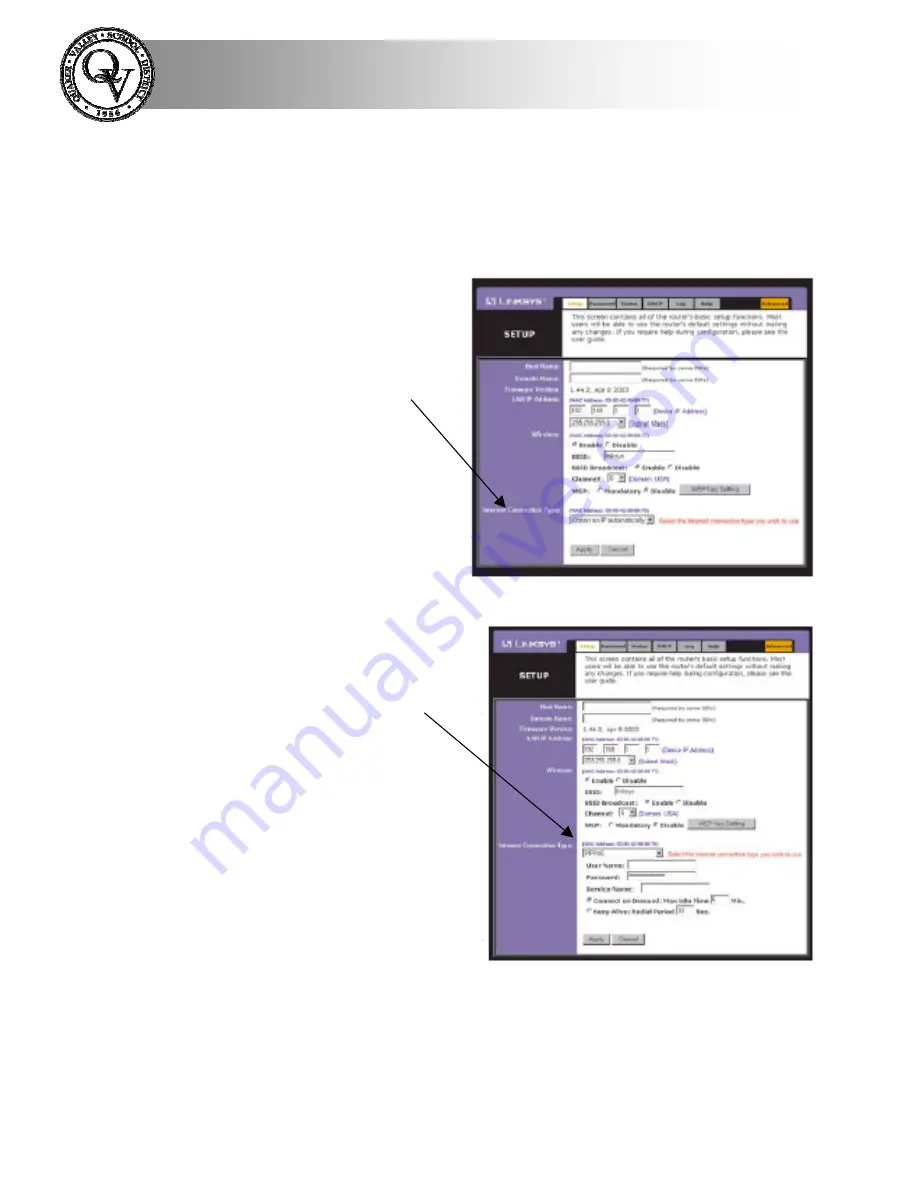
Technology Department
6.
You will now be in the Linksys router set up pages. These
pages are used to set a few parameters to get the router to
work with your DSL providers network. You will need to
know several bits of information to complete this step. In
most cases your DSL provider is the
only
place to get this
information.
7.
You will find the
following screen.
You will need to
select the
Internet
Connection Type
for your DSL
service. In most
cases this will be
PPPOE. You
may
need to enter
a Host
Name
and
Domain
name
in the top
boxes if, your ISP
requires it.
8.
Next you need to enter
your
User Name
,
Password
, and, if
needed, the
Service
Name
in the boxes
provided. You need to
get these from your
DSL provider if you
don’t know them.
Then click the
Apply
or
Save Changes
button.
Congratulations! You have finished setting up your Linksys Router. Test
your Internet connection using Microsoft Internet Explorer.






