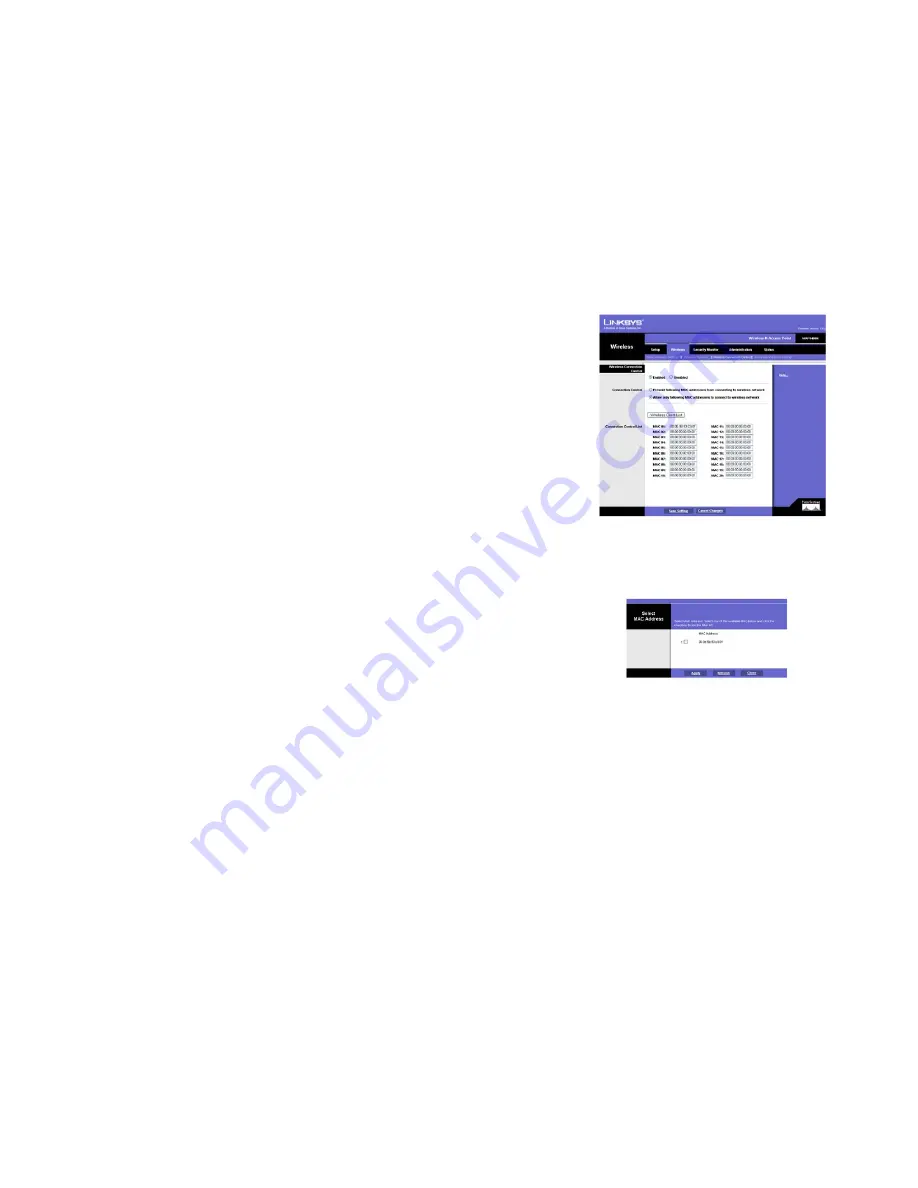
24
Chapter 6: Configuring the Wireless-N Access Point
The Wireless - Wireless Connection Control Tab
Wireless-N Access Point with Power Over Ethernet
The Wireless - Wireless Connection Control Tab
This screen allows you to configure the Connection Control List to either permit or block specific wireless client
devices connecting to (associating with) the Access Point.
Wireless Connection Control
Enabled
/
Disabled
. Enable or disable wireless connection control. The default is
disabled
.
Connection Control
There are two ways to control the connection (association) of wireless client devices. You can either
prevent
specific devices from connecting to the Access Point, or you can
allow
only specific client devices to connect to
the Access Point. The client devices are specified by their MAC addresses. The default is to
allow
only specific
client devices.
Wireless Client List
Instead of manually entering the MAC addresses of each client, the Access Point provides a convenient way to
select a specific client device from the client association table. Click this button and a window appears to let you
select a MAC address from the table. The selected MAC address will be entered into the Connection Control List.
Connection Control List
MAC 01-20
. Enter the MAC addresses of the wireless client devices you want to control.
Change these settings as described here and click
Save Settings
to apply your changes, or click
Cancel
Changes
to cancel your changes. Help information is displayed on the right-hand side of the screen.
Figure 6-14: Wireless - Wireless Connection Control
Figure 6-15: Select MAC Address from Wireless Client
List
Summary of Contents for SRW224P - 10/100 - Gigabit Switch
Page 65: ...59 Appendix H Regulatory Information Wireless N Access Point with Power Over Ethernet ...
Page 66: ...60 Appendix H Regulatory Information Wireless N Access Point with Power Over Ethernet ...
Page 67: ...61 Appendix H Regulatory Information Wireless N Access Point with Power Over Ethernet ...






























