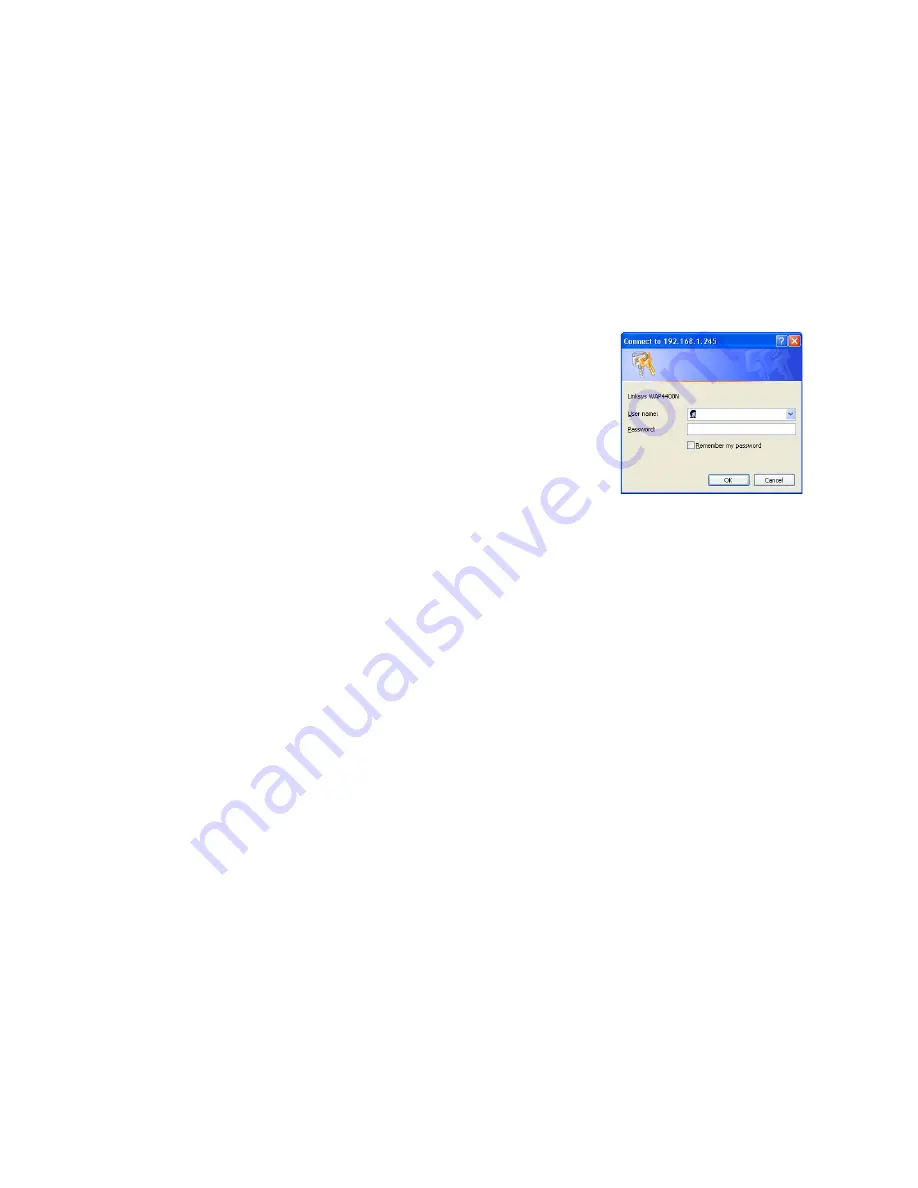
14
Chapter 5: Setting Up the Wireless-N Access Point
Navigating the Utility
Wireless-N Access Point with Power Over Ethernet
3. Although it is not recommended, you can connect your PC wirelessly to the Access Point when the DHCP
server is connected on the LAN side. It is not recommended, because you can easily lose your connection
through configuration changes.
Launch your web browser, such as Internet Explorer or Mozilla Firefox and enter the Access Point’s default IP
address,
192.168.1.245
, in the
Address
field. Press the
Enter
key.
Enter
admin
in the
User Name
field. The first time you open the Web-based Utility, use the default password,
admin
. (You can set a new password from the Administration - Management tab.) Then click the
OK
button.
After setting up the Access Point to use DHCP or manually configure a new IP address, move your Access Point to
the desired network. You will have to use the new IP address the next time you access the Web-based Utility.
Navigating the Utility
The Web-based Utility consists of the following five main tabs: Setup, Wireless, Security Monitor, Administration,
and Status. Additional screens (sub tabs) will be available from most of the main tabs.
The following briefly describes the main & sub tabs of the Utility.
Setup
Enter the Host Name, IP Address settings, and set the time on this screen.
•
Basic Setup
. Configure the host name and IP address settings for this Access Point.
•
Time. Set the time on this Access Point.
Wireless
You will use the Wireless tabs to enter a variety of wireless settings for the Access Point.
•
Basic Wireless Settings
. Choose the wireless network mode (e.g. B/G/N-Mixed), SSID, and radio channel on
this screen.
•
Wireless Security
. Use this screen to configure the Access Point’s security settings.
•
Wireless Connection Control
. Use this screen to control the wireless connections from client devices to this
Access Point.
Figure 5-1: Login Screen
Summary of Contents for SRW224P - 10/100 - Gigabit Switch
Page 65: ...59 Appendix H Regulatory Information Wireless N Access Point with Power Over Ethernet ...
Page 66: ...60 Appendix H Regulatory Information Wireless N Access Point with Power Over Ethernet ...
Page 67: ...61 Appendix H Regulatory Information Wireless N Access Point with Power Over Ethernet ...






























