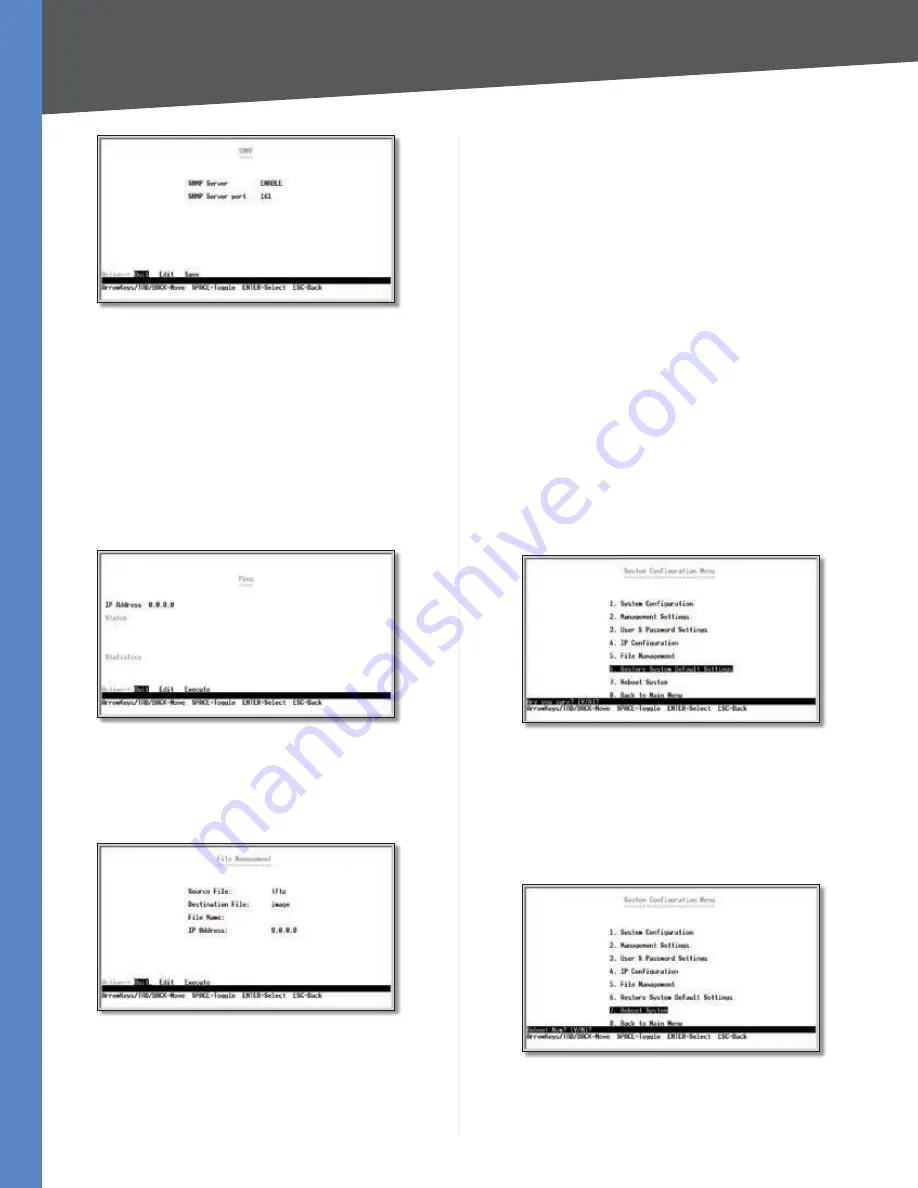
11
Configuration Using the Console Interface
24-Port 10/100 + 4-Port Ggabt Swtch wth WebVew and Power over Ethernet
Chapter 4
SNMP
SNMP Server
Enable or Disable the SNMP function for
the Switch .
SNMP Server Port
Set the TCP port that will be used for
sending and receiving SNMP packets .
Network Diagnostics
The
Network Configuration
screen allows you to use PING
to test network connectivity . Enter the IP address of
the interface or device you wish to PING and select the
Execute
action .
Ping
File Management
The
File Management
screen allows you to upload and
download files to the Switch using TFTP .
File Management
Source Fle
Specify the location of the file to transfer .
Select one of the following:
TFTP
If the file is located on a TFTP server .
Image
If the file is a software code file .
•
•
Startup-confg
If the file is a configuration file .
Destnaton Fle
Specify where the file is to be transferred .
Select one of the following:
TFTP
If the file is to be uploaded to a TFTP server .
Image
If the file is to be downloaded as a software
code file .
Startup-confg
If the file is a configuration file
Boot
If the file is a boot file .
Fle Name
Enter the name of the file to be uploaded or
downloaded .
IP Address
Enter the IP address of the TFTP server that
will transfer the file .
Restore System Default Settings
To restore the Switch back to the factory default settings,
select
Restore System Default Settng
and press
Enter
.
A confirmation message appears asking
Are you sure? [Y/
N]
. Press the
Y
key to continue or the
N
key to cancel the
action .
Restore Default
Reboot System
If you want to restart the Switch, select
Reboot System
and press
Enter
. A confirmation message appears asking
Reboot Now? [Y/N]
. Press the
Y
key to continue or the
N
key to cancel the action .
Reboot System
•
•
•
•
•
















































