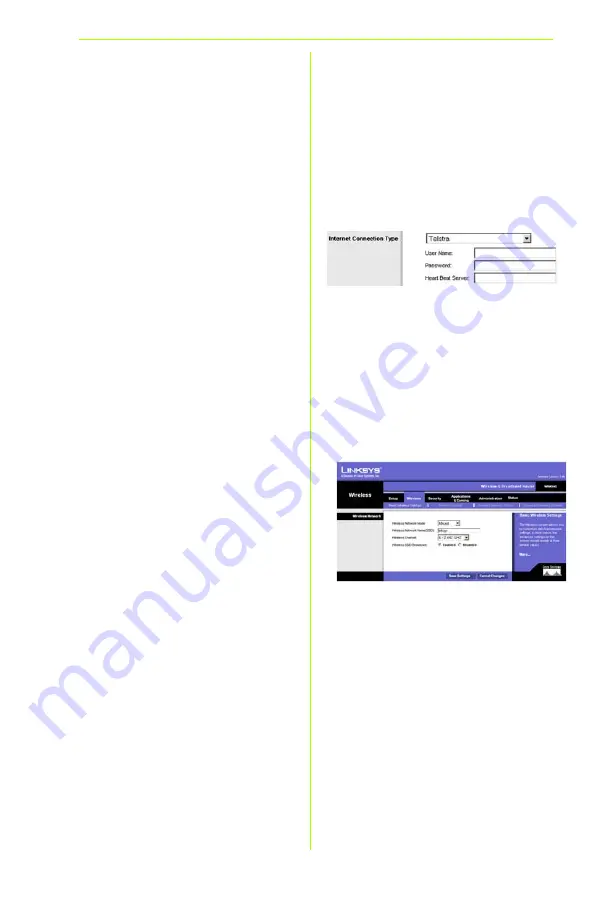
6
Name
(Nom de l'utilisateur) et
Password
(Mot de passe). Choisissez l'option Keep
Alive (Activé) si vous souhaitez toujours
être connecté à votre fournisseur d'accès
Internet (FAI) ou sélectionnez Connect on
Demand (Connexion à la demande) si
vous êtes facturé pour le temps
connecté à votre FAI.
Telstra (
HeartBeat Signal
)
:
Telstra
est un
service
utilisé en Australie uniquement. Si
vous
utilisez une connexion HeartBeat
Signal,
consultez votre fournisseur d'accès
Internet pour obtenir des informations
sur la configuration.
E
Lorsque vous avez terminé de
renseigner vos paramètres de
connexion Internet, cliquez sur le
bouton Save Settings (Enregistrer les
paramètres) pour enregistrer vos
modifications.
F
Pour configurer le routeur et l'utiliser
avec votre réseau sans fil,
sélectionnez l'écran
Basic Wireless
Settings
(Paramètres sans fil de
base) de l'onglet Wireless (Sans fil).
G
Wireless Network Mode (Mode réseau
sans fil). Sélectionnez le mode que
vous souhaitez utiliser dans le menu
déroulant : si vous utilisez uniquement
des périphériques 802.11g,
sélectionnez G-Only (G uniquement) ;
si vous utilisez uniquement des
périphériques 802.11b, sélectionnez
B-Only (B uniquement) ; si vous utilisez
les périphériques 802.11b et 802.11g,
conservez le paramètre Mixed (Mixte).
H
Wireless Network Name (Nom du
réseau sans fil ou SSID). Il s'agit du nom
de réseau que partagent tous les
périphériques interconnectés à un
réseau sans fil. Il doit être identique
pour tous les périphériques du réseau
sans fil. Ce paramètre est sensible à la
F
Telstra
















































