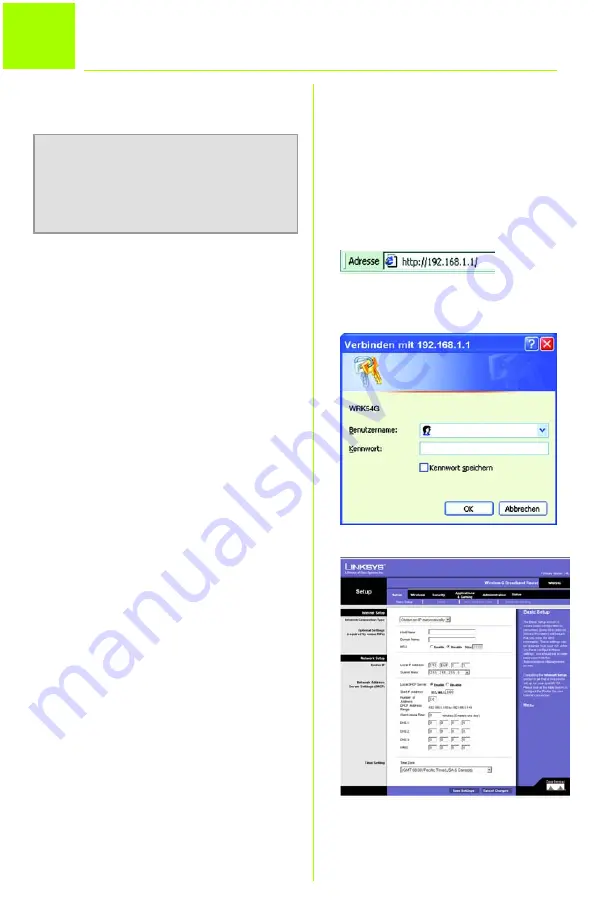
4
2
In diesen Anweisungen wird erklärt, wie Sie
den Router konfigurieren. Sie müssen den
Router nur einmal konfigurieren.
A
Öffnen Sie Ihren Web-Browser.
Geben Sie
http://192.168.1.1
in
das Feld
Adresse
ein. Drücken Sie
die
Eingabetaste.
B
Es wird das Fenster zur Eingabe des
Kennworts angezeigt. Lassen Sie das
Feld
Benutzername
leer, und geben
Sie dann das Standardkennwort
admin
in Kleinschreibung in das Feld
Kennwort
ein. (Ändern Sie später im
webbasierten Dienstprogramm auf
der Registerkarte
Administration
(Verwaltung) im Fenster
Management
(Verwaltungsfunktionen) das
Kennwort.) Klicken Sie anschließend
auf die Schaltfläche
OK
.
C
Das webbasierte Router-
Dienstprogramm wird mit
ausgewählter Registerkarte
Setup
(Einrichtung) angezeigt. Sofern diese
Angaben von Ihrem ISP (in der Regel
Kabel-ISPs) angefordert werden,
geben Sie die relevanten
Informationen in die Felder
Host
Name
(Hostname) und
Domain
Name
(Domänenname) ein.
Andernfalls lassen Sie diese Felder leer.
D
Im Dropdown-Menü stehen zur
Einstellung des Internet-
Verbindungstyps
sechs
Verbindungstypen zur Verfügung. Die
Setup-Fenster und verfügbaren
Funktionen unterscheiden sich je
nach ausgewähltem Verbindungstyp.
C
HINWEIS:
Stellen Sie sicher, dass der
Ethernet-Adapter Ihres PCs so eingestellt ist,
dass er automatisch eine IP-Adresse bezieht.
Weitere Informationen hierzu finden Sie in der
Windows-Hilfe.
A
Konfigurieren des Broadband-Router
B






























