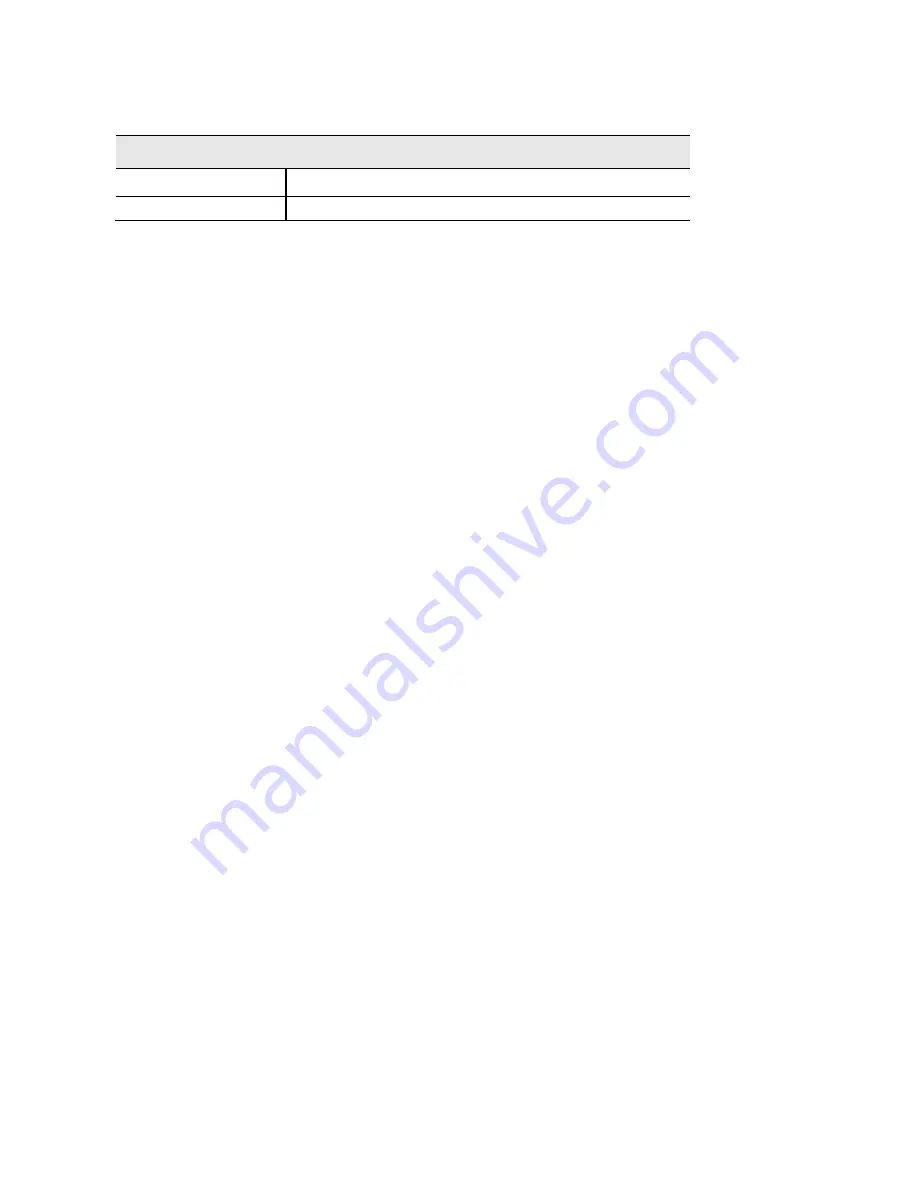
SSID Settings Screen
Security
Select SSID
Select the desired SSID from the drop-down list.
Security Mode
Select the desired security method from the list.
Security Mode
•
Disabled
- No security. Anyone using the correct SSID can connect to your network.
•
WEP
- The 802.11b standard. Data is encrypted before transmission, but the encryption
system is not very strong.
•
WPA2-Personal
- This is a further development of WPA-PSK, and offers even greater
security, using the AES (Advanced Encryption Standard) method. This method,
sometimes called "Mixed Mode," allows clients to use either WPA-Personal (with TKIP) or
WPA2-Personal (with AES).
•
WPA2-Enterprise
- Requires a RADIUS Server on your LAN to provide the client
authentication according to the 802.1x standard. Data transmissions are encrypted using
the WPA2 standard.
If this option is selected:
o
This access point must have a client login on the RADIUS Server.
o
Each user must authenticate on the RADIUS Server. This is usually done using
digital certificates.
o
Each user's wireless client must support 802.1x and provide the RADIUS
authentication data when required.
o
All data transmission is encrypted using the WPA2 standard. Keys are
automatically generated, so no key input is required.
•
RADIUS
- RADIUS mode utilizes RADIUS server for authentication and dynamic WEP key
generation for data encryption.
29
















































