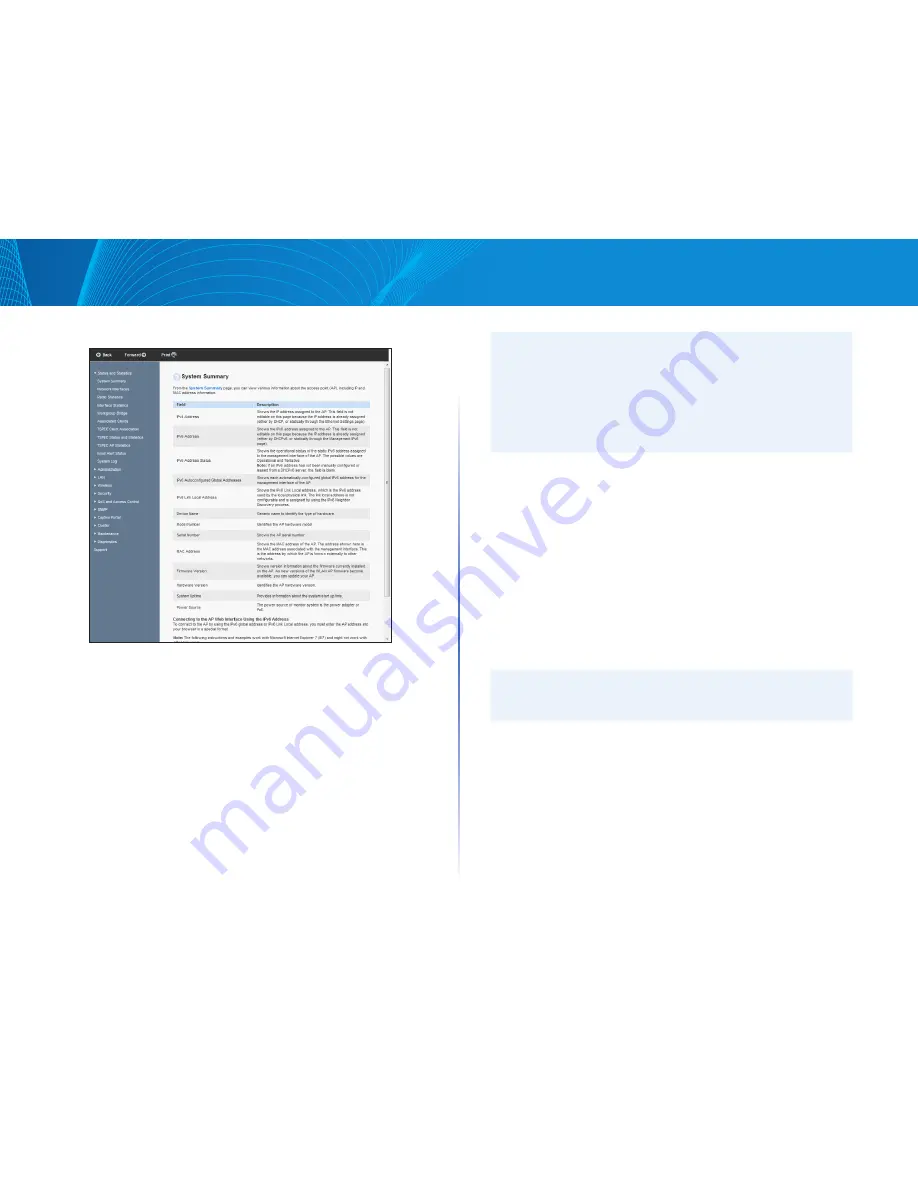
3
Section 1: Getting Started
LAPAC1750PRO Access Point Software User Manual
Figure 1: Administrator UI Online Help
Dynamic and Static IP Addressing on the AP
When you power on the access point, the built-in DHCP client searches for a
DHCP server on the network in order to obtain an IP address and other network
information If the AP does not find a DHCP server on the network, the AP
continues to use its default Static IP Address (192 168 1 252) until you reassign it
a new static IP address (and specify a static IP addressing policy) or until the AP
successfully receives network information from a DHCP server
To change the connection type and assign a static IP address by using the Web
UI, see “
VLAN and IPv4 Address” on page 29
NOTE:
If you do not have a DHCP server on your internal network, and do
not plan to use one, the first thing you must do after powering on the
access point is change the connection type from DHCP to static IP You
can either assign a new static IP address to the AP or continue using the
default address We recommend assigning a new static IP address so that
if you bring up another WLAN AP on the same network, the IP address for
each AP will be unique
Recovering an IP Address
If you experience trouble communicating with the access point, you can recover
a static IP address by resetting the AP configuration to the factory defaults (see
“
Restoring Configuration” on page 114 and “To Restore the Factory Default
Configuration” on page 114)
, or you can get a dynamically assigned address by
connecting the AP to a network that has a DHCP server
Discovering a Dynamically Assigned IP
Address
If you have access to the DHCP server on your network and know the MAC
address of your AP, you can view the new IP address associated with the MAC
address of the AP
NOTE:
The MAC address of access point is shown on product label and brown
box label
Installing the Access Point
To access the Administration Web UI, you enter the IP address of the AP into a
Web browser You can use the default IP address of the AP (192 168 1 252) to log
on to the AP and assign a static IP address, or you can use a DHCP server on you
network to assign network information to the AP The DHCP client on the AP is
enabled by default
To install the access point, use the following steps:
1
Connect the AP to an administrative PC by using a LAN connection or a
direct-cable connection
Summary of Contents for LAPAC1750PRO
Page 1: ...LAPAC1750PRO User Guide ...




















