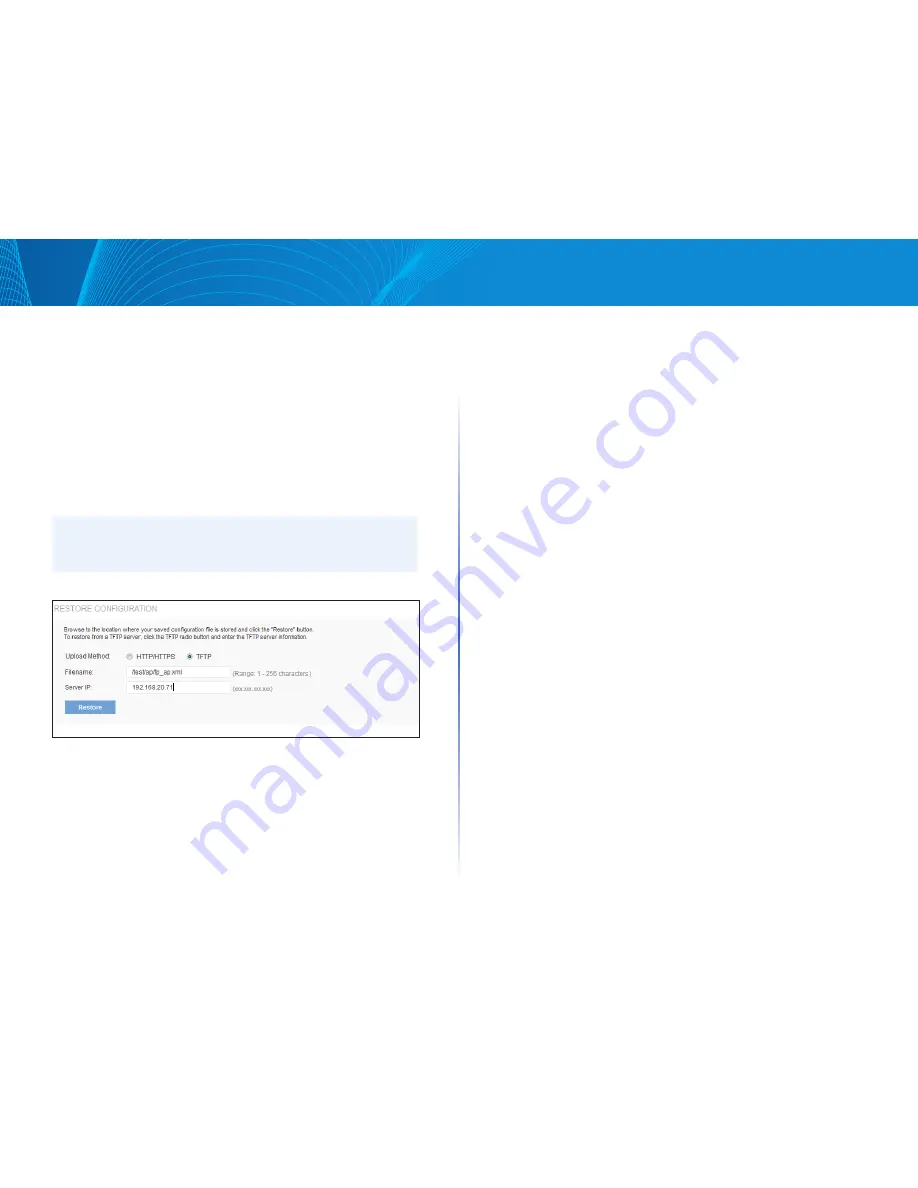
114
Section 4: Maintenance of the Access Point
LAPAC1750PRO Access Point Software User Manual
Restoring Configuration
You can use HTTP or TFTP to transfer files to and from the access point After
you download a configuration file to the management station, you can
manually edit the file, which is in XML format Then, you can upload the edited
configuration file to apply those configuration settings to the AP
Use the following procedures to restore the configuration on an AP to previously
saved settings by using TFTP:
1
Select TFTP for Upload Method
2
Enter a name (1 to 256 characters) for the backup file in the Filename field,
including the xml file name extension and the path to the directory that
contains the configuration file to upload
NOTE:
File name should not contain spaces, < , > , | , \ , / , : , (, ), & , ; , # , ?, *, $, %, ‘,
“, and successive ‘ ’
3 Enter the IP address of the TFTP server in the Server IP field
4 Click the Restore button
The AP will reboot A reboot confirmation dialog and follow-on rebooting
status message will pop up Please wait for the reboot process to complete,
which might take several minutes The Administration Web UI is not
accessible until the AP has rebooted
Use the following steps to save a copy of the current settings on an AP to a
backup configuration file by using HTTP:
1
Select HTTP for Upload Method
2
Use the Browse button to select the file to restore
3
Click the Restore button
A File Upload or Choose File dialog box will pop up
4
Navigate to the directory that contains the file, select the file to upload and
click Open
(Only those files created with the Backup function and saved as xml
backup configuration files are valid to use with Restore; for example, ap_
config xml )
5
Click the Restore button
A dialog box will open asking you to verify the restore
6
Click OK to proceed
The AP will reboot A reboot confirmation dialog and follow-on rebooting
status message will pop up Please wait for the reboot process to complete,
which might take several minutes
The Administration Web UI is not accessible until the AP has rebooted
Reset/Reboot
•
To Restore the Factory Default Configuration
If you are experiencing problems with the access point and have tried all other
troubleshooting measures, click Reset This restores factory defaults and clears
all settings, including settings such as a new password or wireless settings
•
To Reboot the Access Point
For maintenance purposes or as a troubleshooting measure, you can reboot
the access point To reboot the access point, click the Reboot button on the
Reset/Reboot
page
Diagnostics
This section include following subsections:
•
Packet Capture
•
Diagnostic Log
Summary of Contents for LAPAC1750PRO
Page 1: ...LAPAC1750PRO User Guide ...




















