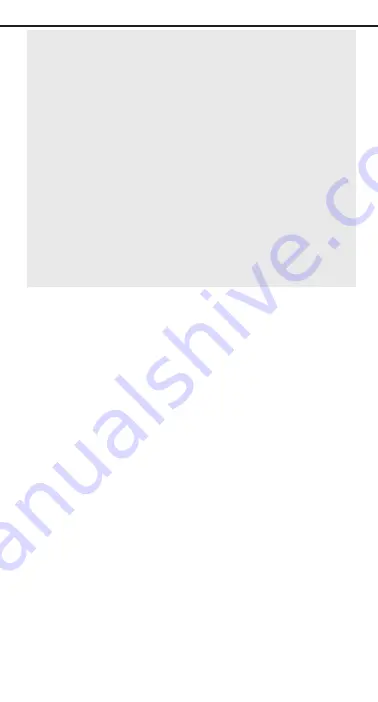
During the WinGate Home installation, your PC
will reboot a few times. This is normal. Follow
all instructions on your screen, as the setup
process will vary from PC to PC depending
your computers’ configuration.
You may experience periods of inactivity dur-
ing the installation when it appears as though
your PC isn’t doing anything. Do not reboot
your computer if this happens. Be patient and
follow the instructions on your screen. If you
encounter any DHCP error messages, ignore
them. Just click Yes to bypass the message
and continue with the installation
After each reboot, the computer may ask you to
log in. You may chose your username and pass-
word or you may click Cancel. You may continue
to do this until the installation is completed. Some
Windows 95 users will require Winsock2 to be
installed on their computers. The WinGate Home
Wizard will automatically install this software if
your system requires it.
15. Next, you will see the WinGate Home
Network Setup Wizard software installation
screen. Read the information on the screen and
follow the instructions by clicking Next
16. WinGate Home will provide you with an
explaination of the license agreement and the
changes it will make on your computer. To contin-
ue with the installation, answer Yes to both. If you
click No, WinGate Home will not install on your
system.
31
Windows 95
Summary of Contents for HomeLink HPN100
Page 3: ......
Page 63: ...Notes 59...
Page 64: ...Notes...
Page 65: ...Notes...
Page 66: ...Copyright 1999 Linksys All Rights Reserved Printed in the USA http www linksys com...
















































