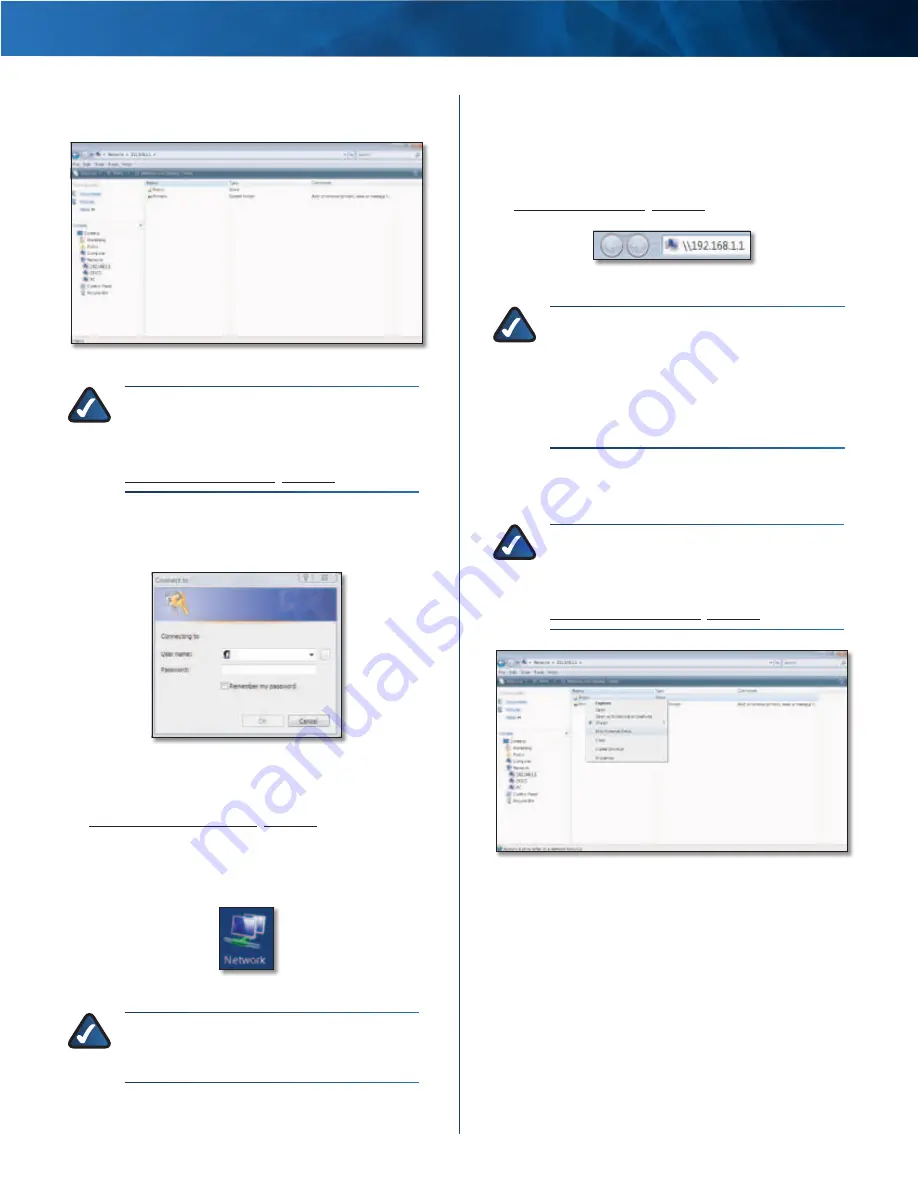
Linksys E3000
Appendix B: How to Install and Access USB Storage
48
High Performance Wireless-N Router
3 . Double-click the
Public
folder . (By default the Router
creates a shared folder called
Public
.)
Double-Click Public Folder
NOTE:
If the USB storage device has
pre-existing folders, then you will have to
create shared folders so there is network
access to these pre-existing folders . Proceed to
4 . Enter your account user name and password . (For the
admin account,
admin
is both the default user name
and password .) Click
OK
.
Enter Account User Name and Password
User accounts are set up on the
Storage >
Administration
screen; for more information, refer to
Map a Drive
1 . On your desktop, double-click the
Network
icon .
Network Icon
NOTE:
If the My Computer icon is not displayed,
then go to
Start > All Programs > Accessories
> Windows Explorer
.
2 . In the
Address
field, enter the local IP address of the
Router:
\\xxx.xxx.xxx.xxx
The default is
192.168.1.1
. You can change this IP
address on the
Setup > Basic Setup
screen; refer to
.
Enter Local IP Address of Router
NOTE:
Another option is to use the default server
name of the Router . In the
Address
field, enter:
\\Ciscoxxxxx
(xxxxx represents the last
five digits of the Router’s serial number .)
If you used the setup software for installation,
then enter the name of your wireless network
(up to 15 characters) in the
Address
field .
3 . Right-click the folder you want to map, and click
Map
Network Drive
. (The default shared folder is named
Public
.)
NOTE:
If the USB storage device has
pre-existing folders, then you will have to
create shared folders so there is network
access to these pre-existing folders . Proceed to
.
Map Network Drive






























