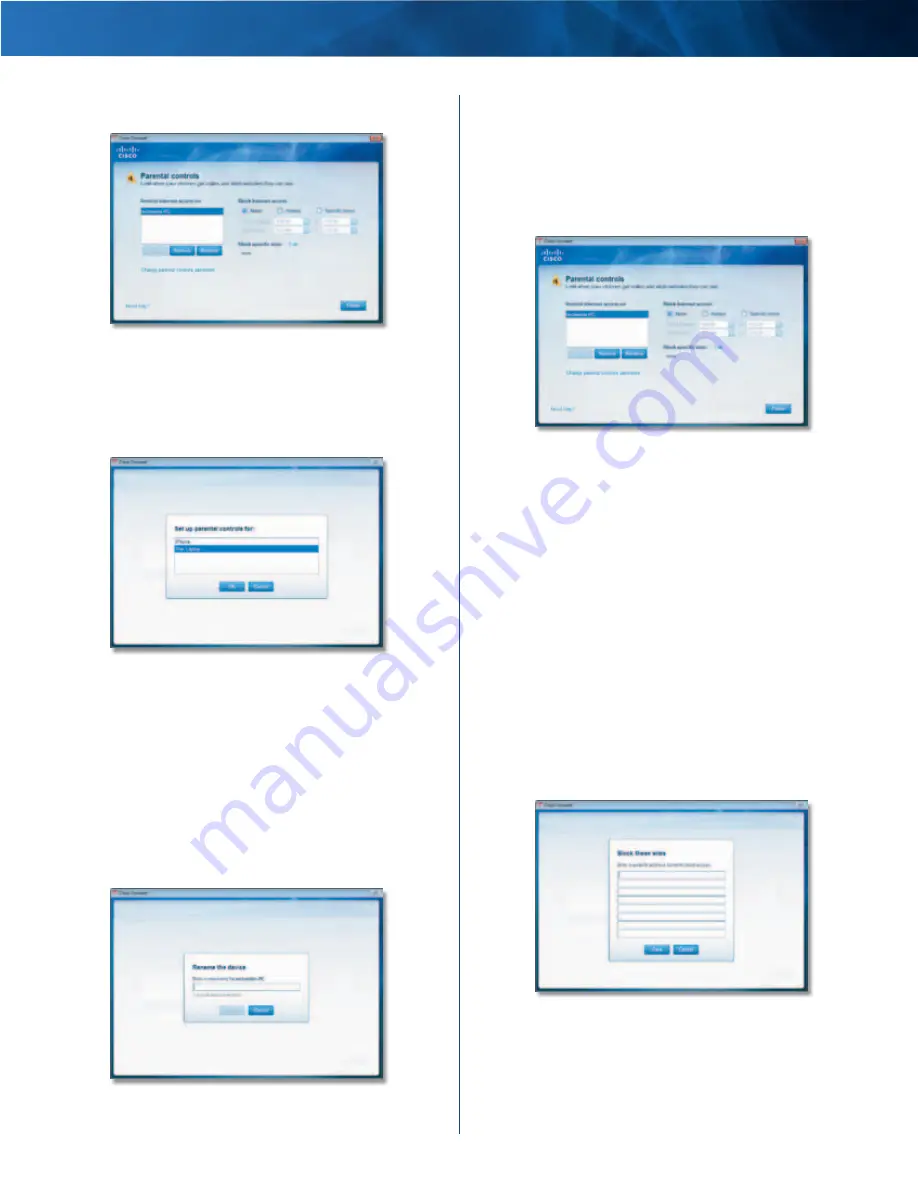
Linksys E3000
Chapter 2: Cisco Connect
9
High Performance Wireless-N Router
Restrict Internet Access List
Parental Controls
Add
If you want to apply parental controls to additional
computers, click
Add
.
If you clicked
Add
, the
Set up parental controls for
screen
appears .
Set Up Parental Controls For
Select the computer whose parental controls you want
to set up . Then click
OK
.
Remove
If there is a computer that should not have
parental controls applied, select the computer and click
Remove
.
Rename
To give a computer a new name, select the
computer and click
Rename
.
If you clicked
Rename
, the
Rename the device
screen
appears .
Rename the Device
Enter the new name . Then click
Rename
.
Set Up Parental Controls
To set up parental controls for a computer, follow these
instructions:
1 . Select the computer from the
Restrict Internet access on
list . (If the computer is not listed, click
Add
to select
the computer .)
Parental Controls
2 . The
Block Internet access
option offers the following:
•
Always
To always block Internet access, select this
option .
•
Specific times
To block Internet access during
specific days and times, select this option and set the
schedule:
–
School nights
Select the appropriate start and
end times .
–
Weekends
Select the appropriate start and
end times
•
Never
To always allow Internet access, keep the
default,
Never
.
3 . For the
Block specific sites
option, click
Edit
to create a
list of websites you want to block . The default is
None
.
If you clicked
Edit
, the
Block these sites
screen appears .
Block These Sites
a . Enter a website address on each line .
b . Click
Save
to save your settings .
4 . On the
Parental controls
screen, click
Finish
to save
your settings .



























