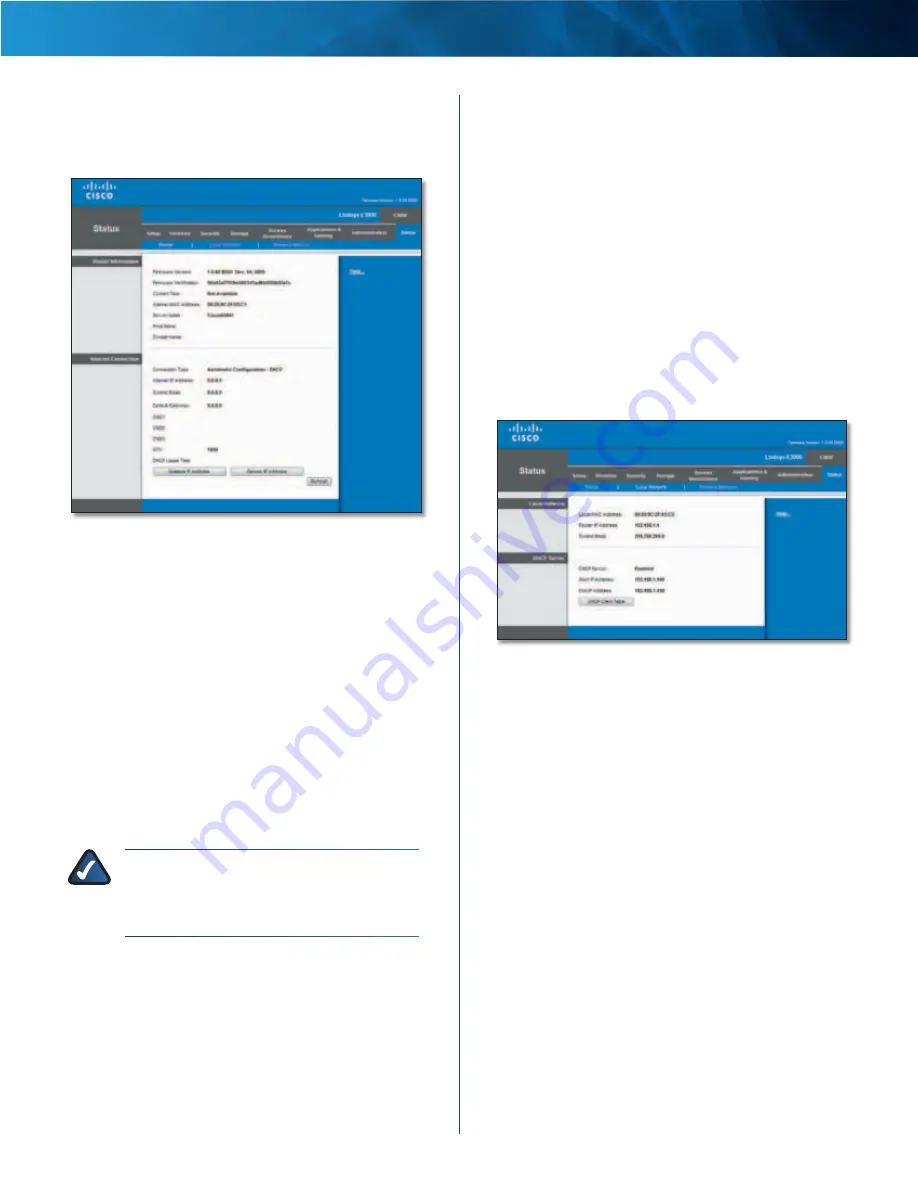
41
High Performance Wireless-N Router
Linksys E3000
Chapter 3: Advanced Configuration
Status > Router
The
Router
screen displays information about the Router
and its current settings .
Status > Router
Router Information
Firmware Version
The version number of the Router’s
current firmware is displayed .
Firmware Verification
The unique identifier of the
firmware is displayed .
Current Time
The time set on the Router is displayed .
Internet MAC Address
The Router’s MAC Address, as
seen by your ISP, is displayed .
Server Name
The Server Name is the name used for the
USB network storage, FTP, and media server functions of
the Router . The default,
Ciscoxxxxx
, is displayed . XXXXX
represents the last 5 digits of your serial number . This can
be found on the bottom of the router .
NOTE:
If you used the setup software for
installation, then the name of your wireless
network (up to 15 characters) is the server
name of the Router .
Host Name
The Host Name of the Router is displayed (if it
was entered on the
Setup > Basic Setup
screen) .
Domain Name
The Domain Name of the Router is
displayed (if it was entered on the
Setup > Basic Setup
screen) .
Internet Connection
This section shows the current network information
stored in the Router . The information varies depending on
the Internet connection type selected on the
Setup > Basic
Setup
screen .
For a DHCP connection, select
Release IP Address
or
Renew IP Address
as appropriate to release or renew
a DHCP lease . For a PPPoE or similar connection, select
Connect
or
Disconnect
as appropriate to connect to or
disconnect from the Internet .
Click
Refresh
to update the on-screen information .
Status > Local Network
The
Local Network
screen displays information about the
local network .
Status > Local Network
Local Network
Local MAC Address
The MAC address of the Router’s
local, wired interface is displayed .
Router IP Address
The Router’s IP address, as it appears
on your local network, is displayed .
Subnet Mask
The Subnet Mask of the Router is displayed .
DHCP Server
DHCP Server
The status of the Router’s DHCP server
function is displayed .
Start IP Address
For the range of IP addresses that can
be used by devices on your local network, the starting IP
address is displayed .
End IP Address
For the range of IP addresses that can
be used by devices on your local network, the ending IP
address is displayed .
DHCP Clients Table
Click this button to view a list of
computers or other devices that are using the Router as
a DHCP server .






























