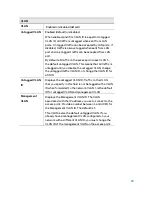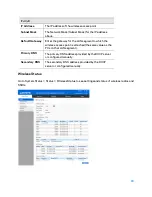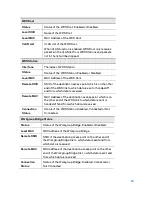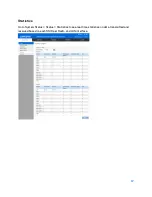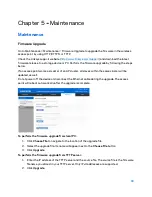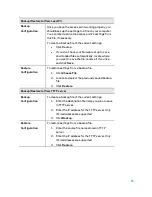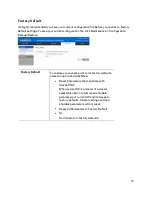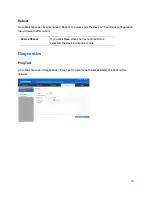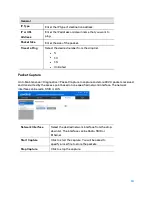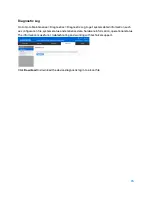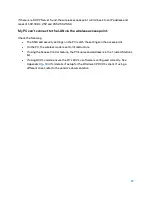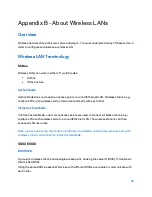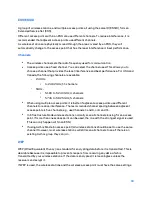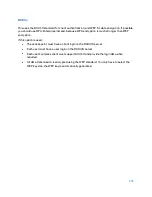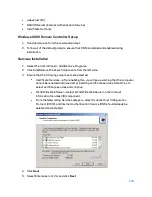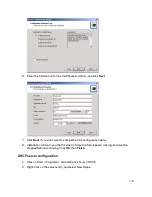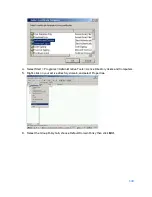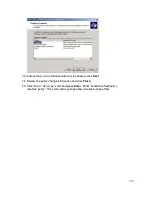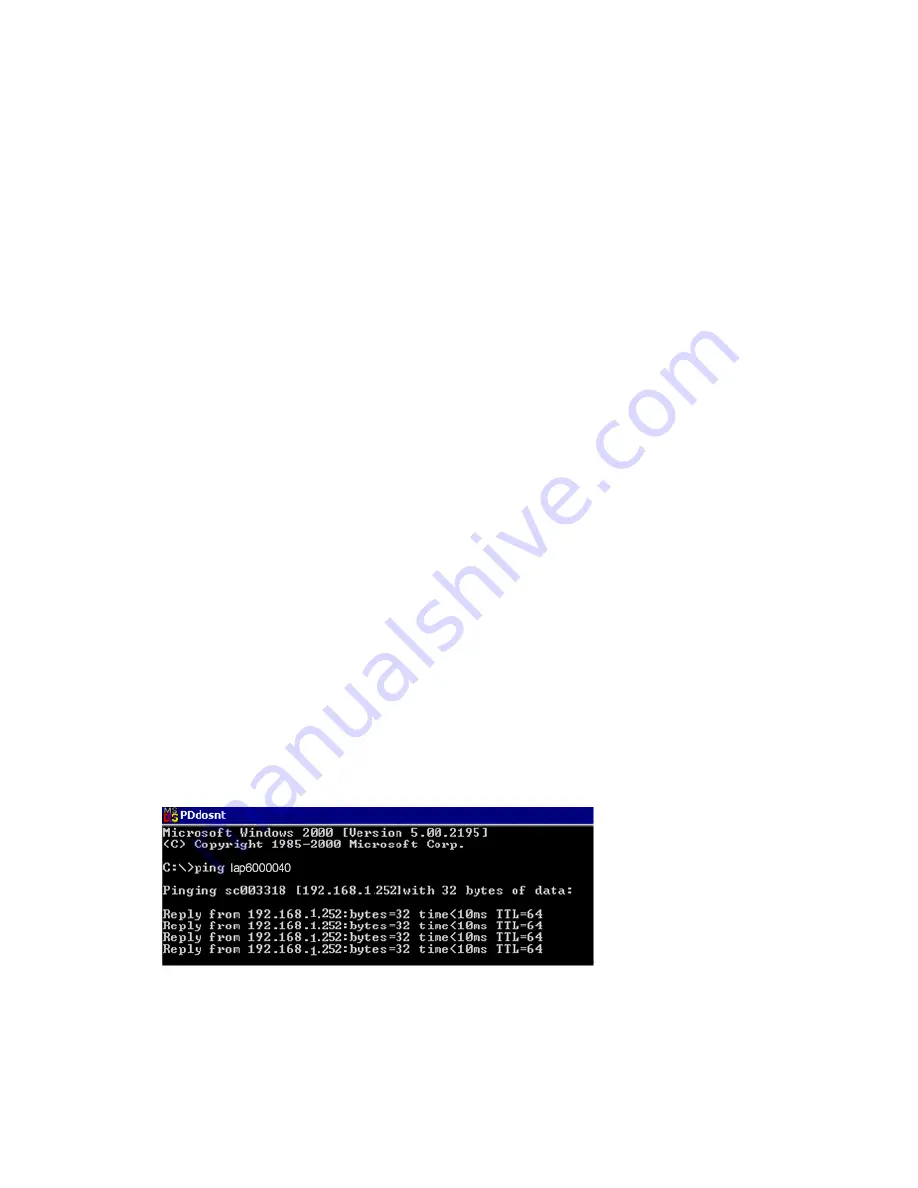
Appendix A - Troubleshooting
Overview
This chapter covers some common problems encountered while using the wireless access point,
and some possible solutions to them. If you follow the suggested steps and the wireless access
point still does not function properly, contact your dealer for further advice.
General Problems
I can't find new access point on my network.
Check the following:
•
The wireless access point is properly installed, LAN connections are OK, and it is powered
ON. Check the LEDs for system and port status.
•
Ensure that your PC and the wireless access point are on the same network segment. (If
you don't have a router, this must be the case.)
•
You can use the following method to determine the IP address of the wireless access
point, and then try to connect using the IP address, instead of the name.
To find the access point's IP address:
1.
Open a MS-DOS Prompt or Command Prompt Window.
2.
Use the Ping command to ping the wireless access point. Enter “ping” followed by the
default name of the wireless access point. Default name is “lap” followed by the last five
characters of device MAC address (e.g., ping lap964d6).
3.
Check the output of the ping command to determine the IP address of the wireless access
point, as shown below.
If your PC uses a fixed (static) IP address, ensure that it is using an IP address that is in the
network segment (subnet) with the wireless access point. On Windows PCs, you can use Control
Panel > Network to check the properties for the TCP/IP protocol.
96
Summary of Contents for AC1200
Page 1: ...User Guide AC1200 Dual Band Wireless Access Point LAPAC1200 1 ...
Page 12: ...9 Click Finish to leave the wizard 12 ...
Page 51: ...51 ...
Page 55: ...55 ...
Page 74: ...Master 74 ...
Page 114: ...12 Select No if you don t want to view the help for EAP Click Finish 114 ...
Page 117: ...5 Select User certificate request and select User Certificate click Next 6 Click Submit 117 ...
Page 123: ...LNKPG 00114 Rev B00 123 ...