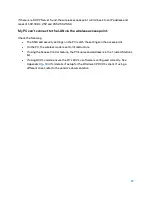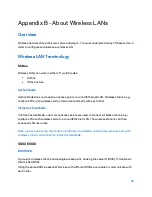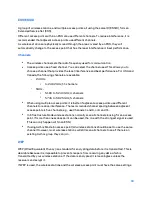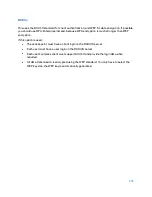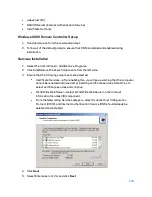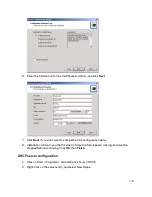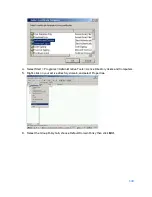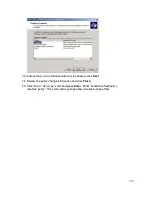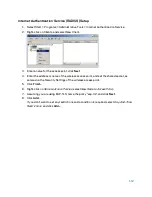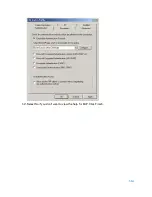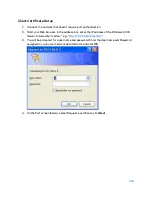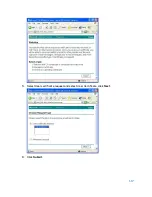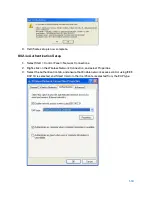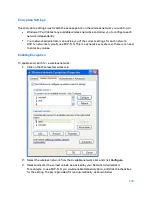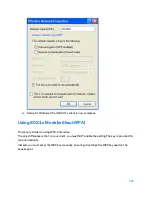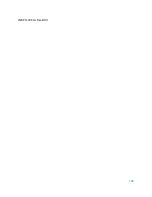Summary of Contents for AC1200
Page 1: ...User Guide AC1200 Dual Band Wireless Access Point LAPAC1200 1 ...
Page 12: ...9 Click Finish to leave the wizard 12 ...
Page 51: ...51 ...
Page 55: ...55 ...
Page 74: ...Master 74 ...
Page 114: ...12 Select No if you don t want to view the help for EAP Click Finish 114 ...
Page 117: ...5 Select User certificate request and select User Certificate click Next 6 Click Submit 117 ...
Page 123: ...LNKPG 00114 Rev B00 123 ...