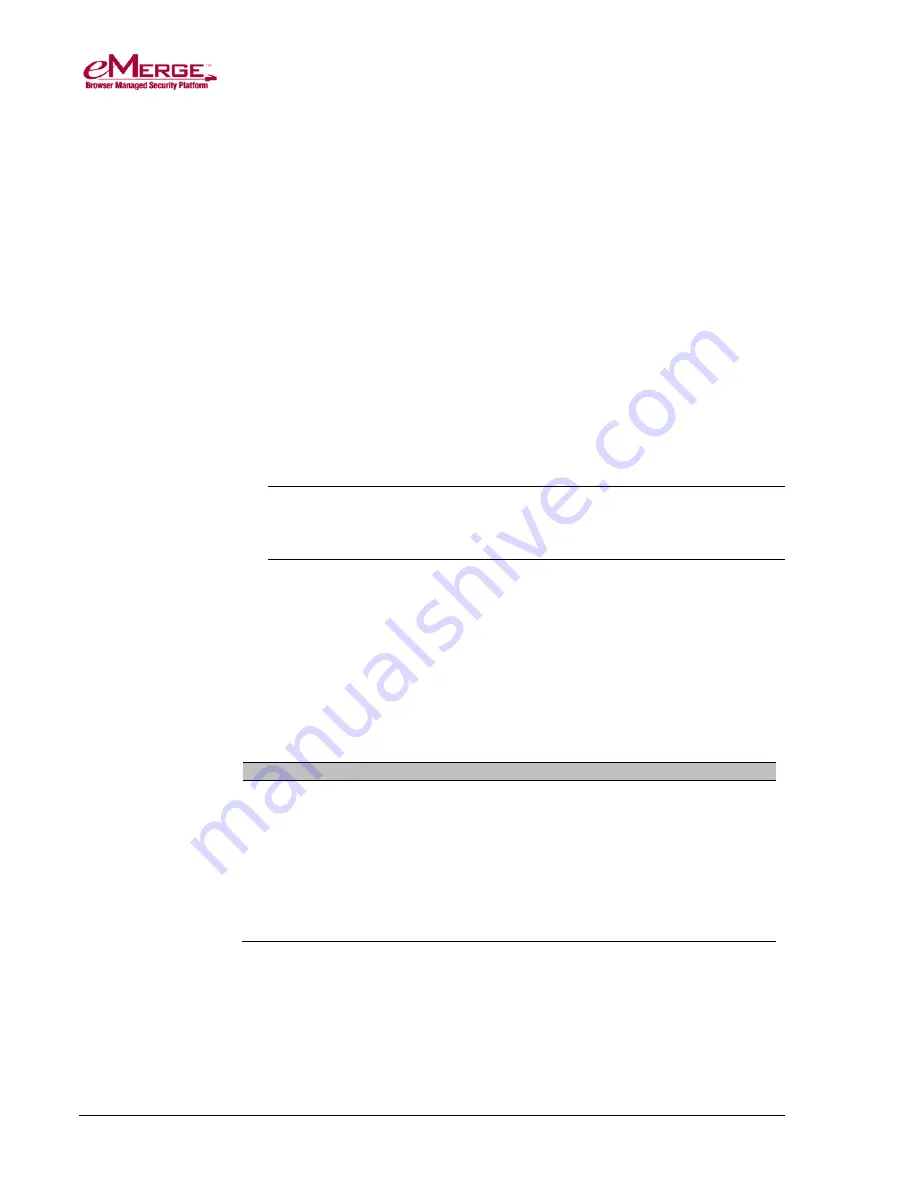
233190 X3 Linear LLC
37
May 2013
When the system is running, you can use the Power button to perform an orderly
or hard shutdown:
•
Momentarily pressing the Power button performs the same function as an
orderly shutdown performed through the software. The system status LED
starts to blink, indicating a shutdown of services. You will hear a double
beep once the shutdown process is complete.
To restart the controller after an orderly shutdown, momentarily press the
Power button again.
•
Holding down the Power button for longer than 5 seconds performs a hard
shut down of the controller, killing all processes immediately. The system
status LED blinks until the controller has shut down, at which point you can
release the button. You will hear no beeps.
To restart the controller after a hard shutdown, press the Power button
momentarily, or power cycle the controller by turning off power to the
system and then turning it back on. The system status LED will blink while
the system is starting up, just as for a normal startup.
Note
: If after 30 seconds following a power cycle the system status LED
does not start to blink, momentarily press the Power button to start
the controller.
Using the Reset Button
Although you should use the software to reboot the system, you can use the Reset
button if the software is unavailable. The results of the reboot operation will be
slightly different, however, as described in the table below.
Pressing the Reset button performs the same function as a reboot performed
through software, except that you will not hear a double beep indicating a reset.
The system status LED goes out, and then starts blinking. Once the LED remains
on and is not blinking, and you hear a single beep, the reset is complete.
Rebooting Using the Software
Rebooting Using the RESET Button
Performs an orderly shutdown of
the database.
Shuts down the system.
Restarts the controller.
Restarts communication between
the controller and all the nodes.
Stops all processes without shutting
down the database.
The database will recover on startup, but
the system must NOT be powered down
or reset again while it recovers.
Restarts the controller.
Restarts communication between the
controller and all the nodes.
Using the Revert Button
If you are unable to log in to the security application because the system IP
address or login name and password are unknown, you will need to use the
hardware to revert to the controller network and login factory defaults.





















