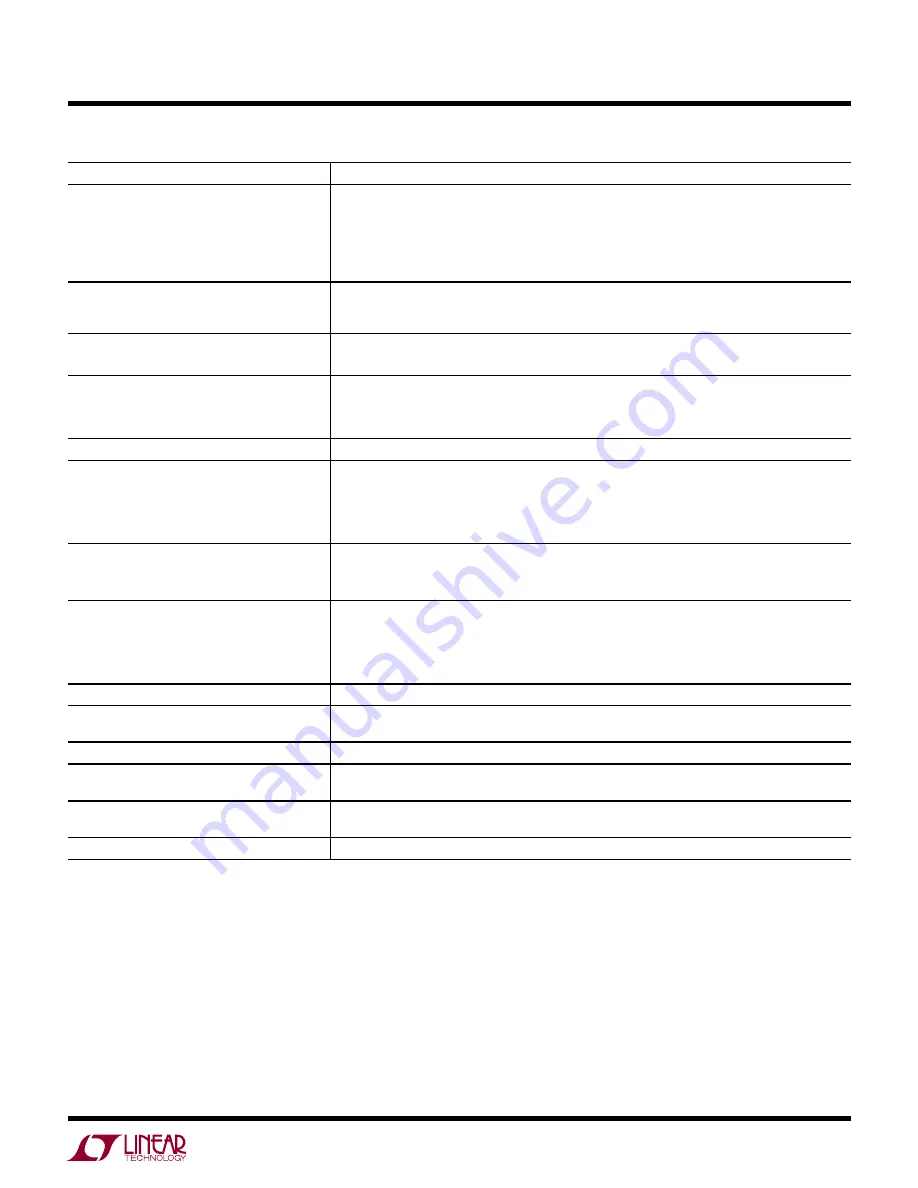
17
dc2228af
DEMO MANUAL DC2228A
trouBleshooting guiDe
PROBLEM
SOLUTION
No Ethernet connection (LED0 not blinking)
a. Check Ethernet cable connection.
b. Check 24V power supply to green connector (if source selector S1 in up position).
c. Check power adapter connection to PoE power sourcing equipment (if S1 in down position).
d. If using PoE, check PD classification settings against PSE rating. Adjust J41/J42 settings as
needed (see Table 5).
DHCP worked previously, but the Control Tool no
longer connects in a subsequent session
A new IP address might have been assigned to the DC2228A by the DHCP server. In the Control Tool,
run
Master settings
→
Find
to confirm the address. Refer to the
Normal Configuration for Network
Connection using DHCP
section for details.
Error message “Can’t connect to the IO-Link
Master” or “Can’t Open the port!”
a. If LED0 isn’t blinking, refer to above issue.
b. Check IP address settings for PC and DC2228A.
Missing power to connected device
a. Check device cable connection.
b. Check that Control Tool port number matches actual port.
c. Click “Power ON” button.
Missing DI or DO button
Remove the IODD file association via:
Select device
→
Exit and not select
COMLOST fault when attempting IO-Link
connection
a. Check device cable connection.
b. Check that Control Tool port number matches actual port.
c. Click “Power ON” button if device lacks power.
d. Check that correct IODD has been loaded and Device Parameters entries are valid.
COMPFAULT
a. Remove IODD selection, then check whether “Inspection level” setting was inadvertently
changed. Normally it should be set to NO CHECK. When done, reselect IODD.
b. Check health of connected device.
TEMP-FAULT
Refer to
Thermal Protection
section.
a. Investigate source of PC board overheating (overload or environmental).
b. Allow PC board to cool.
c. Return each port to operation, beginning with port's “Power ON” button.
Master PHY event
Refer to
Fault Conditions
section.
General misbehavior
Press SW1 (RESET) button on DC2228A. This will require communication between the Control Tool
and DC2228A to be re-established.
Can’t
“
Select Device
”
to change IODD
Select “Inactive” and “Power OFF” buttons first.
Can’t find the IP addressed to the DC2228A
Run
Master settings
→
Find
to find the IP address. Refer to the
Normal Configuration for Network
Connection using DHCP
section for details.
DHCP mode doesn’t work on a particular Local
Area Network
Work-Around:
Use a direct Ethernet connection and a fixed IP address. To clear DHCP behavior, refer
to
One-Time DC2228A Configuration to Use a Fixed IP Address Instead of DHCP
.
License key fault (LICENSEKEYFAULT)
Obtain free renewal of 10000 minute license. See
Software License and Renewal
section.




































