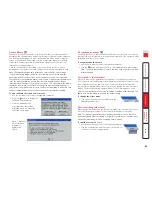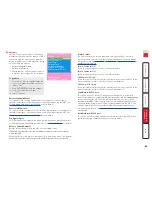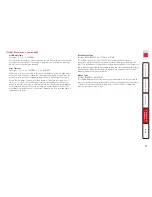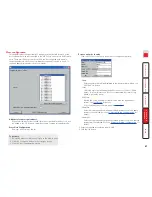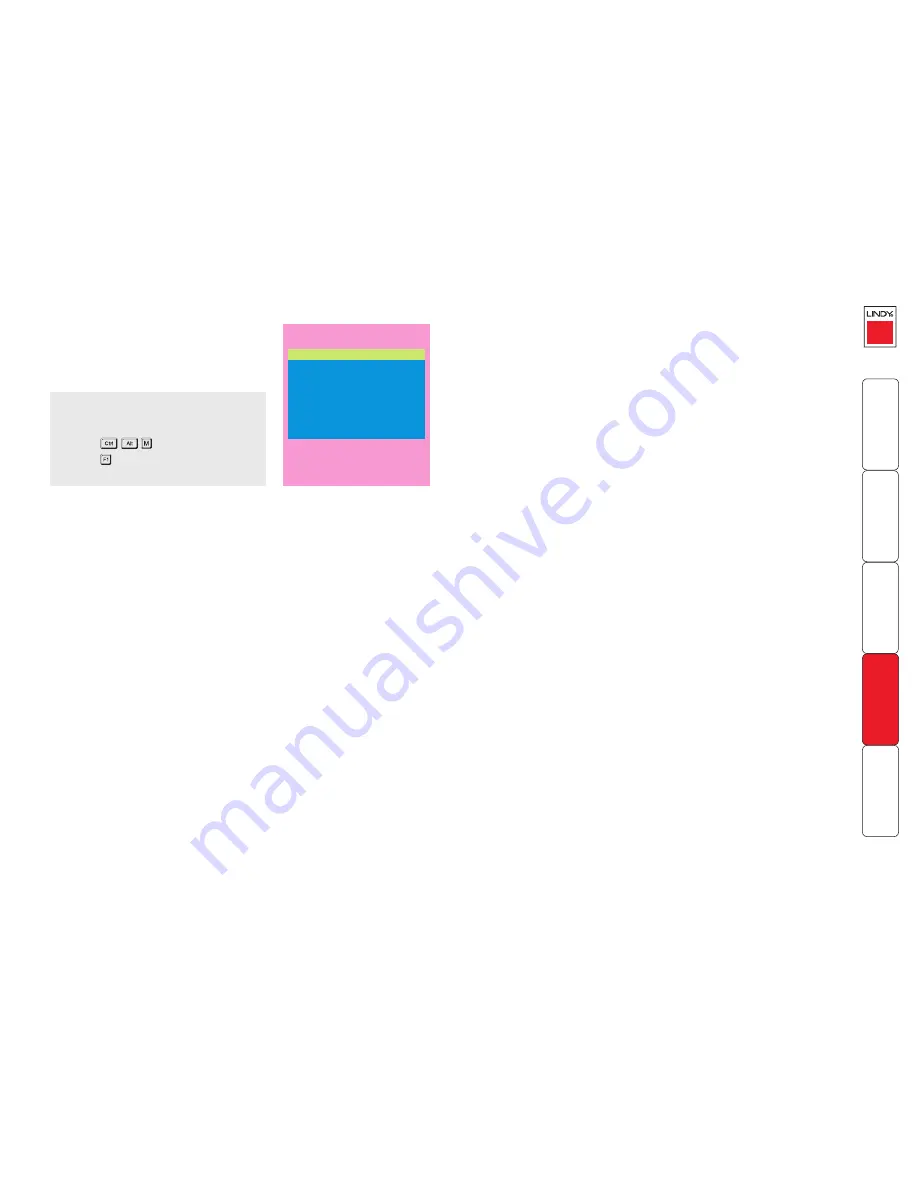
74
Advanced Options
Advanced options are available only to the
Admin user and consist of settings that are
related to specialist areas such as power
control and DDC.
Power Control
The options within this section are concerned with the operation of the
POWER
CONTROL
port when used to command optional system power control units.
Baud Rate
Settings: 1200, 2400, 4800, 9600, 19200, 38400, 57600, 115200
Configures the communication speed of the
POWER CONTROL
port and must
match the speed used by the connected power switche(s).
Note: The PSU-
8MASTER and PSU-8SLAVE power switches supplied by LINDY require a setting
of 9600.
Format
Settings: NONE.8.1, ODD.8.1, EVEN.8.1, NONE.8.2, NONE.7.2, ODD.7.2,
EVEN.7.2
Configures the data format used by the serial port and must match the format
used by the connected power switche(s). The NONE/ODD/EVEN portion relates
to the parity checking; the 7/8 value is the size of the data byte and the 1/2
value determines the stop bit(s) used after each data byte.
LINDY MC5
Advanced Options
DDC Options
Power Control
Enter-Select
F1-More menus
Esc-Quit
Firmware Version 1.02
DDC Options
The options within this section are related to the Display Data Channel features
supported by the MC5. DDC is an industry standard format that allows
computer systems to be informed of the capabilities of the video monitor
connected to them.
DDC Source
Settings: AUTO, LOCAL, DEFAULT
Determines which user port monitor should be interrogated to discover its
capabilities.
AUTO
begins with the local user port and if it fails, it uses a set of
default values. The LOCAL setting forces the unit to interrogate only the local
monitor and DEFAULT uses only the pre-programmed settings.
DDC Refresh
Settings: AT START, DISABLED
AT START
sets the MC5 to read DDC information from the selected source
at power up. When
DISABLED
, no new DDC data is sought and existing
information is used. When viewing this menu, press F8 to discover DDC
information from the chosen source immediately.
To get here
1 From a local, remote or global keyboard,
log on as ‘admin’ user.
2 Press
(hotkeys can change).
3 Press to select ‘More menus’.
4 Select ‘Global Preferences’.