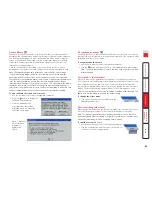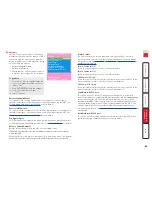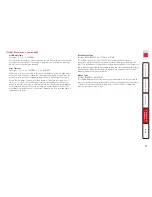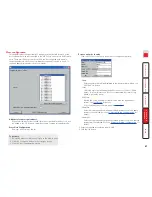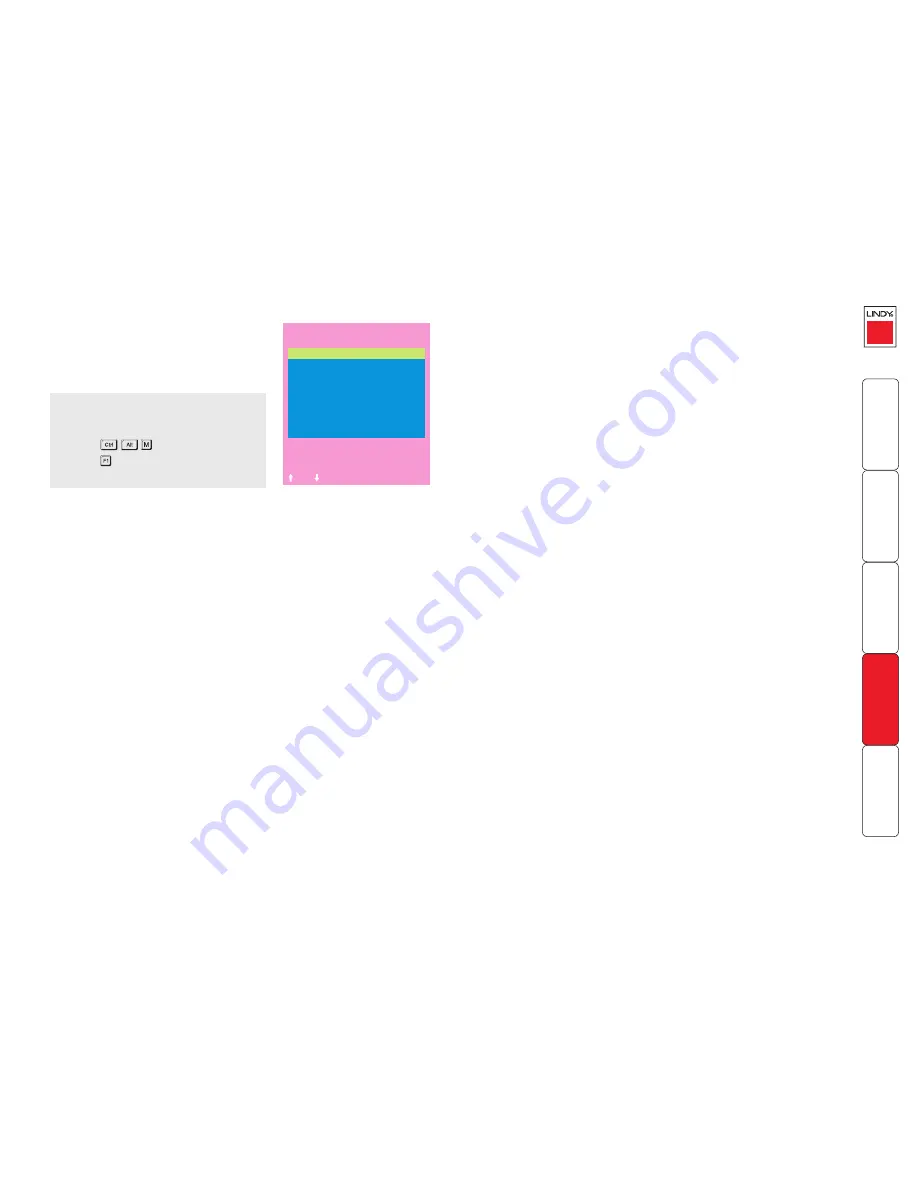
72
Setup Options
Setup options are available only to the
Admin user and consist of key settings that
are normally made only during the initial
installation stage.
Hotkeys
Settings: CRTL+ALT, CTRL+SHIFT, ALT+SHIFT, ALT GR, L+R ALT, L CTRL+ALT,
R CTRL+ALT, DISABLED
The keyboard hotkeys are special combinations of keys that, when used together
with certain keyboard “command keys”, perform special MC5 functions. For
example, pressing the hotkeys together with the “M” key will cause the on-
screen menu to be displayed on your monitor. Other hotkey combinations allow
you to query which computer you are connected to and to move the on-screen
menu around the screen. You can also use the hotkeys together with the port
number to select a particular connected computer.
Keypads Controls
Settings: ENABLED, DISABLED
The key controls on the front of the MC5 may be disabled so that it is only
possible to select the special channels “o” (on-screen menu) and “0” (no
computer channels selected).
Exclusive Use
Settings: ALLOWED, DISABLED
In normal operation, the MC5 will allow two or more users to share access to
a computer. In this mode, the computer’s video picture will be displayed on all
the users’ monitors but only one user may have active control of the computer’s
keyboard and mouse at any one time. The MC5 detects an active user by
checking for keyboard and mouse data.
A user becomes inactive if no keyboard or mouse data has been received by
the MC5 for a specified timeout period. Whilst one user is active all the other
users that are connected to the same computer will see a “video only” message
displayed on their screen. There may be situations where particular users wish
to control and view a computer in private with exclusive use. The MC5 has the
facility to allow users to select exclusive use of computers, however, this facility
should be used with care.
Users that have selected exclusive access are never timed out by the MC5 and
so all other users are effectively “locked out” until the exclusive user switches to
another computer or logs out. This could potentially be very irritating if a user
has selected exclusive use and has then left their desk without logging out. This
would prevent other users from working on the computer until they came back.
Consequently the system administrator can disable all exclusive use so that all
connections are shared.
LINDY MC5
Setup Options
Security :
ENABLED
Language :
ENGLISH
Hotkeys :
CTRL+ALT
Keypads Controls :
ENABLED
Exclusive Use :
ALLOWED
Automatic Logout :
DISABLED
Space-Toggle
-Up -Down
Esc-Quit
To get here
1 From a local, remote or global keyboard,
log on as ‘admin’ user.
2 Press
(hotkeys can change).
3 Press to select ‘More menus’.
4 Select ‘Global Preferences’.
Security
Settings: DISABLED, ENABLED
With security disabled there is no requirement for users to log-in to the system.
All users have full access to all the connected computers and full administration
rights. With security enabled, users are required to log-in to the MC5. Each user
is allocated access rights to computers by the system administrator and they
are only able to see the computers that they have access to on their on-screen
menu.
Language
Settings: ENGLISH, FRENCH, GERMAN, SWEDISH
This option specifies the language that is used for the on-screen menu and the
keyboard layout that is assumed for the keyboard. When the French option is
selected the keyboard is assumed to have an AZERTY format. When the English,
German and Swedish options are selected the keyboard is assumed to have a
QWERTY format. The new language settings are enabled when you quit from
the SETUP OPTIONS menu. The language option only affects the way that the
MC5 interprets the keyboard keys, it does not affect the way that the computers
interpret the keyboard. It is advisable to avoid setting a language that you do
not understand as all the menus will change to use the new language and you
may have difficulty reselecting your original language.