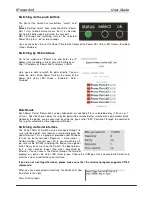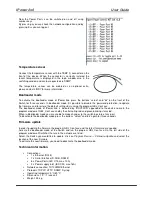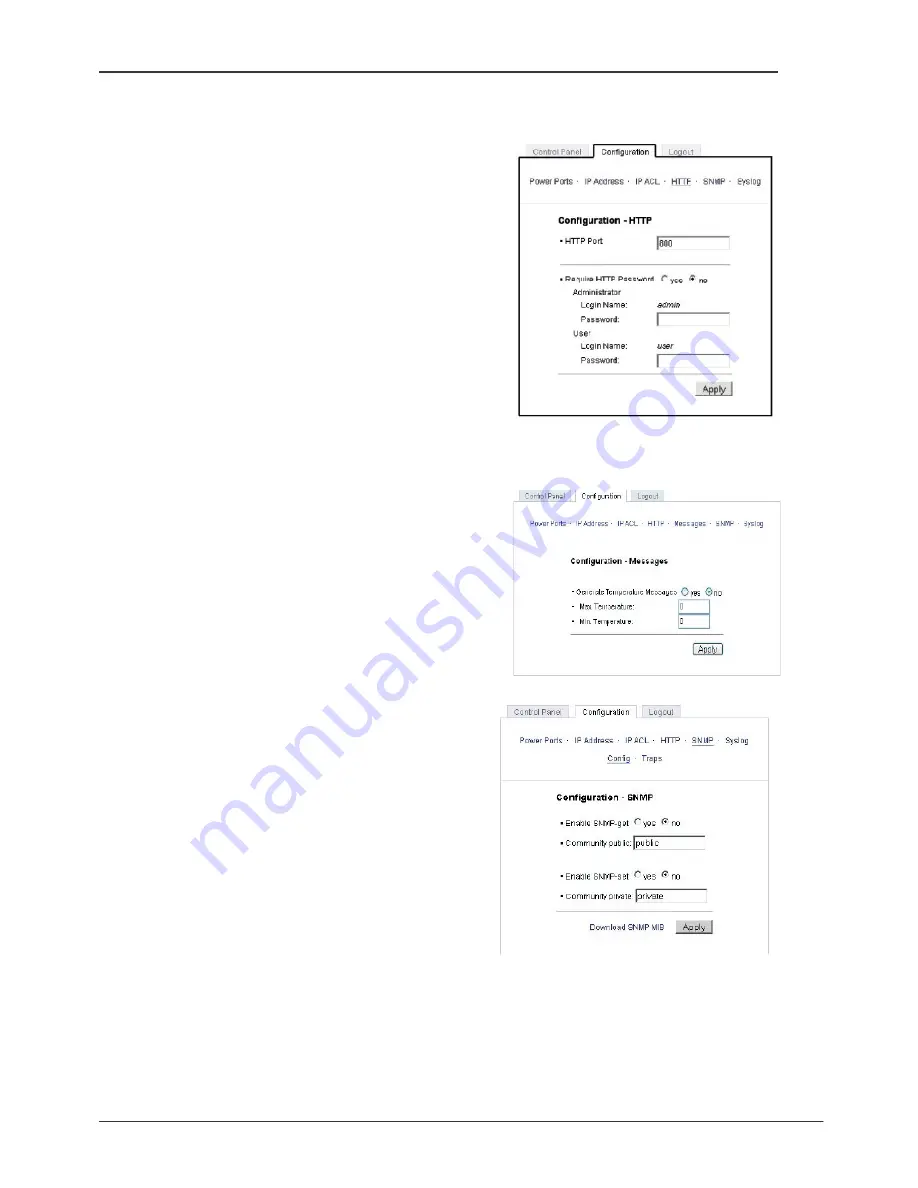
IPower 2x6
User Guide
Configuration - HTTP
HTTP Port:
You can manually enter the HTTP port number, if
necessary. Numbers range from 1 ... 65534 (standard: 80).
To get access to the switch, you have to enter the port
number behind the IP address: http://192.168.0.2:1720
Require HTTP Password:
Password protected access can
be activated here. In this case, a user and an admin
password have to be defined. Passwords have maximum
lengths of 15 characters.
Administrators
are authorized to switch all ports and to modify
the settings of the Switch and of all ports. The username of
the admin is “admin”.
Users
are authorized to switch all ports but are not allowed to
modify the settings of either the Switch or the ports. The
username of the user is “user”.
If you have forgotten your password, activate the bootloader
mode of the Switch, start GBL-Conf.exe and deactivate the
password request.
All changes need a restart of the firmware to be validated.
Configuration - Messages
Generate Temperature Messages:
You can select to have
messages generated when the temperature is beyond the
parameters set.
Max Temperature:
Manually select a Max Temperature.
Min Temperature:
Manually select a Min Temperature.
Configuration - SNMP - Config
Enable SNMP-get:
You can activate “get SNMP” protocol
for the Switch.
Community Public:
Allows you to enter the public
community.
Enable SNMP-set:
You can activate “set SNMP” protocol
for the Switch.
Community Private:
Allows you to enter the private
community.
Download SNMP-MIB:
You can download the MIBs of the
Switch.
Configuration - SNMP - Traps
Enable Traps:
You can activate SNMP-traps. If enabled, IPower 2x6 will dispatch SNMP-traps to all
receivers listed. Receivers have to be listed as follows: IP address (and, if necessary the HTTP port) e.g.:
HTTP://192.168.0.2:8000
Trap Version:
You can choose between SNMP traps standard 1 and 2c. Use SNMP only if your network
supports it.
Summary of Contents for IPower Control 2x6
Page 2: ......