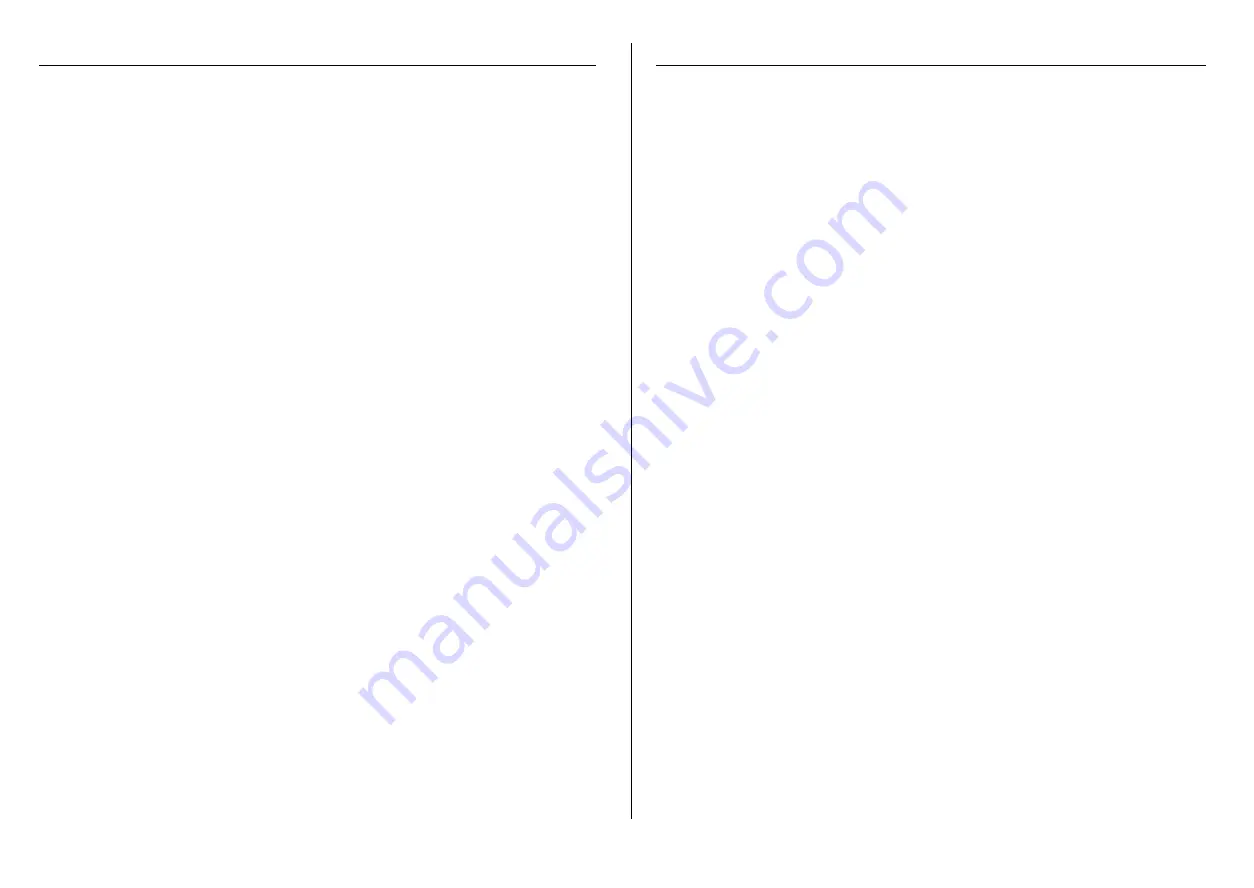
English Manual
GB 3
DOS/Windows Drivers and Utilities Installation
The UDMA100 PCI built-in BIOS supports hard disk drives when running under DOS/Windows. However,
to use a removable drive (e.g. SyQuest® SyJet) with the card, you must install the driver from the driver
installation diskette.
Perform the following steps if you need to install the UDMA100 PCI driver. The following utilities will be
copied to your hard drive during the installation.
TOOL85.EXE
DOS Removable IDE device FDISK and FORMAT utility
CHGROM.EXE Tool to load Flash BIOS upgrade file
1.
Turn on your computer and boot to the DOS prompt.
2.
Insert the UDMA100 PCI Driver Installation diskette into the floppy drive.
3.
At the a:> prompt, type: install and press <Enter>.
4.
Follow the on screen instructions until you exit to the DOS prompt.
5.
Remove the driver diskette and press the <Ctrl><Alt><Del> keys to reboot your system.
Windows 95/98 Driver Installation
Proceed with the following steps to install the Windows 95/98 driver in an existing Windows 95/98
system.
1.
Turn on your system. Windows 95/98 will detect the new card and display the following message:
new hardware found - PCI SCSI Bus Controller. From the choices listed on the screen, select:
Driver from disk provided by hardware manufacturer. Click OK.
2.
Insert the UDMA100 PCI Driver Installation diskette into the floppy drive. Enter the path where the
Windows 95 driver is located by typing: a:\win95 in the command line window.
3. Click
on
OK and finish the installation process.
To verify the installation, restart Windows.
From the Main Desktop, select My Computer, then Control Panel, system, device manager tab, then
SCSI Controllers. Highlight CN2449 PCI Ultra IDE Pro Controller and click on properties. If this device
is working properly is displayed, the driver has been correctly installed.
Windows NT/Windows 2000 Driver Installation
These instructions will guide you through the installation of the Windows NT/2000 driver in existing
Windows NT 4.0/2000.
1.
If Windows NT/2000 already runs on your system and you want to connect your system hard disk
to the UDMA100 controller, you first have to install the necessary driver to your NT/2000 system:
Insert the UDMA100 controller to your system, then boot your Windows NT/2000 system from the
old controller. Install the drivers as described in the next section, shut down the computer and
connect the system hard disk to the UDMA100 controller.
2.
Once a Windows NT/2000 session is established, perform the following steps:
From
the
Main Desktop select My Computer, then Control Panel, SCSI Adapters, then the drivers
tab. In the Drivers window, select add…
3. In
the
Install Driver window, select save disk.
4.
Enter the path where the driver is located:
Insert
the
UDMA100 PCI Driver Installation diskette into drive A. Type a:\winnt, then select OK.
5. Select
CN2449 PCI Ultra IDE Pro Controller, then select OK to install the driver onto your hard
disk.
6.
In the Windows NT/2000 Setup window, enter the path name to the Ultra IDE Pro PCI driver files:
Type a:\winnt, then select continue. This completes the Windows NT/2000 driver installation.
Follow the on-screen directions. Click yes to restart your computer.
7.
It is highly recommended you verify that your Windows NT/2000 device driver has been properly
installed.
From the Main Desktop, select My Computer, then Control Panel and SCSI Adapters.
Highlight CN2449 PCI Ultra IDE Pro Controller from the SCSI Adapters listing and select Properties. If this
device is working properly is displayed, the driver has been correctly installed.
Deutsches Handbuch
DE 1
Einleitung
Der UDMA/100 Controller ist eine PCI nach IDE/ATA-100 PC Steckkarte. Er besitzt zwei unabhängige
IDE/ATA Kanäle: Primär und Sekundär. An jeden Kanal können zwei ATA/ATAPI Geräte angeschlos-
sen werden. Der UDMA/100 Controller unterstützt Transferraten bis 100MB/s wie im ATAPI/ATA-100
Standard spezifiziert.
Der UDMA/100 Controller ist die perfekte Lösung um die Festplattenperformance moderner Platten
auszureizen. Er erlaubt den Anschluß ZUSÄTZLICHER 4 Festplatten bzw. ATAPI Geräte zu den am
Mainboardcontroller angeschlossenen 4 IDE Geräten. Jedes PCI System kann mit diesem Controller
und den beiliegenden Treibern UDMA/100 kompatibel gemacht werden.
Im Lieferumfang sind die Treiber für DOS, Windows 95/98/98SE, NT4.0 und Windows 2000 enthalten.
Der Controller ist ferner voll kompatibel zu den im Microsoft Betriebssystemen enthaltenen Standard-
Treibern.
Eigenschaften
é
2 unabhängige IDE/UDMA Kanäle, unterstützen bis zu 4 zusätzliche Devices
é
Unterstützt Ultra und Multiword DMA timing
é
CRC (Cyclical Redundancy Check) Unterstützung
é
32-bit 33 MHz PCI Interface
é
Unterstützt Bus Master DMA mit 133 MB/sec PCI Burst Transfer Rate
é
Unterstützt maximale IDE/UDMA Data Transfer Rate von 100 MB/sec
é
Kompatibel mit Microsoft IDE/UDMA Default Treibern (Windows 95, Windows 98/ 98SE,
Windows NT4.0 und Windows 2000)
System Anforderungen
é
PC mit einem freien PCI slot.
é
Win 95/98/98SE, Win NT4.0 or Win2000 Betriebssystem.
é
40 Pol / 80 Adern IDE UDMA-66/100 Flachbandkabel (ein Kabel beiliegend)
Treiber- & Utilities-Installation und BIOS Setup Programm
Dieses Handbuch führt Sie durch die Treiberinstallation und die BIOS Einstelloptionen mit denen
verschieden Optionen des Controllers konfiguriert werden können. Für das weitere Vorgehen ist es
wichtig, dass sowohl Controller als auch das Betriebsystem korrekt und fehlerfrei installiert sind.
Booten von an diesem Controller angeschlossenen Geräten
Falls Sie Ihr System von einem der an diesen Controller angeschlossenen Laufwerke booten wollen,
müssen vorab die BIOS Einstellungen des Mainboards geändert werden. Dazu drücken Sie die „DEL“
Taste während des Systemstarts. Wählen Sie als Bootdevice “SCSI boot device” (oder ähnlich) aus.
Für das genaue Vorgehen ziehen Sie das Handbuch Ihres Mainboards zu Rate.
Ultra IDE BIOS Setup Utility
Das Menue-geführte BIOS Setup Utility zur Konfiguration des Controllers enthält ebenfalls eine Low-
Level Formatierung und ein Lösch-Utility für Festpaltten.
Starten des BIOS Setup
Um das BIOS Setup Utility zu starten booten Sie ihren Rechner neu. Drücken Sie entweder F1 oder
F10 nach Durchlauf des Mainboard BIOS Bootvorgangs. Danach startet das BIOS Setup Utility, des
Controllers und ein Hauptmenue mit folgenden Optionen wird angezeigt.







