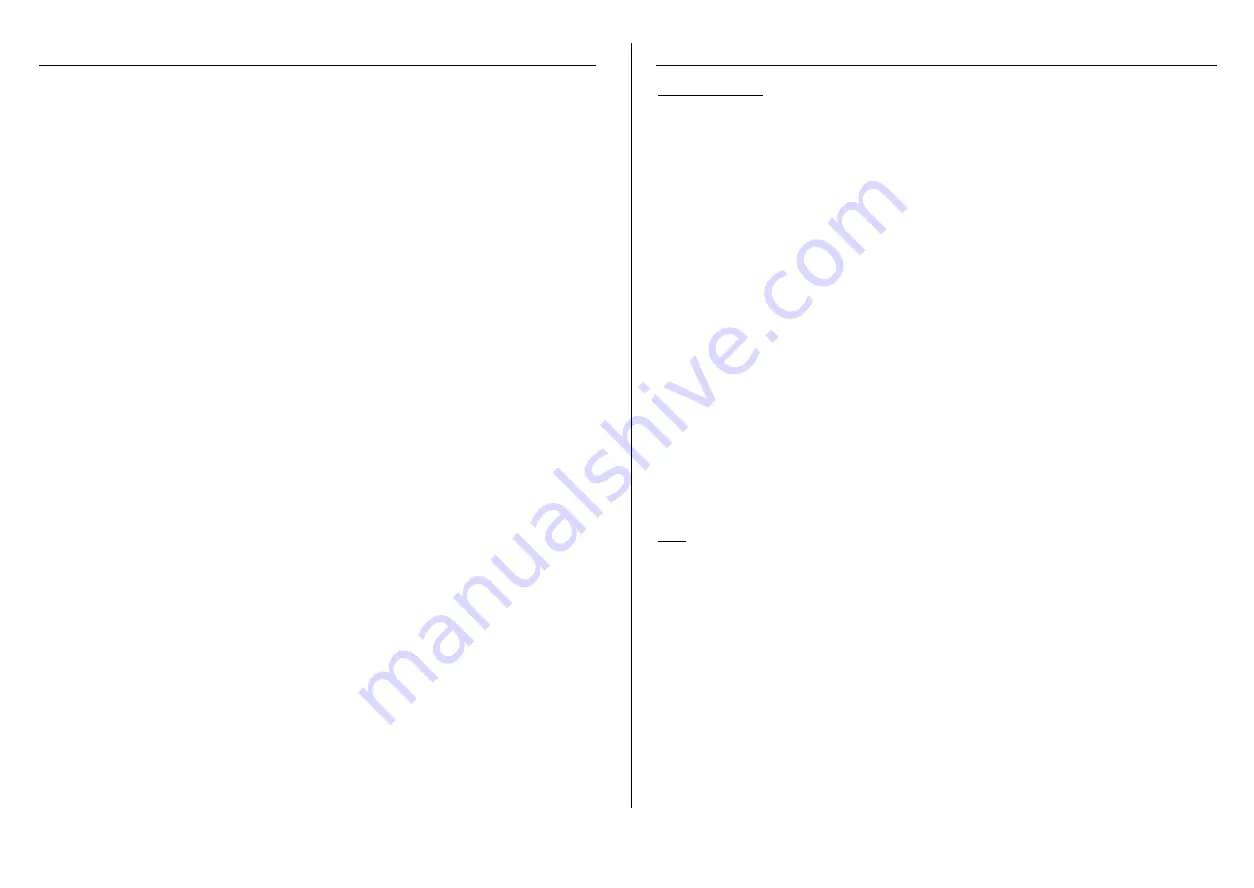
English Manual
GB 1
Introduction
The UDMA100 PCI Card is a PCI to IDE/ATA control card. It can control two independent IDE/ATA
channels: primary and secondary. Each channel supports up to two ATA/ATAPI devices. The UDMA100
PCI Card supports up to a 100 MB transfer rate as specified in ATA-100/ATAPI-5.
The UDMA100 PCI Card is the perfect solution to upgrade your Hard Disk Drive (HDD) performance to
100 MB/sec data transfer rate. Also it allows to add 4 further IDE devices in addition to the current on
board IDE controller devices! Any system with a PCI bus interface can simply add the ultra 100 IDE/ATA
interface by adding the UDMA100 PCI Card and loading the driver into the system.
The UDMA100 PCI Card comes complete with drivers for DOS, Windows 95/98/98SE, Windows NT4.0
and Windows 2000. It is also fully operational and compatible with default IDE drivers from Microsoft.
Features
é
2 independent IDE/UDMA channels, supports up to 4 devices
é
Supports ultra and multiword DMA timing modes
é
CRC (Cyclical Redundancy Check) support
é
32-bit 33 MHz PCI Interface
é
Supports bus master DMA at 133 MB/sec PCI burst rate
é
Supports maximum IDE/UDMA data transfer rate of 100 MB/sec
é
Compatible with Microsoft IDE/UDMA drivers (Windows 95, Windows 98/ 98SE, Windows NT4.0
and Windows 2000)
System Requirements
é
PC with one available PCI slot.
é
Win 95/98/98SE, Win NT4.0 or Win2000 operating system.
é
40 pin / 80 core IDE UDMA-60/100 flat cable (one cable is included)
Drivers & Utilities Installation and BIOS Setup Utility
This manual will guide you through the driver installation and provides an overview of the on-board
BIOS Setup Utility which can be used to configure certain options for your UDMA100 PCI Controller. It is
important that the UDMA100 PCI card and operating system are installed correctly before proceeding
further.
How to boot from this controller
If you want to boot your system from this controller, you have to change the settings in the system
BIOS. To enter the BIOS press the “Del” key when the system starts. As a boot device you have to
choose “SCSI boot device” (or similar) in the section of the mainboard BIOS. Read your mainboard
manual for more details.
Ultra IDE BIOS Setup Utility
The menu-driven BIOS Setup Utility for configuring the UDMA100 PCI board. It also includes a low-
level format and erase utility for disk drives.
Running the BIOS Setup
To run the BIOS Setup Utility, turn on or reboot your computer. Press either F1 or F10 when prompted
during the boot routine. When you enter the BIOS Setup Utility, a main menu will be presented with the
following options.
English Manual
GB 2
SETUP FUNCTION
IDE DEVICES
ADAPTER SETUP
UTILITY
LOAD DEFAULTS
EXIT SETUP
IDE Devices
This option displays a list of all the detected devices
ADAPTER SETUP
This controls the configuration options that can be set for your UDMA100 PCI card. The following list
identifies the default settings.
PCI Clock > 33MHz (e.g. 6x86)
No
Host Adapter BIOS:
Enable
PCI Master DMA Burst Mode
Enable
IDE HDD Block Mode
Enable
Support Removable Disk as Fixed Disk
Enable
ATAPI CD-ROM Bootable*
Disable
ATAPI LS-120 Floppy*
Disable
Primary Master IDE
Enable
Transfer Mode
AUTO
Primary Slave IDE
Enable
Transfer Mode
AUTO
Secondary Master IDE
Enable
Transfer Mode
AUTO
Secondary Slave IDE
Enable
Transfer Mode
AUTO
*Not supported at this time.
Note: Primary/Secondary Master/Slave IDE Channel Settings
Unless you know the correct Ultra DMA or PIO mode setting for the connected devices, it is
recommended that you leave the AUTO setting to take advantage of the auto-detect feature of this
board.
UTILITY
Warning: All data will be lost when these routines are performed. Make sure you back up all
important data before executing.
PREFORMAT
Use this to low-level format your hard drives.
QuickErase
Use this to quickly delete/erase all files.
LOAD DEFAULT
This will reset all options to the default settings.
EXIT SETUP
Use this to exit the BIOS program.







