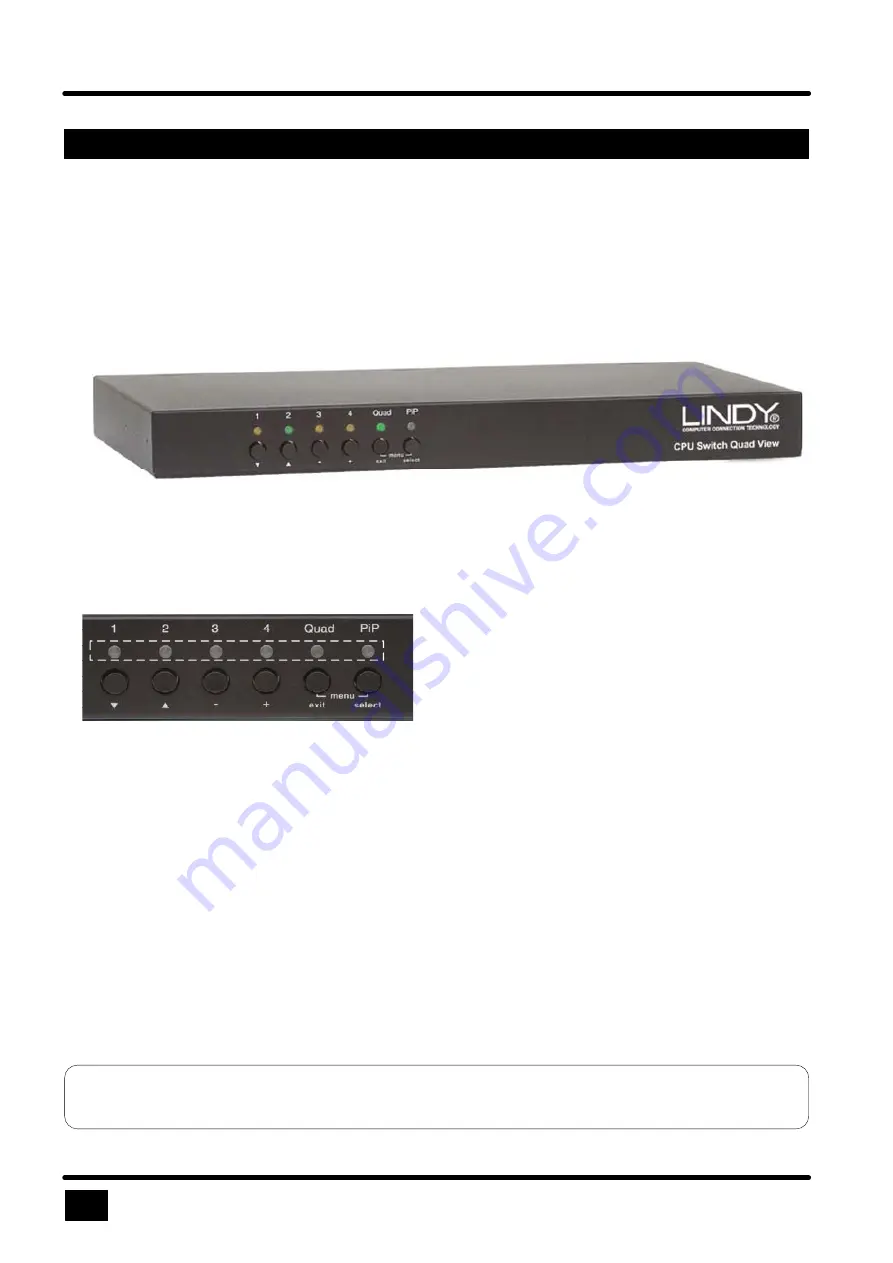
2
- LEDs
1 to 4
When these LED light up
green,
the corresponding channel has been selected
and prepared for keyboard and mouse access. When LED blinks
green,
there
is no signal present at the video input of the selected channel.
When the LED lights up
yellow
, there is a signal at video input, but another
channel has been selected.
When the LED is
dark
, there is no signal present at video input and another
channel has been selected.
- LED
QUAD
LED QUAD lights up
green
, when unit operates in Quad Mode. When the
LED is
dark
, Quad View Switch is operating in Fullscreen Mode.
- LED
PiP
LED PiP lights up
green
, when unit is in Fullscreen or Quad Mode and the PiP
function is enabled. It is
dark
, when unit is in the Fullscreen or Quad Mode, but
PiP has been switched off.
Note:
LEDs 1 to 4 show the status of a connected video source, but not of keyboard and mouse.
HARDWARE
LED Indicators
INTRODUCTION
Front of Quad View Switch
Front Panel
The Quad View Switch front panel has six status indicators (LEDs) and six buttons.
Buttons 1 to 4 switch channels. Indicators 1 to 4 show the status of the channels. Quad and PiP buttons are
used to switch to the corresponding „display mode“ and for other functions like opening OSD menu etc.
Status Indicators
Buttons
Quad View Switch - Installation and Operation Manual









































