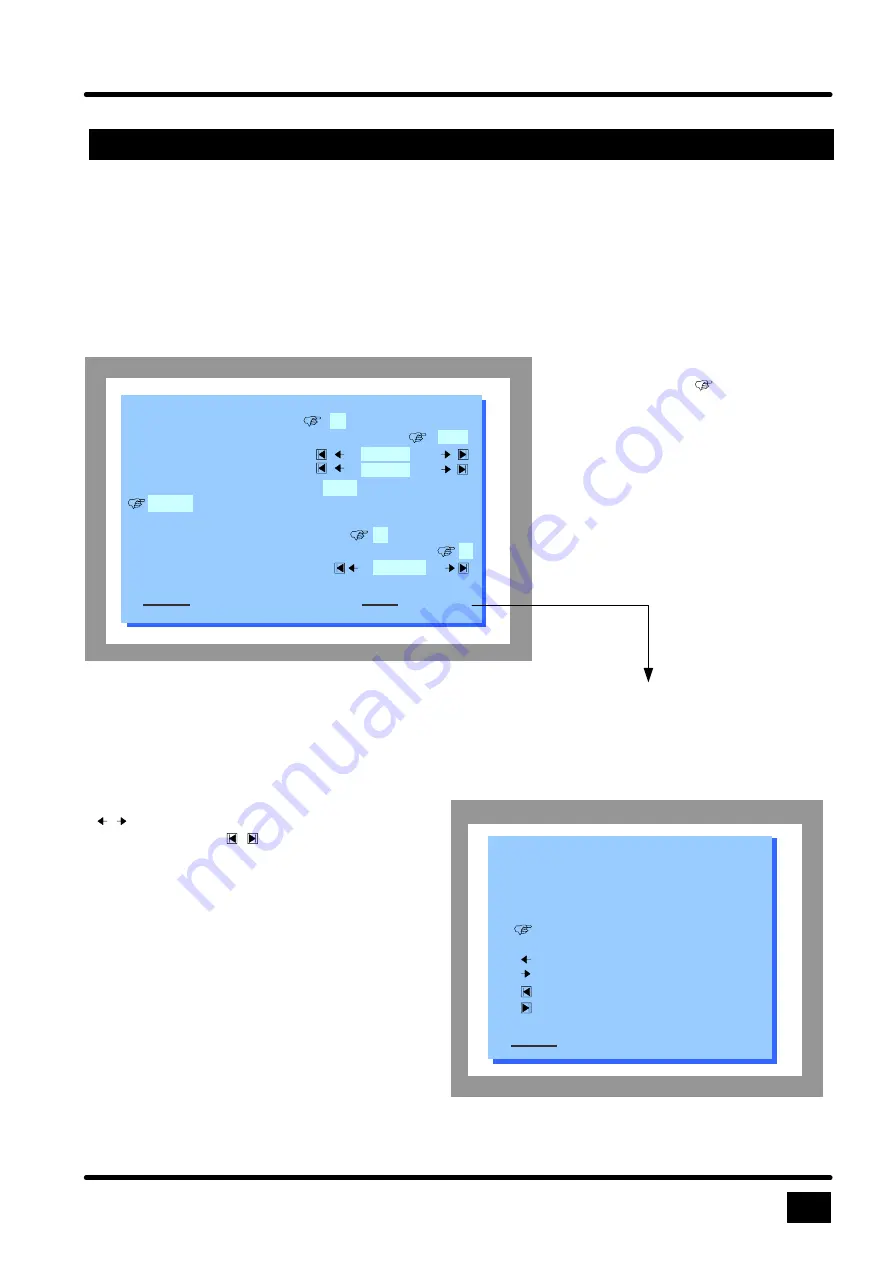
21
OSD - SYSTEM - HOTMOUSE
ON SCREEN DISPLAY
HOTMOUSE MENU
Using hotmouse menu you can execute all possible switch operation combinations (display mode / active
channel) and modify PiP settings. To open the hotmouse menu activate hotmouse cursor and press
right
mouse button.
HOTMOUSE / HELP
Select active channel.
Select mode.
Select PiP settings.
value is selected by
user
decrease value
increase value
set minimum value
set maximum value
CLOSE
Hotmouse Help window
By pressing left hand mouse button on arrows
the values are increased or decreased,
the arrow symbols set the value to
minimum or maximum value.
The hand symbol shows the
actual settings of active channel,
display mode and PiP settings.
In Hotmouse Help window the
function of different symbols are
described
After your desired settings press CLOSE.
All parameters are stored and menu is closed.
HOTMOUSE
Hotmouse menu in PiP Mode
channel:
1
2
3
4
mode:
Quad
Voll
PiP
PiP offset: 0 %
PiP size: 25 %
PiP zoom:
ja
nein
triple
triple gap
single fixed
1
2
3
4
single direct
1
2
3 4
single scan
2 sec
CLOSE
HELP
Open the Hotmouse Help menu by
pressing HELP button
Quad View Switch - Installation and Operation Manual






























