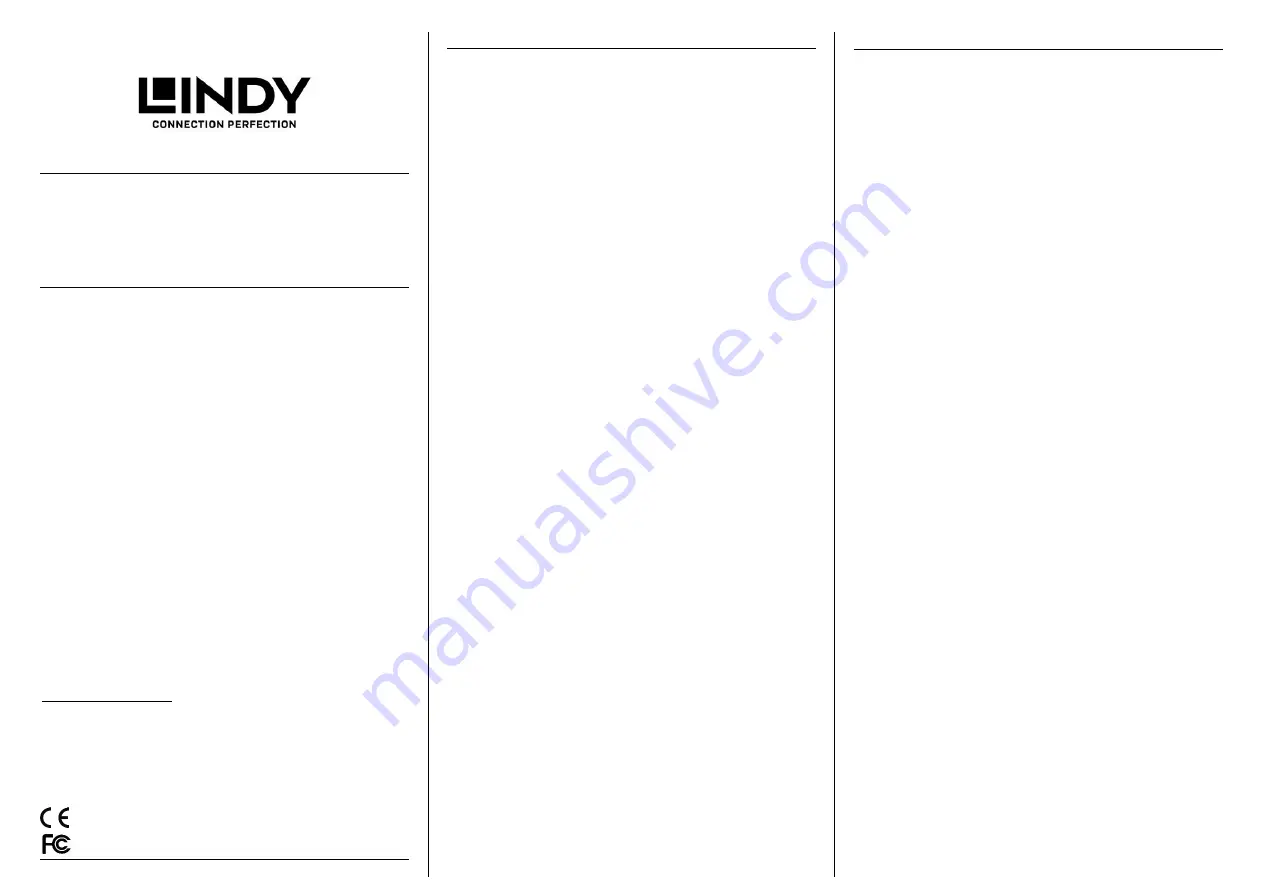
USB Type A Audio
Converter
User Manual
English
Benutzerhandbuch
Deutsch
Manuel Utilisateur
Français
Manuale
Italiano
Hersteller / Manufacturer (EU):
LINDY-Elektronik GmbH
LINDY Electronics Ltd.
Markircher Str. 20
Sadler Forster Way
68229 Mannheim
Stockton-on-Tees, TS17 9JY
Germany
United Kingdom
Email: [email protected] ,
T: +49 (0)621 470050
T: +44 (0) 1642 754000
No. 42926
lindy.com
© LINDY Group - FIRST EDITION (April 2018)
User Manual
English
Benutzerhandbuch
Deutsch
Introduction
Thank you for purchasing the USB Type A Audio Converter. This
product has been designed to provide trouble free, reliable
operation. It benefits from both a LINDY 2 year warranty and free
lifetime technical support. To ensure correct use, please read this
manual carefully and retain it for future reference.
Package Contents
LINDY USB Type A Audio Converter
This manual
Features
USB 2.0 Audio Converter with Crystal Media chipset
Connectors:
o
Type A USB Male
o
1 x 3.5mm Stereo Jack Socket for earphones
o
1 x 3.5mm Mono Jack Socket for microphones
Plug & play
– no drivers necessary
Compatible with USB Type A equipped computers
Aluminium housing
Dimensions (WxDxH): Product (Housing): 4.5x2.7x1.1cm
(Fixed) cable length: 17cm
Installation
Insert the converter into an available USB Type A port on your
computer, installation on both Windows and Mac operating
systems will be automatic and completed shortly after connecting
the converter. Once the installation is complete connect your
earphones to the green socket and a microphone to the pink
socket. You can verify that the converter is ready to use by
following these steps:
Windows
Go to Control Panel > Sound and check that USB Audio Device
is set as the default device in both the Playback and Recording
tabs.
Mac OS
Go to System Preferences > Sound and check that USB Audio
Device is set as the default device in both the Input and Output
tabs.
Einführung
Wir freuen uns, dass Ihre Wahl auf ein LINDY-Produkt gefallen
ist und danken Ihnen für Ihr Vertrauen. Sie können sich
jederzeit auf unsere Produkte und einen guten Service
verlassen. Dieser USB Typ A Audio Konverter unterliegt einer
LINDY Herstellergarantie von 2 Jahren und lebenslangem
kostenlosen technischen Support. Bitte lesen Sie diese
Anleitung sorgfältig und bewahren Sie sie auf.
Lieferumfang
LINDY USB Typ A Audio Konverter
Dieses Handbuch
Eigenschaften
USB 2.0 Audio Konverter mit Crystal Media Chip
Anschlüsse:
Typ A USB Stecker
1 x 3.5mm Stereo Buchse für Kopfhörer
1 x 3.5mm Mono Buchse für Mikrofone
Plug & play
– keine Treiber erforderlich
Kompatibel mit Computern mit USB Typ A-Anschluss
Material: Aluminium mit weißen Kunststoffblenden
Abmessungen (BxTxH): Produkt (Gehäuse):
4,5x2,7x1,1cm
Länge des fest montierten Kabels: 17cm
Installation
Schließen Sie den USB Typ A Stecker des Konverters an
einem freien USB Typ A Port an. Das Betriebssystem installiert
die erforderlichen Treiber automatisch. Dann stecken Sie Ihren
Kopfhörer in die grüne 3,5mm Stereobuchse und / oder das
Mikrofon in die pinkfarbene 3,5mm Monobuchse.
Der Konverter ist nun installiert und betriebsbereit.
Windows:
Öffnen Sie die Systemsteuerung -> Sound.
Überprüfen Sie im Anschluss ob das USB Audio Gerät als
Default gewählt wurde (Wiedergabe & Aufnahme).
Mac OS:
Öffnen Sie die Systemeinstellungen -> Ton. Überprüfen Sie im
Anschluss ob das USB Audio Gerät als Default gewählt wurde
(Eingang & Ausgang).
Tested to Comply with FCC Standards
For Home and Office Use!



















