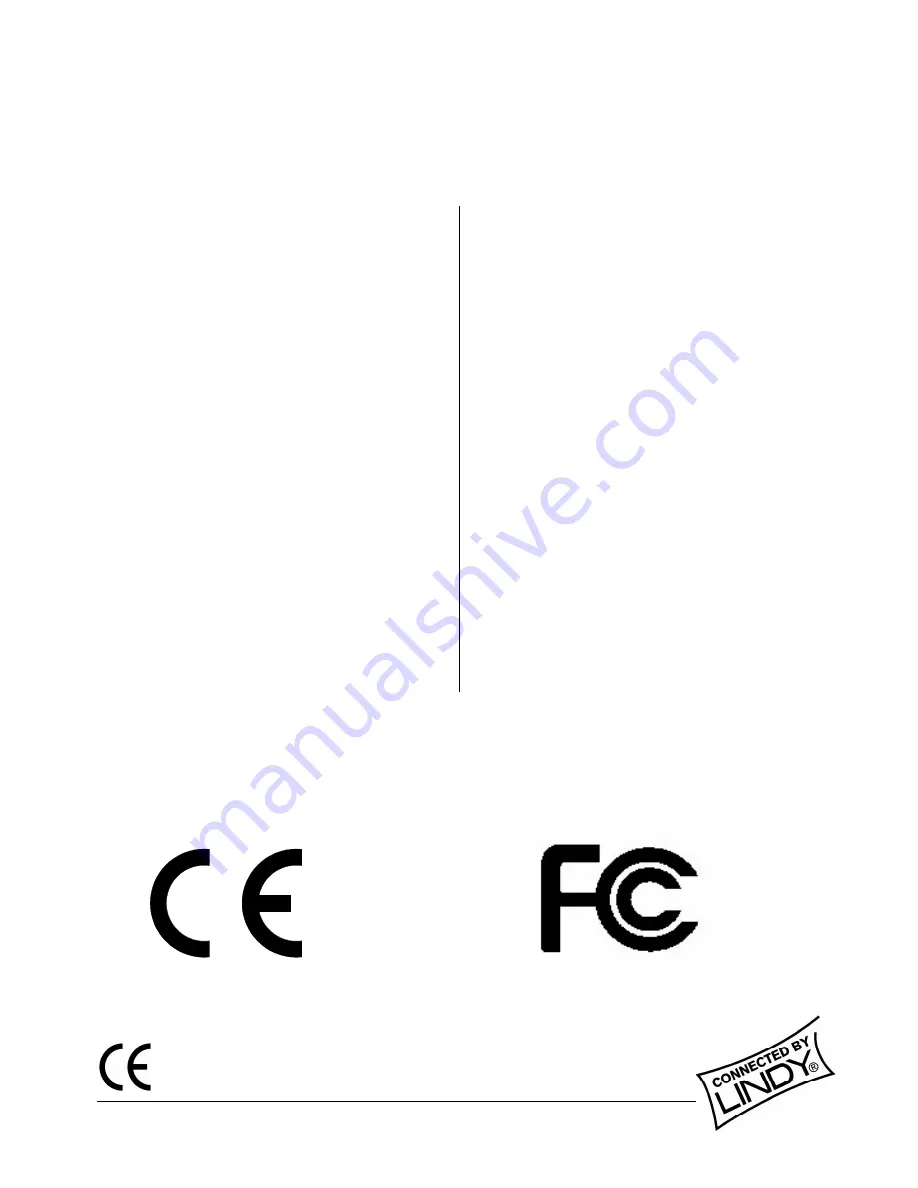
Radio Frequency Energy, Certifications
© LINDY ELECTRONICS LIMITED & LINDY-ELEKTRONIK GMBH - SECOND EDITION (NOV 2002)
Shielded cables must be used with this equipment to maintain compliance with radio frequency
energy emission regulations and ensure a suitably high level of immunity to electromagnetic
disturbances.
European EMC directive 89/336/EEC
CE statement
This equipment complies with the requirement for CE
mentioned in the European Directive and Standards
EN55022 and EN55024.
This equipment has been tested and found to comply
with the limits (for a class B computing device) in
accordance with the specifications in the European
Standard EN55022. These limits are designed to
provide reasonable protection against harmful
interference. This equipment generates, uses and can
radiate radio frequency energy and if not installed and
used in accordance with the instructions may cause
harmful interference to radio or television reception.
However, there is no guarantee that harmful
interference will not occur in a particular installation. If
this equipment does cause interference to radio or
television reception, which can be determined by
turning the equipment on and off, the user is
encouraged to correct the interference with one or
more of the following measures: (a) Reorient or
relocate the receiving antenna. (b) Increase the
separation between the equipment and the receiver.
(c) Connect the equipment to an outlet on a circuit
different from that to which the receiver is connected.
(d) Consult the supplier or an experienced radio / TV
technician for help.
FCC Compliance Statement (United States)
This equipment has been tested and found to comply
with part 15 of FCC rules.
Operation is subject to the following two conditions:
(1) This device may not cause harmful
interference.
(2) This device must accept any interference
received. Including interference that may
cause undesired operation.
Canadian Department of Communications RFI
statement
This equipment does not exceed the class B limits for
radio noise emissions from digital apparatus set out in
the radio interference regulations of the Canadian
Department of Communications.
Le présent appareil numérique n’émet pas de bruits
radioélectriques dépassant les limites applicables aux
appareils numériques de la classe A prescrites dans le
règlement sur le brouillage radioélectriques publié par
le ministère des Communications du Canada

































