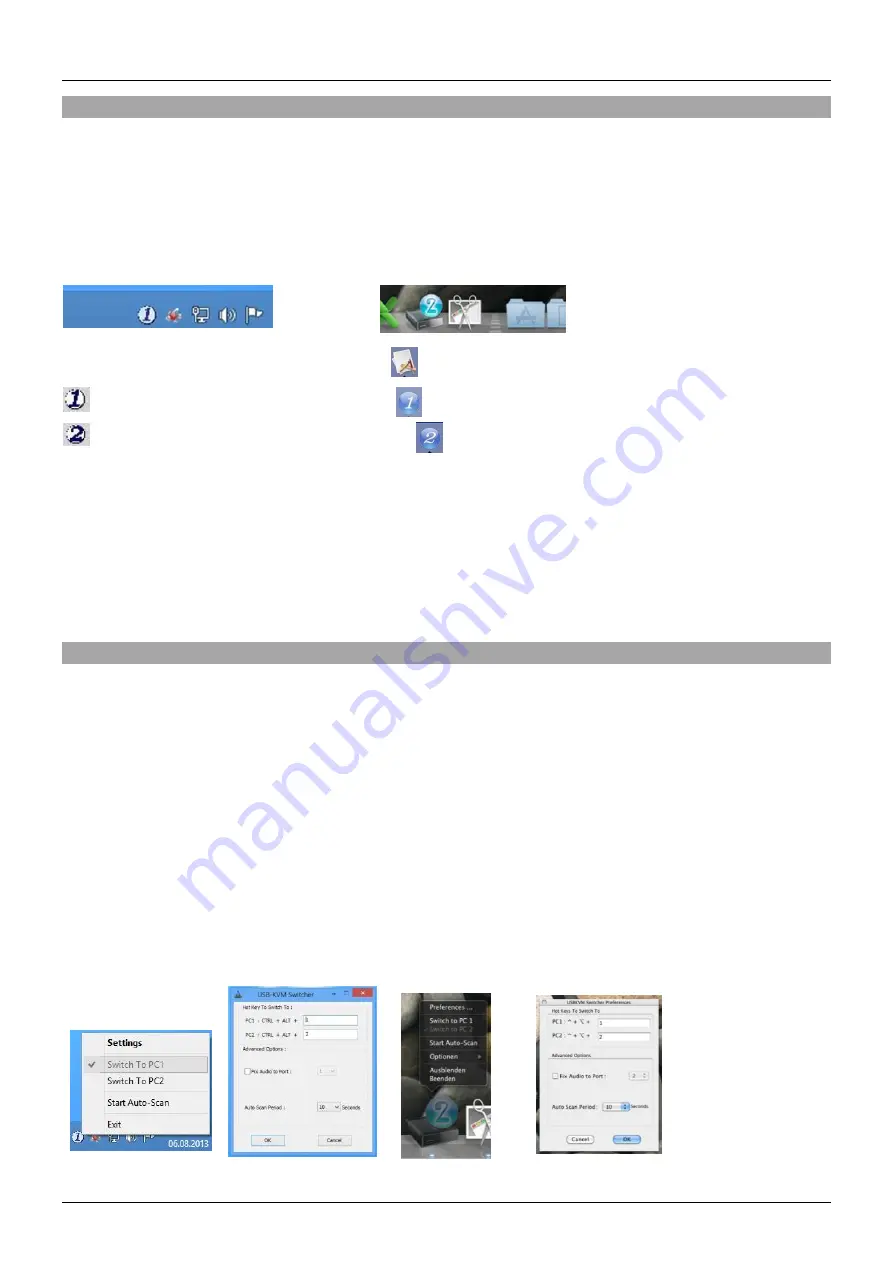
User Manual
English
Installation
1. Install the driver software. This is located at your local Lindy website under Downloads of 42346
2. To install on Mac OS, copy the file (*.pkg format) to the local hard disk and install it from there.
Please note: For Mac PCs, the software is compatible with Mac OS 10.4 or later.
3. This will install the software on the connected PC and show new icons in the Windows taskbar or in the
Mac Dock as shown below.
Windows
Mac OS
No live connection or KVM switch detected
Port 1 device is displayed and selected
Port 2 computer is displayed and selected
5. Connect a keyboard, mouse, monitor and audio devices to the KVM switch.
6. If required, a USB hub may be used to connect more than 2 USB devices, to do this please use an
externally powered USB hub.
7. Connect the system cables directly to the PC and Type C devices.
Please note: The user of extension or adapter cables may cause a lower output resolution
Operation
There are three methods to switch between the connected devices. After switching please allow the PC
a few seconds to load all USB drivers before the system can be used.
1. Switch Push Button
The Switch Push Button is a wired remote control. Press the button to toggle between the two
connected devices.
2. KVM Switching Software (Windows & Mac OS)
For KVM Switching Software please refer to the installation section of this manual.
Right clicking the icon opens the port switching menu.
Double clicking the icon opens the configuration menu. Using this menu, it is possible to bind the
audio ports to one computer and enable the beeper.
Windows OS Mac OS
Switching Menu Configuration Menu Switching Menu Configuration Menu
Summary of Contents for 42347
Page 2: ......

















