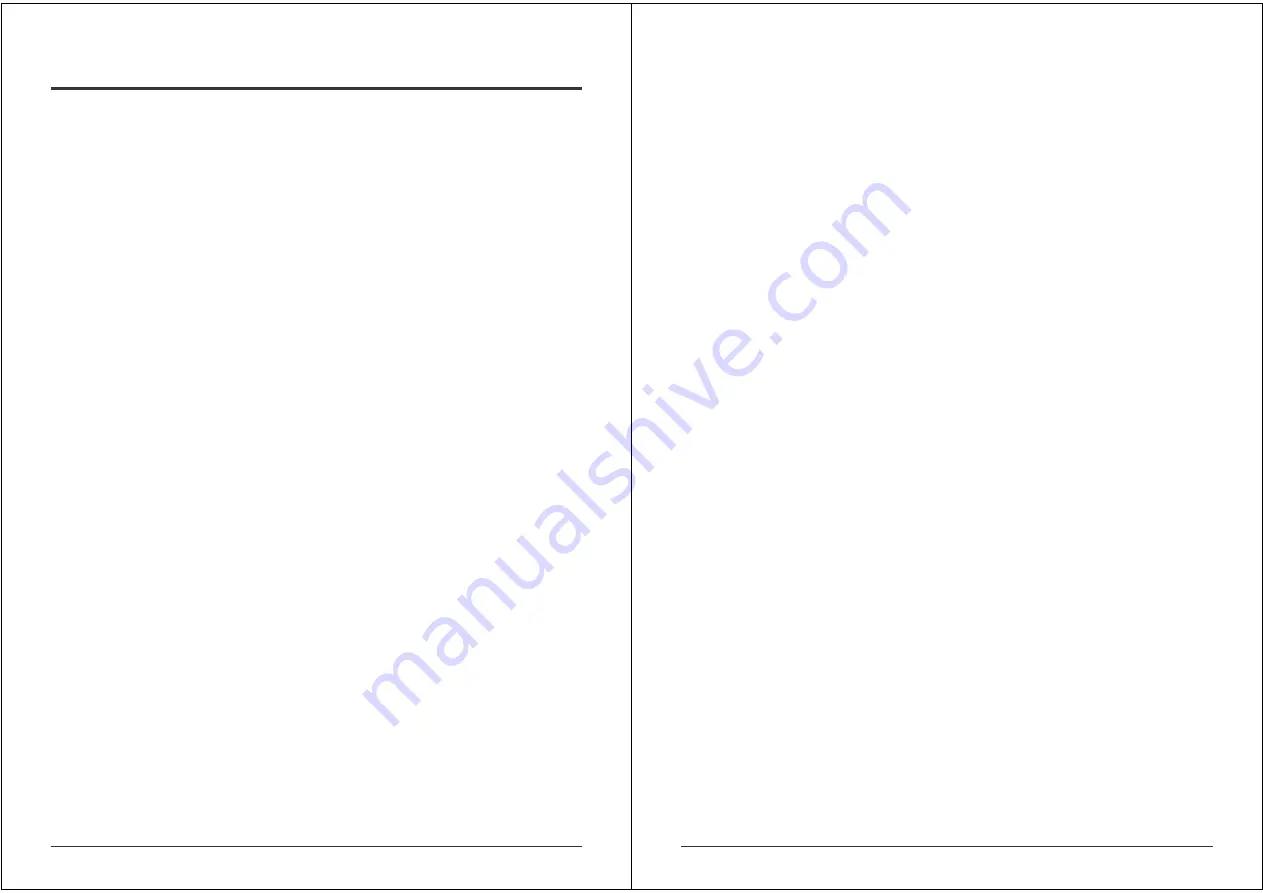
53
6. Troubleshooting
Q 001: The remote mouse doesn’t work or is not synchronized
A 001: Make sure the mouse settings in IP ACCESS KVM SWITCH CLASSIC match the mouse
model. Use the Intelligent Sync option from the Mouse Handling sub menu of the Remote
Console Options menu.
Q 002: The video quality is bad or the picture is grainy
A 002: Try to correct the brightness and contrast settings (see Page 19) until they are out of a
range where the picture looks grainy. Use the auto adjustment feature to correct a flickering
video.
Q 003: Login on IP ACCESS KVM SWITCH CLASSIC switch fails.
A 003: Was the correct combination of user and password given? The default user name is
super and the password is pass. Furthermore, your browser must be configured to accept
cookies.
Q 004: The Remote Console window can’t connect to the IP ACCESS KVM SWITCH
CLASSIC.
A 004: Possibly a firewall prevents access to the Remote Console. Make sure the TCP port
numbers 443 or 80 are open for incoming TCP connections. Install the latest version of Java
Virtual Machine,
Q 005: No connection can be established to the IP ACCESS KVM SWITCH CLASSIC.
A 005: Check whether the network connection is working in general (ping the IP address of IP
ACCESS KVM SWITCH CLASSIC). If not, check the network hardware. Is the IP ACCESS
KVM SWITCH CLASSIC powered on? Check whether the IP address of IP ACCESS KVM
SWITCH CLASSIC switch and all other IP related settings are correct! Also verify that all the IP
infrastructure of your LAN, like routers etc., is correctly configured.
Q 006: Special key combinations, e.g. ALT+F2, ALT+F3 are intercepted by the console
system and not transmitted to the host.
A 006: You have to define a so-called Button Key. This can be done in the Remote Console
settings.
Q 007: In the browser the IP ACCESS KVM SWITCH CLASSIC switch pages are
inconsistent.
A 007: Check your browser cache settings. Especially make sure that the cache settings are not
set to something like ‘never check for newer pages’. Otherwise the IP ACCESS KVM SWITCH
CLASSIC pages may be loaded from your browser cache and not from the unit.
Q 008: Windows XP doesn’t awake from standby mode
A 008: This could be a Windows XP problem. Try not to move the mouse while XP goes into
standby mode.
54
Q 009: Using MacOS X an HTTPS connection fails
A 009: You have to install the IP ACCESS KVM SWITCH CLASSIC certificate using our
certificate installer, available on the utility CD. Please refer to the instructions on this CD for
further information on how to install the certificate.
Q 010: Can’t upload the signed certificate in Mac OS X
A 010: If an ‘internal error’ occurs while uploading the signed certificate either change the
extension of the file to .txt or add a file helper using the Internet Explorer preferences for this
type of file. Make sure that the encoding is plain text and the checkbox ‘use for outgoing’ is
checked. Another possibility is to use a Mozilla based browser.
Q 011: Every time I open a dialog box with some buttons the mouse pointers are not
synchronous anymore
A 011: Please check, if you have an option like ‘Automatically move mouse pointer to the
default button of dialog boxes’ enabled in the mouse settings of the operating system. This
option needs to be disabled.




































