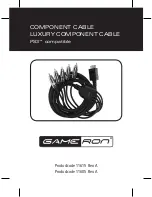User Manual
English
Autoscan
In order to continuously monitor multiple source devices, this KVM switch includes an Autoscan feature.
The hotkey sequences below allow users to scan between source devices once every 5 seconds. Users
can also delay the scan speed to between 10 and 100 seconds. Please see the sequences below to
achieve this.
Autoscan (5 seconds)
[ScrLk] + [ScrLk] +
[S]
Automatically scans between connected source devices
in 5 second increments
Delayed Autoscan
[ScrLk] + [ScrLk] +
[S] + (0-9)*
Applies a time delay to the Autoscan feature, increasing
the increments between sources.
Stop Autoscan
Press Any Key
Stops the current Autoscan.
*0-9 = Numbers 0
– 9 represent the length of time users can delay the Autoscan feature, detailed below:
1
– 10s, 2 – 20s, 3 – 30s, 4 – 40s, 5 – 50s, 6 – 60s, 7 – 70s, 8 – 80s, 9 – 90s, 0 – 100s.
USB Hub Control
The 2 port USB hub featured by this product can be independently controlled, inputting to either the
currently selected device, or any desired PC regardless of whether it is in use. By default, the USB hub
will be accessible to the PC selected.
For example, if a USB mass storage device is connected to either of the USB ports, then they can be
accessed by whichever PC is selected on the KVM switch.
The hotkey sequences to change this are shown below:
Bind USB Hub
[ScrLk] + [ScrLk] +
[Z]
Binds the USB Hub to whichever PC is currently
selected.
Unbind USB Hub
[ScrLk] + [ScrLk] +
[X]
Unbinds the USB Hub from a currently selected PC.
Select USB Hub
Control
[ScrLk] + [ScrLk] +
[F1-4]
Selecting F1-4 offers control of the USB hub to PC1
[F1], PC2 [F2], PC3 [F3] or PC4 [F4]
Audio & Microphone Control
Audio & Microphone can be independently controlled using hotkey sequences. By default, these are bound
to the source which is in use, for example, if PC4 is selected, then audio output by the KVM switch will be
from PC4 and any microphone input will go to PC4.
The hotkey sequences below detail how to bind, unbind and select independent audio signals from the
source device currently used:
Bind Audio
[ScrLk] + [ScrLk] +
[Q]
Binds Audio signals, When this is bound, changing
source PC will also change the Audio signals to that
device.
Unbind Audio
[ScrLk] + [ScrLk] +
[W]
Unbinds the Audio signals from the current selected PC
Select Audio
[ScrLk] + [ScrLk] +
[F5-8]
Selecting F5-8 ensures the KVM switch outputs audio
from PC1 [F5], PC2 [F6], PC3 [F7] or PC4 [F8]
Summary of Contents for 39307-8
Page 2: ......