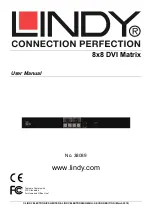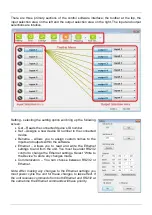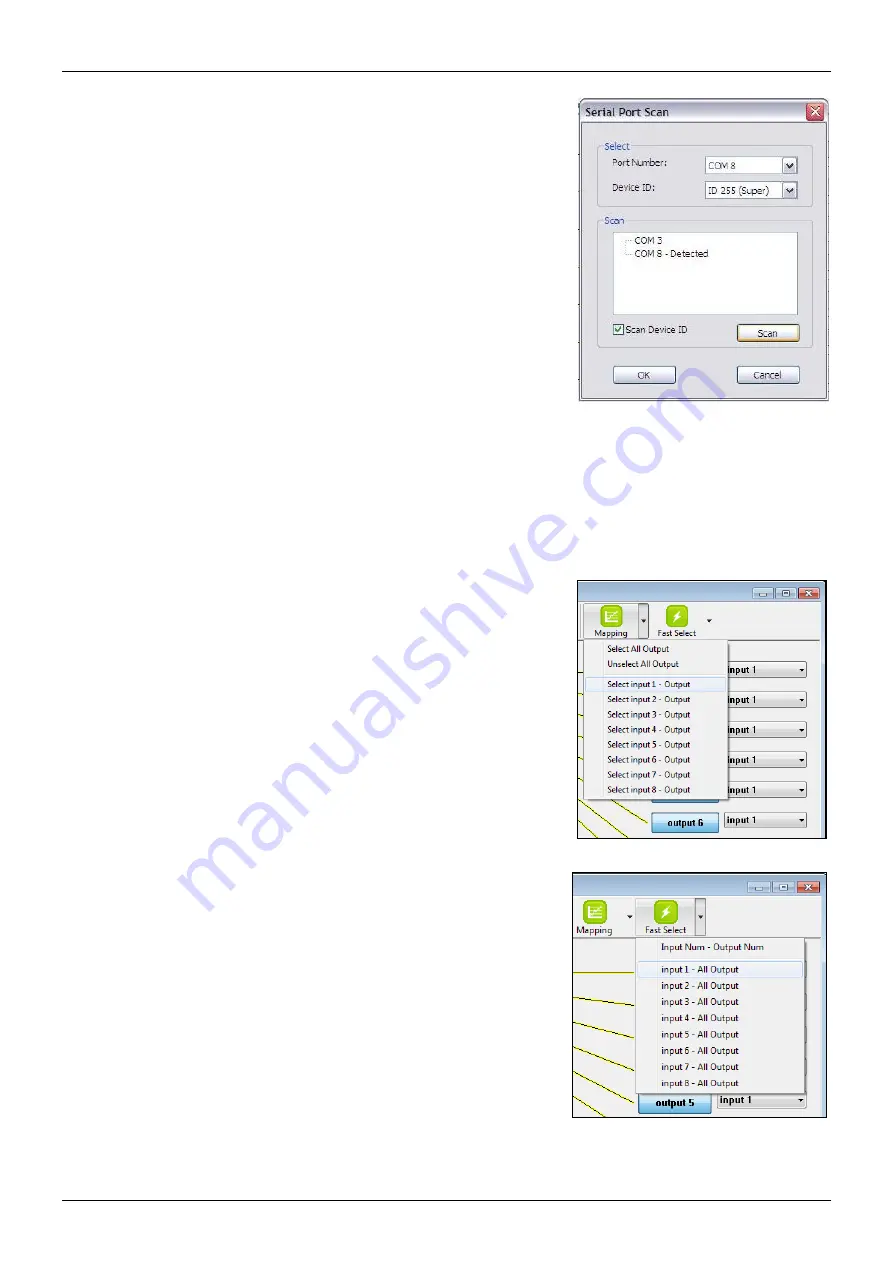
Scan
– selecting the scan option will bring up the Scan menu
allowing you to scan the computers COM ports for connected
devices:
Select – This area allows you to manually select the
COM port and device ID you wish to control.
Scan – When you select the scan option, all the ports are
scanned and displayed in the scan area.
Scan Button – Press this button to scan again.
Once you have selected the device you would like to control,
click OK.
Note: selecting Device ID 255 (Super) will cause the software
to send commands that will affect units with any device ID on
the selected COM port.
Linkage
– Selecting the linkage button will cause the software to re-read the active input and
output routes on the matrix switch. You will have to use this if you have made changes to the
matrix switch by some method other than the control software.
Open & Close
– Selecting either the open or close option will open or close the COM port or
Ethernet connection to the matrix switch.
Mapping
– Selecting the mapping option will provide an
alternative method for selecting the outputs you would like to
begin connecting your input to:
Select All Output – Choose this option then select an
input from the input selection area to send the input to all
the outputs.
Unselect All Output – Choose this option to un-select all
the current selected outputs from the currently selected
input.
Select Input 1-8-Output – Choose one of the inputs to
make it the active input, then select all the outputs you
would like to send the active input to from the list of
outputs in the output selection area.
Fast Select
– Selecting this option allows you to quickly route
single inputs to single outputs or a single input to all outputs.
Input Num-Output Num – Choose this option to route all
inputs to the equivalent output. (Input 1 to Output 1,
Input 2 to Output 2 etc.)
Input 1-8-All output – Choose to send a single input to
all outputs.
Command Set
RS-232 Transmission format:
Baud rate:
9600 bps
Data length: 8 bits
Parity check: None
Stop bit:
1 bit