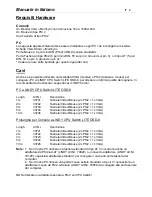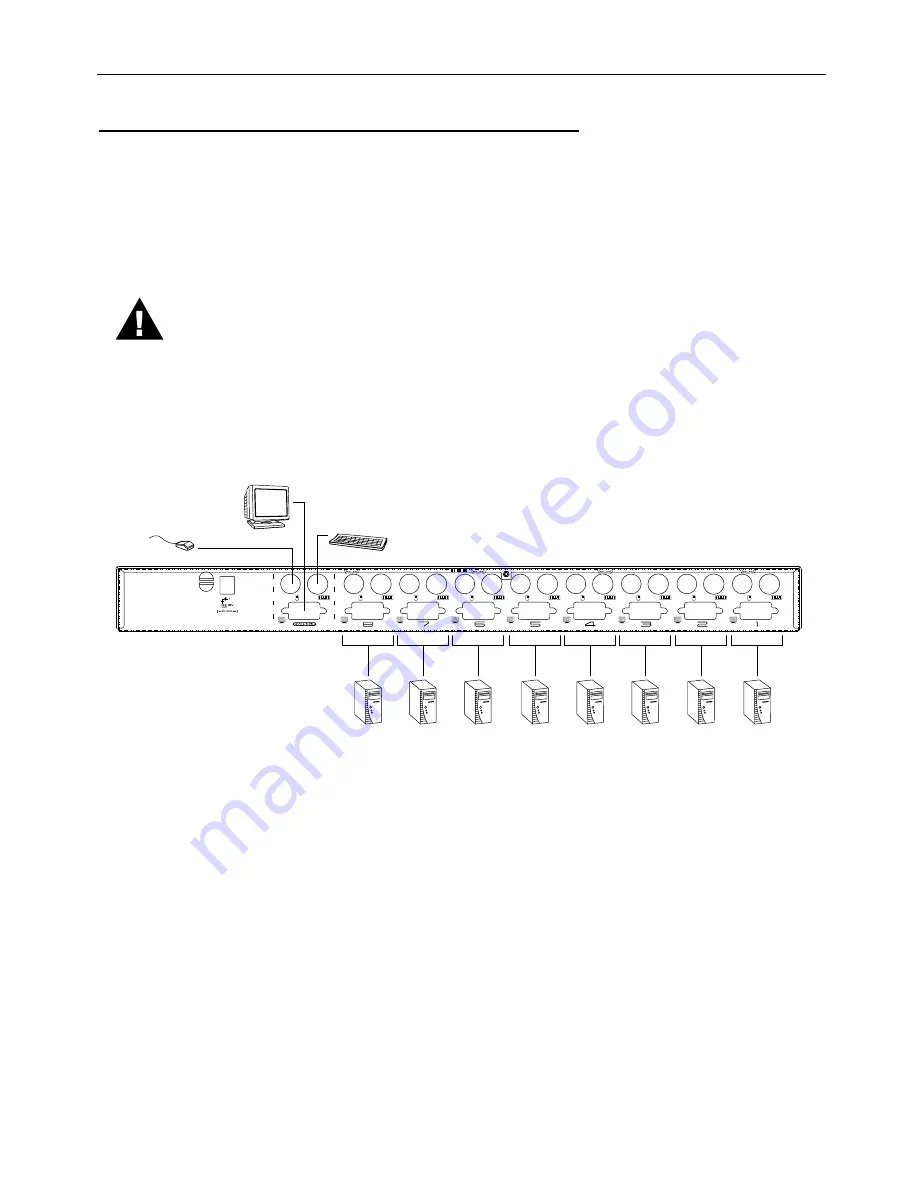
Manuale
in
Italiano
IT 5
Installazione di una Singola Postazione
Installzione senza CPU Switch in cascata:
1. Collegare la tastiera, il mouse, e il monitor alle porte dedicate alla console.
2. Collegare tutti i PC alle porte del CPU Switch (1 - 8). (Utilizzare i Cavi Combi elencati nella
sezione cavi).
3. Se utilizzate un alimentatore esterno, collegatelo alla presa di corrente AC, ed inserite il
connettore Jack al CPU Switch.
Lo switch è stato progettato per operare senza alimentazione (in un’ installazione
singola) in quanto viene presa dai computer collegati tramite i cavi tastiera e mouse.
Se un computer, fornisce solo 3.3V di potenza anziché 5V per la tastiera e il mouse
(come nel caso dei Notebook, per esempio), l’unità non riceverà abbastanza
alimentazione, e necessiterà l’utilizzo di un alimentatore esterno.
4. Accendere tutti i PC.
Note:
Se avete scelto di utilizzare un alimentatore esterno, lo switch dev’essere
collegato prima dell’accensione di tutti i PC.
Installazione di più unità in cascata
Per poter gestire più di otto PC, bisogna mettere il LINDY CPU Switch LITE OSD-8 in cascata,
collegando le porte delle CPU alla prima unità. Fino a 64 PC possono essere gestiti utilizzando
un’installazione con due cascate.
Note: E’ possibile avere un mix dei vari modelli dei LINDY CPU Switch in un’installazione in
cascata, Vi sconsgliamo comunque di utilizzarla, ciò potrebbe causare problemi durante la
commutazione con i tasti Hotkey e la porta OSD. Pregasi utilizzare lo stesso modello di CPU
Switch quando eseguite installazioni in cascata.
Per eseguire un’installazione in cascata, seguire la seguente procedura:
1.
Assicuratevi che tutte le apparecchiture collegate (comprese quelle pre-esistenti) siano
statate spente.
2.
Utilizzare i cavi combi (come descritto nella sezione cavi) per collegare la porta della
Console del secondo CPU Switch, a qualsiasi porta disponibile del CPU Switch di primo
livello.