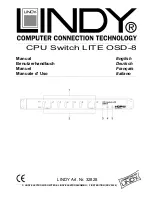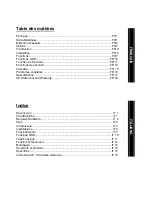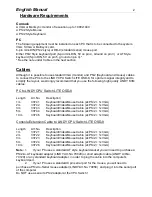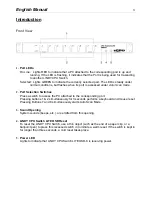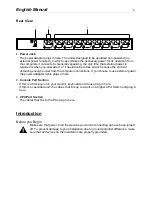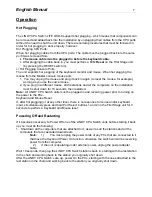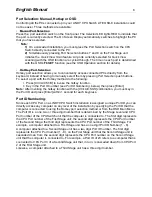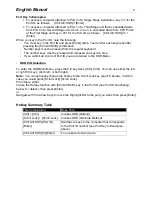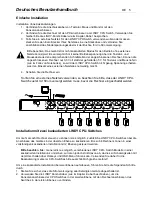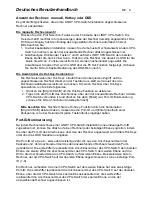English
Manual
11
Function Keys
The Function Keys:
Pressing a Function Key brings up a related submenu that is used to configure and control the
OSD to make it convenient for you to work with. For example, you can: rapidly switch to any
port; scan selected ports only; limit the list you wish to view; designate a port to be included in
the Quick View scan group; create or edit a port name; or make OSD setting adjustments.
F1 GoTo:
GoTo allows you to switch directly to a port by the following methods:
a)
Move the Highlight Bar to the port you want then press [Enter].
b)
Key in the Port ID or Name, then press [Enter].
Note: GoTo has a special feature that narrows the list of available choices as you type the
name. For example, if the first letter you type is a, the list only displays those ports whose
names begin with a. If the next letter you type is b, the list is further narrowed down to only
those ports whose names begin with ab, etc.
To return to the OSD Main Menu without making a choice, press [Esc].
F2 Scan:
Pressing [F2] initiates Quick View Scanning, in which the OSD cycles through all the ports that
are currently selected in the List view (see F3, below) and displays each one for the amount of
time set with the Set Scan Duration function (see F6, below). When you want to stop at a
particular location, press the [Spacebar] to stop scanning.
Note:
1) If the scanning stops on an empty port, or one where the computer is attached but
is powered Off, the monitor screen will be blank, and the mouse and keyboard will
have no effect. To recover, key in the Hotkey sequence (see Hotkey Selection,
above), for any Port ID that has an active PC attached.
2) As the OSD cycles through the selected ports, an S appears in front of the Port
ID display as each computer is accessed to indicate that the computer is being
accessed under Quick View Scan Mode.