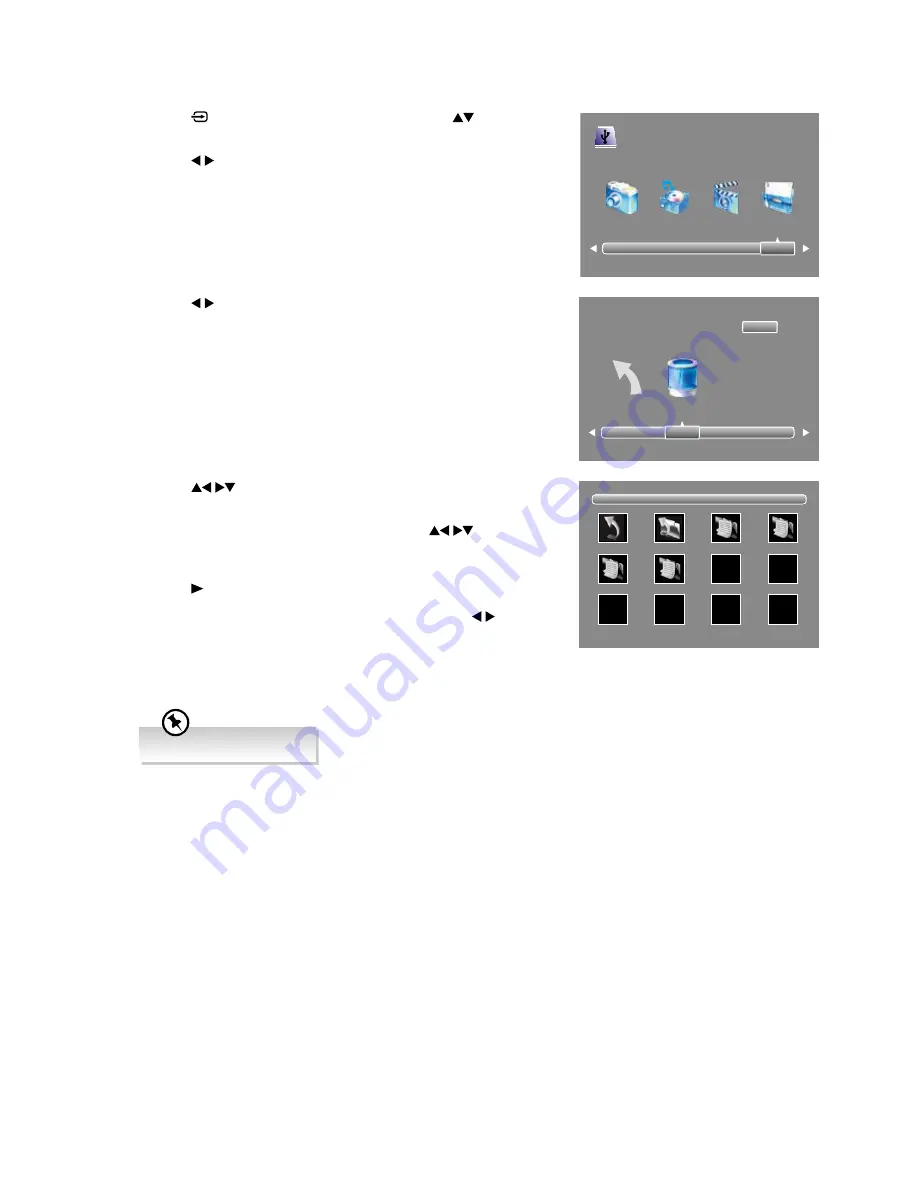
39
Advanced Features
4.
Press the
buttons to navigate in the text folder and then press
the
OK
button.
If you want to select the specified text file, press the
buttons
to select the text file and then press the
OK
button. A tick box will be
displayed.
5.
Press the
PLAY
button to view.
6.
Press the
INFO
button to display the function bar. Press the buttons
and then press the
OK
button to select the function: Prev Page / Next
Page / Prev. / Next / Stop / Music / Playlist / Info. Press the
EXIT
button to exit the function bar.
7.
Press the
EXIT
button to return to the previous menu.
3.
Press the buttons to select your storage device and then press the
OK
button.
My Text
1.
Press the button on the remote control then press the
buttons to
select the
USB
mode and then press the
OK
button.
2.
Press the buttons to select
TEXT
and then press the
OK
button.
Return
C
1/1
USB 2.0
PHOTO
MUSIC
MOVIE
TEXT
1/1
Return
Up Folder
Chiffon.txt
Sponge.txt
Jam.txt
Cookies.txt
Supported file format: TXT.
Summary of Contents for L49UTV17a
Page 1: ...49 124cm ULTRA HD LED LCD TV Instruction Manual L49UTV17a 24 Month Manufacturer s Warranty...
Page 2: ......
Page 49: ......
Page 50: ......
Page 51: ......


























