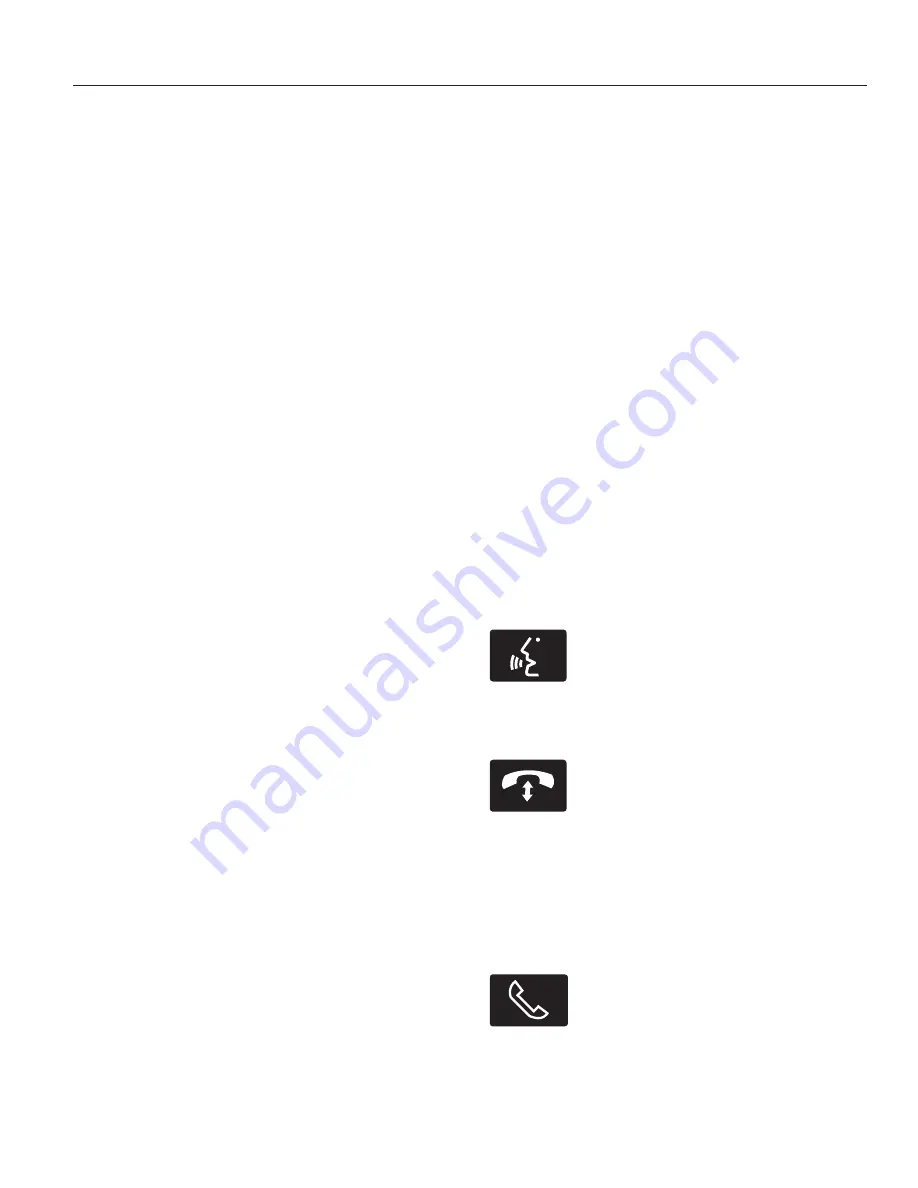
1. Touch
Add Phone
in the upper left
corner of the touchscreen.
Find
SYNC
appears on the screen, and
instructs you to begin the pairing
process from your device.
2. Make sure that Bluetooth is set to
On
and that your cellular phone is
in the proper mode. See your
device’s manual if necessary.
Note:
Select
SYNC
, and a six-digit PIN
appears on your device.
3. If prompted to enter a PIN on your
device, it does not support Secure
Simple Pairing. To pair, enter the
PIN displayed on the touchscreen.
Skip the next step.
4. When prompted on your phone’s
display, confirm that the PIN
provided by SYNC matches the
PIN displayed on your cellular
phone.
5. The display indicates when the
pairing is successful.
SYNC may prompt you with more
phone options. For more information
on your phone's capability, see your
device's manual and visit the website.
Pairing Subsequent Phones
Note:
Put the transmission in position
P
. Turn on your vehicle ignition and the
radio.
1. Press the
Phone
corner of the
touchscreen >
Settings
>
BT
Devices
>
Add Device
.
2. Make sure that Bluetooth is set to
On
and that your cellular phone is
in the proper mode. See your
device’s manual if necessary.
Note:
Select
SYNC
, and a six-digit PIN
appears on your device.
3. If prompted to enter a PIN on your
device, it does not support Secure
Simple Pairing. To pair, enter the
PIN displayed on the touchscreen.
Skip the next step.
4. When prompted on your phone’s
display, confirm that the PIN
provided by SYNC matches the
PIN displayed on your cellular
phone.
5. The display indicates when the
pairing is successful.
SYNC may prompt you with more
phone options. For more information
on your phone's capability, see your
device's manual and visit the website.
Making Calls
E142599
Press the voice button on
your steering wheel controls.
When prompted, say, "Call
<name>" or say "Dial", then the
desired number.
E142632
To end the call or exit phone
mode, press this phone
button.
Receiving Calls
During an incoming call, an audible
tone sounds. Call information appears
in the display if it is available.
Accept the call by pressing
Accept
on the touchscreen
or by pressing this phone
button on your steering wheel
controls.
387
MyLincoln Touch™
Summary of Contents for 2014 MKZ
Page 3: ......
Page 9: ...6 ...
Page 33: ...Right Hand Side Turn clockwise to lock and counterclockwise to unlock 30 Child Safety ...
Page 467: ...Wipers and Washers 79 464 Index ...
Page 468: ......
















































