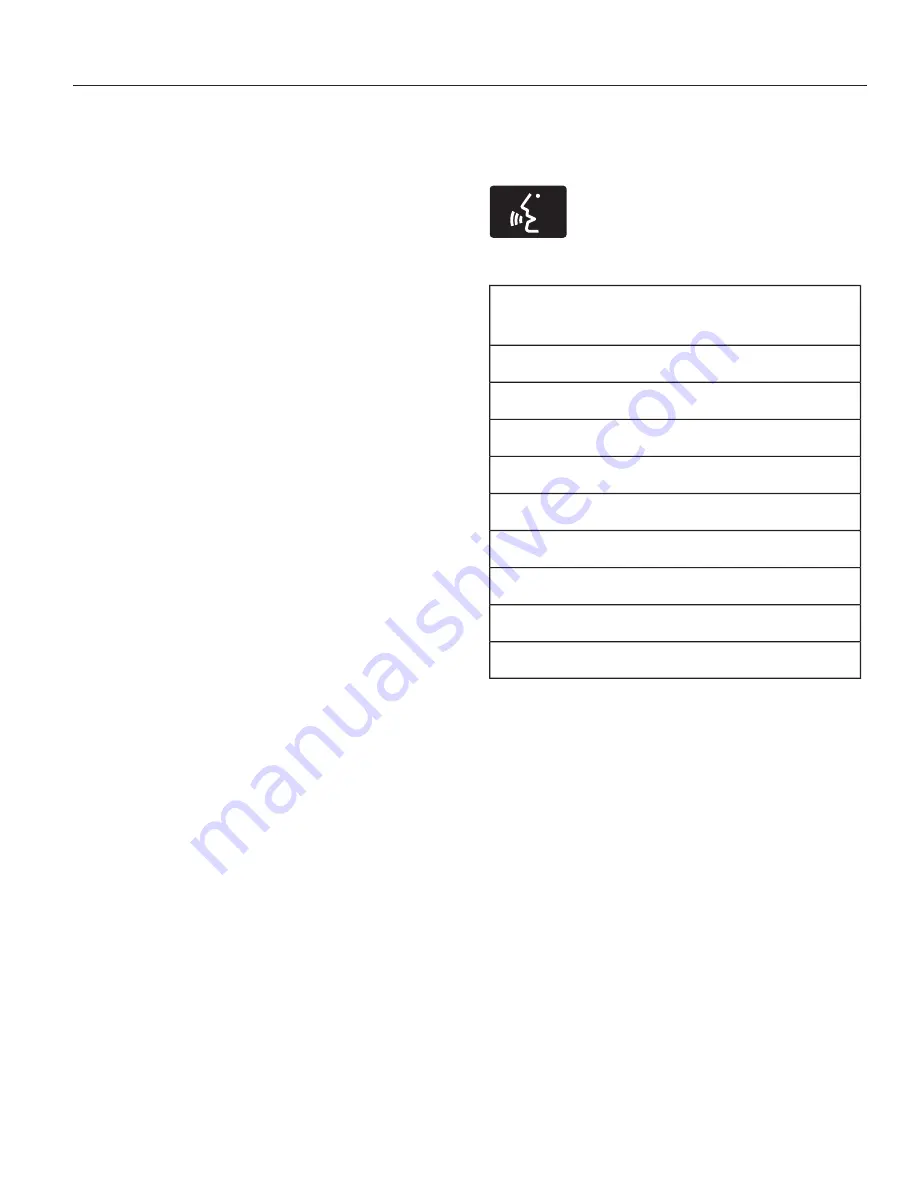
•
Press the left or right arrows to
make adjustments within the
chosen mode.
•
Press
OK
to confirm your selection.
Note:
If your vehicle is not equipped
with Navigation, Compass appears in
the display instead of Navigation. If you
press the right arrow to go into the
Compass menu, you can see the
compass graphic. The compass
displays the direction in which the
vehicle is traveling, not true direction
(for example, if the vehicle is traveling
west, the middle of the compass
graphic displays west; north displays
to the left of west though its true
direction is to the right of west).
Using Voice Recognition
This system helps you control many
features using voice commands. This
allows you to keep your hands on the
wheel and focus on what is in front of
you. The system provides feedback
through audible tones, prompts,
questions and spoken confirmations
depending on the situation and the
chosen level of interaction (voice
settings).
The system also asks short questions
(confirmation prompts) when it is not
sure of your request or when there are
multiple possible responses to your
request.
When using voice commands, words
and icons may appear in the lower left
status bar indicating the status of the
voice session (such as Listening,
Success, Failed, Paused or Try Again).
How to Use Voice Commands with
Your System
E142599
Press the voice icon. After the
tone, speak your command
clearly.
These commands can be said at any
time during a voice session
"Cancel"
"Exit"
"Go back"
"List of commands"
"Main menu"
"Next page"
"Previous page"
"What can I say?"
"Help"
What Can I Say?
To access the available voice
commands for the current session, do
one of the following:
•
During a voice session, press the
help icon (
?
) in the lower left
status bar of the screen.
•
Say, "What can I say?" for an
on-screen listing of the possible
voice commands associated with
your current voice session.
•
Press the voice icon. After the tone,
say, "Help" for an audible list of
possible voice commands.
349
MyLincoln Touch™
Summary of Contents for 2014 MKZ
Page 3: ......
Page 9: ...6 ...
Page 33: ...Right Hand Side Turn clockwise to lock and counterclockwise to unlock 30 Child Safety ...
Page 467: ...Wipers and Washers 79 464 Index ...
Page 468: ......
















































