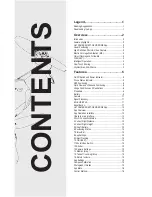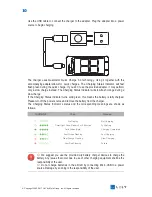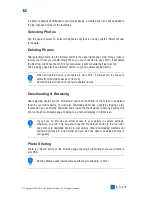5
© Copyright 2003-2017 LILY by Mota Group, Inc. All rights reserved
Features
Lily principally consists of five systems: flight, positioning, communications, power supply
and the camera system. This section will explain the functions of each.
On/Off Switch and Power Indicator
The On/Off Switch has a built in Power Indicator.
Hold the On/Off Switch for 3 seconds. Wait until the Power Indicator shows solid green, then
remove your finger and Lily will switch on. After a few seconds, Lily will sound, alerting you
that the ESC has turned on.
After connecting to the app, the Power Indicator will flash green.
Hold the On/Off Switch for 3 seconds. Wait until the blue light of the Power Indicator goes
out, then remove your finger and Lily will switch off.
Drone Status Indicator
On the tail of the aircraft, there’s an RGB indicator that shows the status of Lily. The Status
Indicator’s colors and corresponding meanings are as follows:
GPS Positioning
Lily uses a GPS & GLONASS dual-mode satellite positioning system. The satellite
positioning.system is GPS based, with GLONASS acting as a supplementary system.
During outdoor flights, Lily uses GPS positioning when the number of identified satellites ≥8.
Normal Status
Assistant Prompts
Warming And Abnormal Status
INDICATOR
COLOR
MEANING
Slow Green Flashing
Green Double Flash
Solid Light Blue
Light Blue Double Flash
Solid Blue
Blue Double Flash
Red Double Flash
Slow Red Flashing
Solid Red
Light off
Red-Blue Alternate Flashing
Normal Status
Optical Flow and Ultrasonic Positioning
Horizontal Compass Calibration successful
Horizontal Compass Calibration not successful
Vertical Compass Calibration successful
Vertical Compass Calibration not successful
Critical Battery Warning
Low Battery Warnning
No-Fly Zone Warning
GPS Failure
Other Failure
Solid Blue for 3s
Hold And Power Off