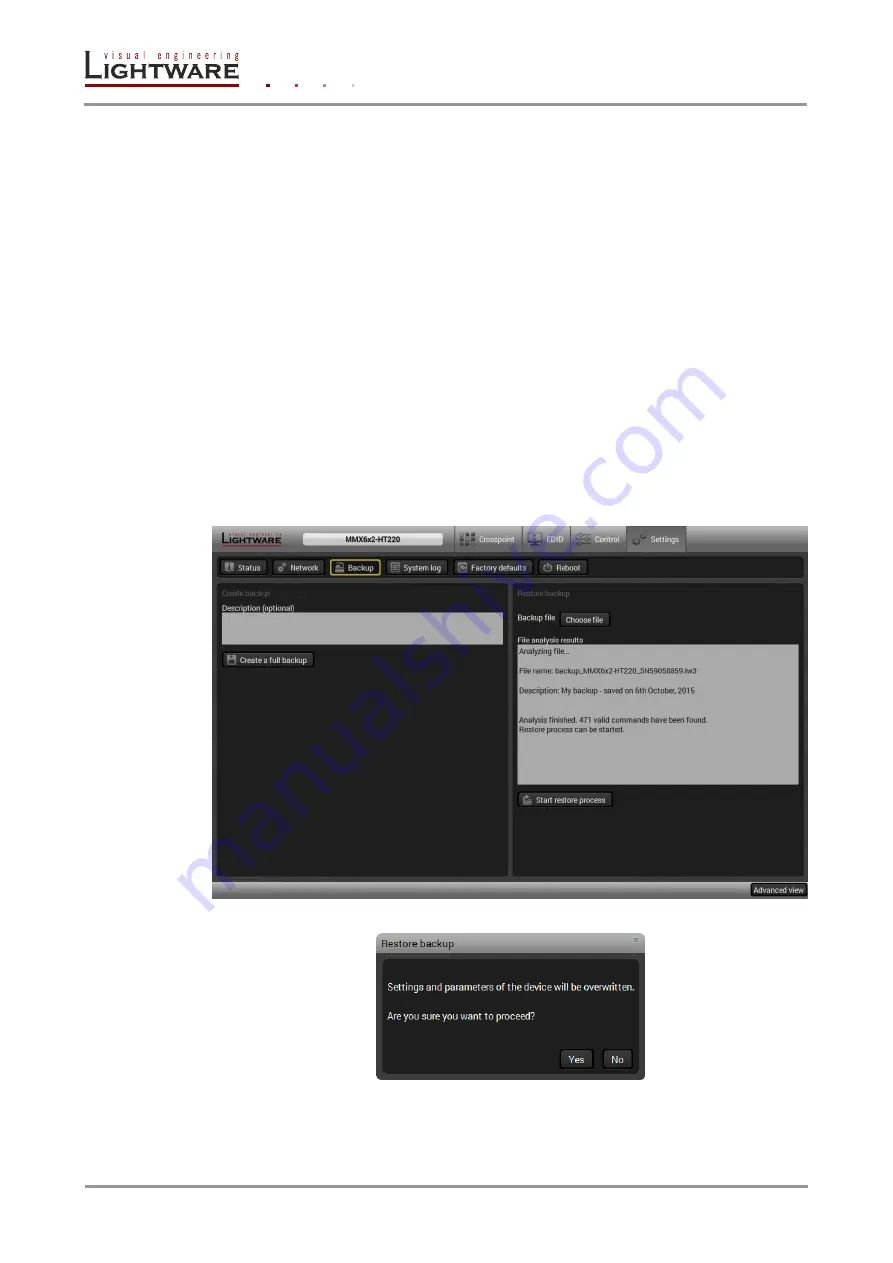
Page 5/9
Section 5. Upload the Settings to a Device (Restore)
5.
Upload the Settings to a Device (Restore)
Previously saved settings of a device can be uploaded to another device from a computer.
Warning! Please note that the settings will be permanently overwritten with the restored parameters in the
device. Undo is not available.
Info: The cloning is successful when the backup file is downloaded from the same type of source device
as the destination device. E.g. MMX6x2-HT200 contains fewer ports than MMX6x2-HT220. If the
backup file is downloaded from the HT220 and uploaded to a HT200 matrix, then this would result
in errors when checking and uploading.
The restoring process is the following:
Step 1.
Run
Lightware Device Controller
software and connect to the device:
UMX-TPS-TX100 series and HDMI-TPS-TX200 series: via
Ethernet
.
MMX6x2-HT200 series: via
USB
or via
Ethernet
.
Step 2.
Select the
Settings / Backup
tab from the menu.
Step 3.
Click on the
Choose file
button on the right panel and browse to the desired file.
Step 4.
The file is verified and the result will be displayed in the textbox below. If the file is
correct, then the settings can be restored.
Step 5.
Press the
Start restore process
button and click on the
Yes
button when asked:
Summary of Contents for LW3
Page 1: ...Configuration Cloning for LW3 Devices Setup Guide ...
Page 2: ......









