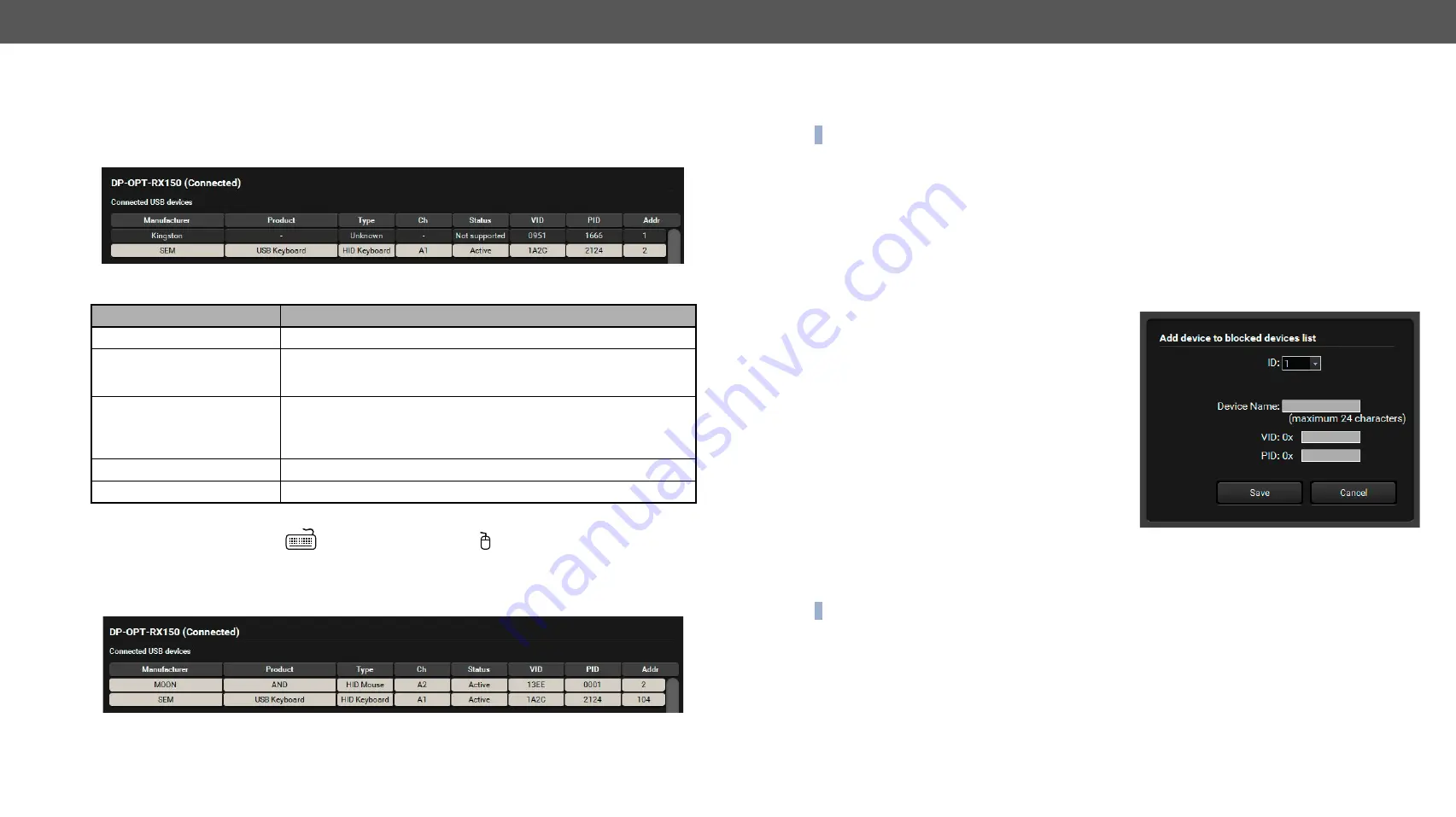
4. Software Control - Lightware Device Contoller
DP-OPT-TX150, DP-OPT-RX150 – User's Manual
19
Applied firmware package: v1.1.13 | LDC software: v2.5.1b5
4.3.3.
Receiver Panel
The panel consists of the lists that are showing connected and blocked USB devices.
Connected USB Devices
The listed devices are connected to the receiver’s USB ports.
Parameters
The Address of the Device
Address of the device plugged in
= 1 and the device plugged in = 2. Since USB HUB can be conn-
ected to the receiver, the addresses are determined as follows:
▪
Address of the USB HUB: 100 (not visible)
▪
Address of the USB device connected to the first port of the USB HUB: 104
Above example shows a mouse that is connected to the USB port (Ch A1, Addr 2). The other device is a
keyboard, which is connected via an USB HUB – that is why its address is not 1 but 101. Since the extenders
are in configuration mode, only one device can be used: the one on channel A1 (the mouse).
Parameter
State and Description
Manufacturer, Product, Type
As coded in the USB device.
CH (Channel)
Channel A1 and A2 are used for USB communication. A1 is always
transparent, A2 can be switched. The USB device on Channel A1 was
connected to the receiver the earliest.
Status
Active:
the device is ready to use in transparent mode.
Supported:
the device is supported, but not active (no channel is
available for extension).
Unsupported:
the device is not USB HID (e.g. pen drive).
VID, PID
Vendor ID
and
Product ID
as coded in the USB device.
Address
See the following section.
However USB HUBs are supported by the receiver, only two devices are active at the same time in transparent
mode: the devices which are closest to the root address. If an active device is disconnected, the next valid
device (that is the closest to the root) will be active.
INFO:
Channel A1 and A2 are assigned to the devices automatically when a new device is connected.
Port Numbers
The port numbers of the USB HUB determines the priority of the devices. When more devices are connected
to an USB HUB, the USB port number determines the priority of the connected devices: the lower number, the
higher priority. This priority has an effect when the channels are assigned to the devices.
Blocked USB Devices
The USB blocking feature allows you to activate the desired devices when more than two USB HID devices
are connected to the receiver (two channels are available for USB extension). A typical example is shown in
Example 3: Connecting three USB HID devices and a HUB
section.
Blocking a Device
Step 1.
Click on the
Block manually
button, or select a
device from the
Connected USB devices
list and
click on
Block selected
button.
Step 2.
Check the fields in the appearing window
(Device name, Vendor ID, Product ID) and click
on
Save
button. The ID is the number of the
blocked device in the list.
Step 3.
Click the
Apply
button in the bottom of the
window to save changes. The desired device is
added to the
Blocked USB devices
list and next
time when you connect it to the receiver, its
status will be displayed as
Blocked
.
Removing blocked devices
Step 1.
Select the device from the
Blocked USB devices
list.
Step 2.
Click on
Remove
button.
Step 3.
Click on
Apply
button on the bottom of the screen to save changes.
INFO:
The
Remove all
button will empty the list of blocked devices.






























