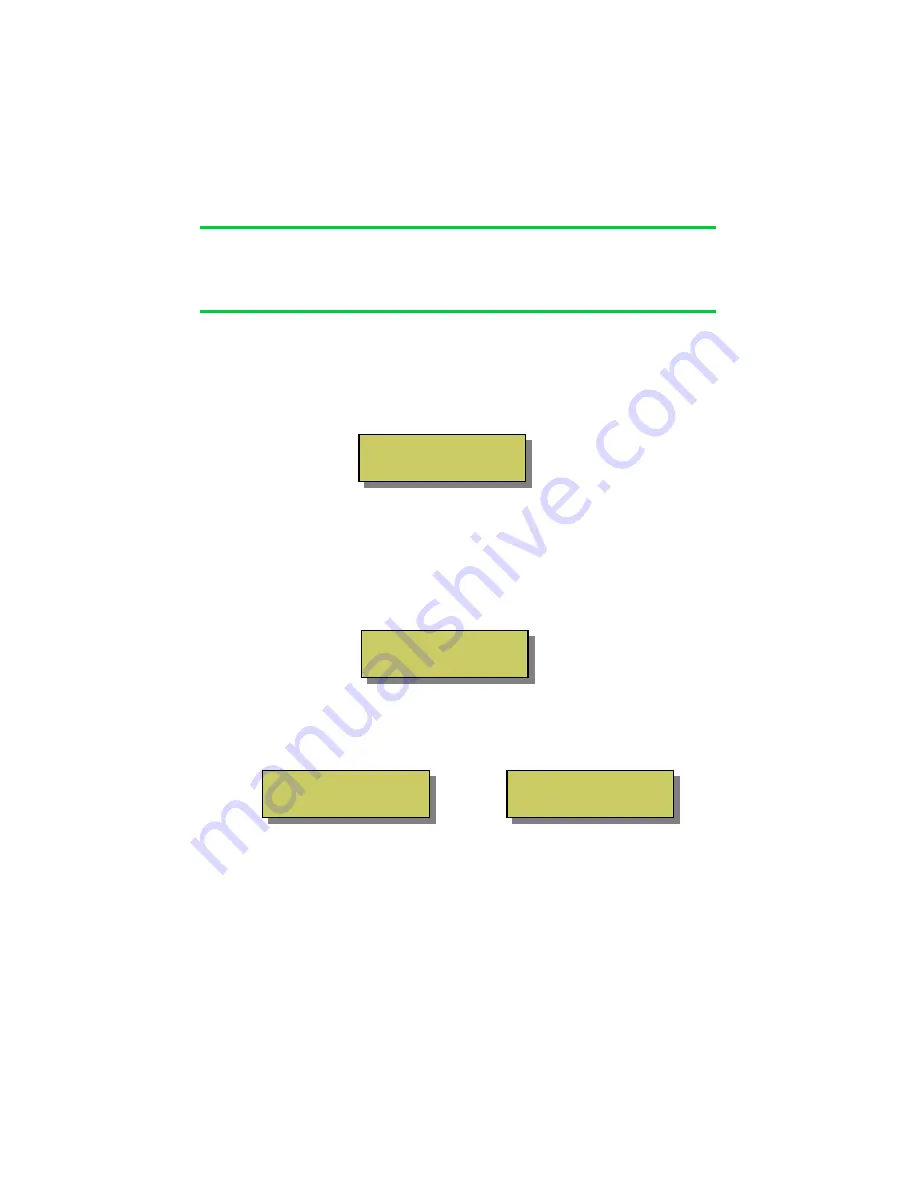
Section 5
Interfacing – Advanced Setup
WiFi Interface … continued
Join an Existing WiFi Network
After a scan, the base-station will show a list of available networks, press the “
9
” key to
join one;
Next the security password must be entered or passphrase. Use the Up/Down keys to
select a character (take care to enter upper and lower case characters correctly) then
move to the next character using the “
” key.
If you key a wrong character by mistake, use the Up/Down keys to select the backspace
character “
←
” and click the “
” key to erase it.
Once the last character is keyed, press the “
9
” key. The base-station will attempt to join
the network. This may take up to 60 seconds, and the display will show “Connecting…”
and then will change to either show;
NOTE: The base-station will request an IP address from the network’s DHCP server. If
no DHCP server can be found the unit can not work. It is not possible set a manual IP.
23
Select Network
some_network_name
Passphrase
A
WiFi Status
Connected OK
WiFi Status
Auth Fault
Successfully joined WiFi
network and ready to be used
Unable to join WiFi network
Please try again.
OR























