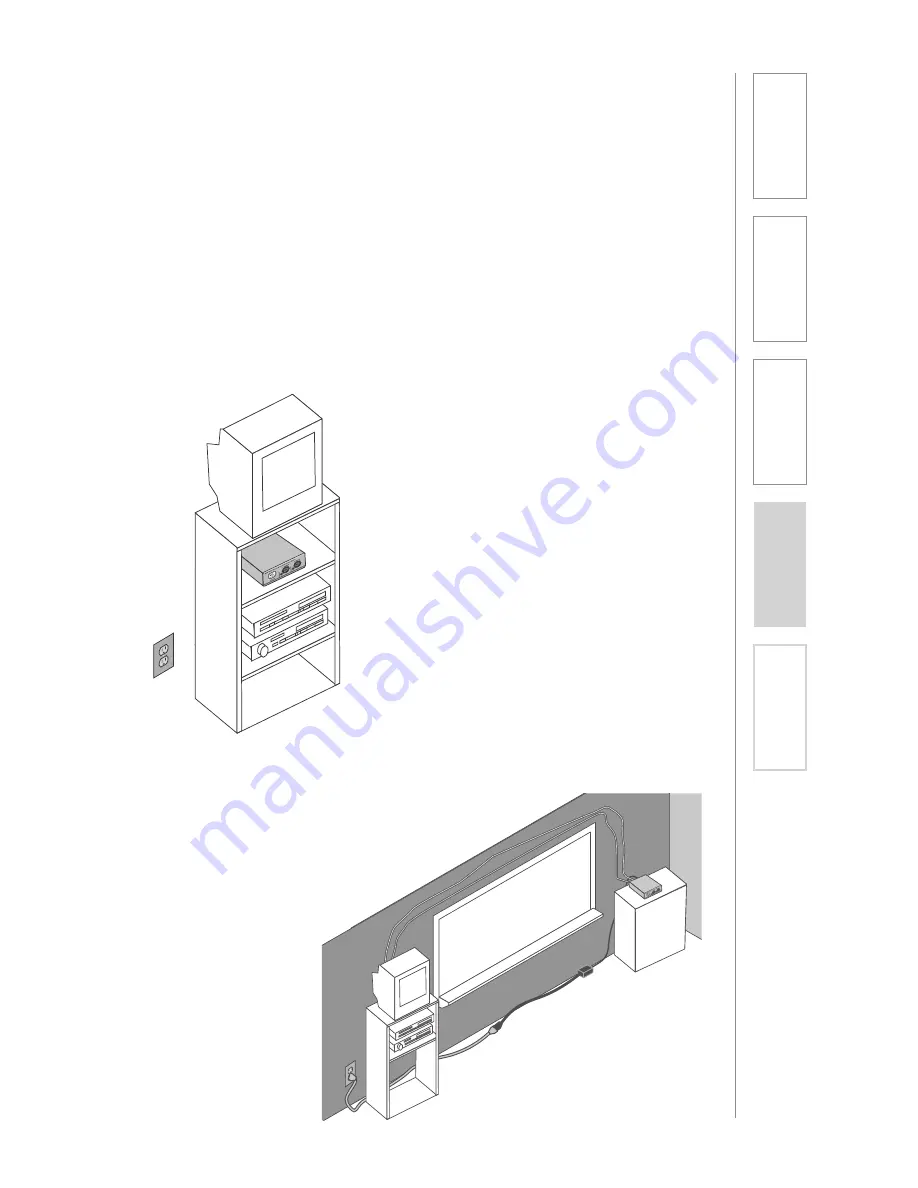
11
1. Overview
2. Setup & Use
3. Optional
Accessories
4. T
roubleshooting
5. W
arranty
, Safety
& Specifications
First, find a suitable location to set-up the CAT 805iX preamp. It is best to put the
preamp in a stable location near the amplifier to be used.
Media Cabinet Set-up
SECTION 2:
SET-UP & USE
1. LOCATION OF THE RECEIVER
Avoid Separated Set-ups
Ideally the preamp should be located
very near the amplifier being used.
Avoid long distances when possible
to minimize wire runs and installation
hassle.


























