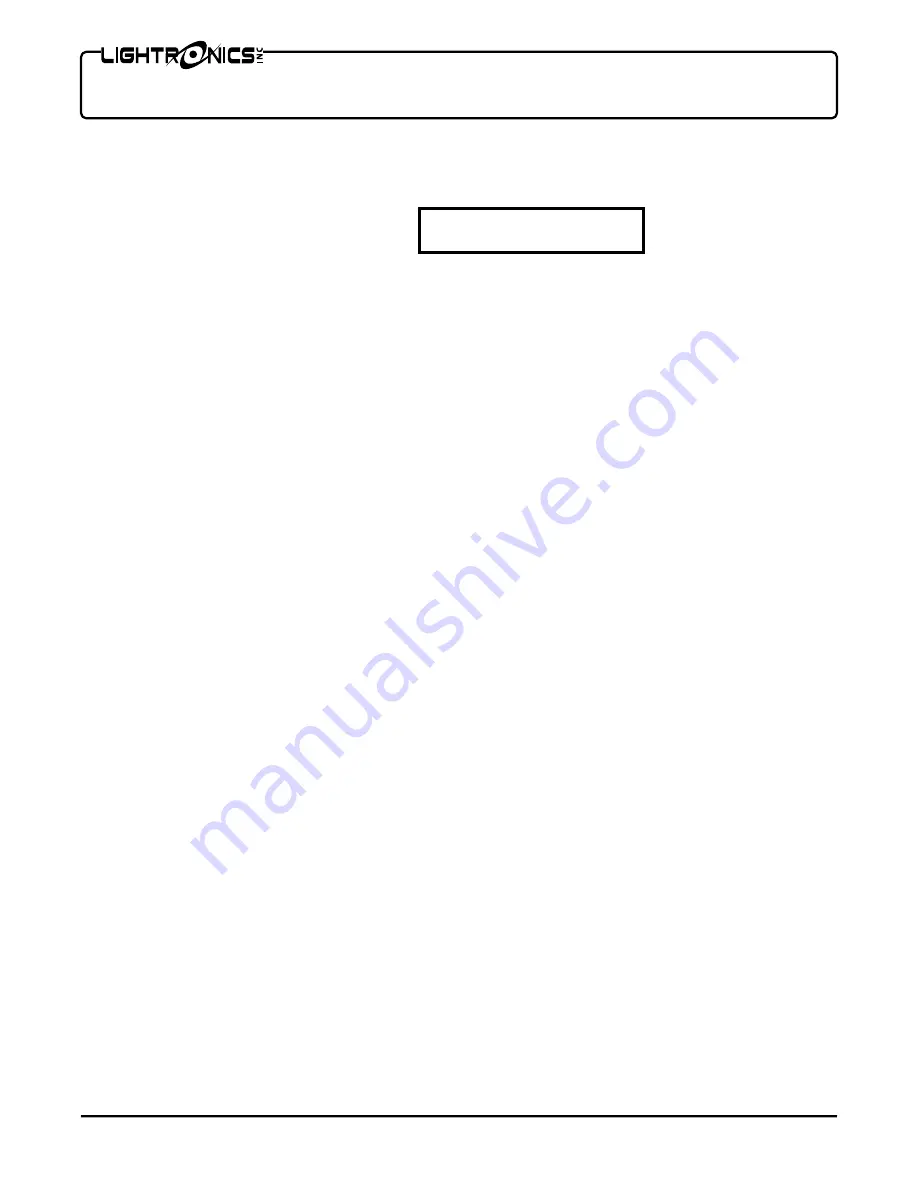
Page 11 of 18
TL - 2448 LIGHTING CONTROLLER
Version 0.6
OWNERS MANUAL
12/27/2007
www.lightronics.com
Lightronics Inc.
509 Central Drive Virginia Beach, VA 23454
757 486 3588
VIEWING AND EDITING THE CUE LIST
You can look at and change the current cue assignments from the
Q-EDIT
menu which is accessed by selecting
it from the main menu. The menu is shown here.
The cue number will be shown flashing in the upper left menu corner. The rest of the menu will show the settings
for that cue. The top center shows the bank and scene number of the conventional scene for that cue. The top
right shows the same information for the moving light scene for that cue. The bottom row shows the fade out and
fade in times (seconds) for the cue.
The bottom right of the
Q-Edit
menu indicates how the
Í
and
Î
buttons on the keypad may be used inside the
Q-EDIT
menu. When “NextItem” is visible, the
Í
and
Î
buttons will move you to the next or previous menu
item. You may change this action by pushing the
MENU
button. If you do this the display will show “
Í
Alter
Î
”
and you can use the
Í
and
Î
buttons to alter the value (up or down) of the currently flashing menu item. For
instance – when the cue number is flashing and “
Í
Alter
Î
” is displayed you can look at the next or previous cue
assignments by pushing
Í
or
Î
. This a quick method to review cue settings.
TO ASSIGN SCENES TO A CUE:
The steps below are used if the menu shows “NextItem” in the lower left display corner.
1. Push
Í
or
Î
until the cue number flashes. Enter a cue number on the keypad and push
#
.
2. Push
Î
to advance to the conventional scene bank number. Enter the bank number and push
#
.
3. Push
Î
to advance to the conventional scene number. Enter the scene number and push
#
.
If you want to include a moving light scene in the cue:
4. Push
Î
to advance to the moving light scene bank number. Enter the bank number and push
#
.
5. Push
Î
to advance to the moving light scene number. Enter the scene number and push
#
.
6. Push
Î
to advance to fade out time. Enter the fadeout time on the keypad and push
#
.
7. Push
Î
to advance to fade in time. Enter the fade in time on the keypad and push
#
.
You can sequentially scan through the cues in consecutive order when the cue number is flashing and “
Í
Alter
Î
”
is displayed, by using the
Í
and
Î
buttons.
To end the cue recording process Push
Í
or
Î
(while ”NextItem” is visible) until flashing “EXIT” appears in the
display lower right corner. Then push
MENU.
CUE LIST PLAYBACK
Playing the cue list is a simple matter of pushing the
GO
button. The
GO
button activates the next consecutive
cue. The current cue’s scene will fade out and the scene for the next cue will fade in. The normal STATUS
DISPLAY always shows the current cue and the next cue to keep you aware of the cue sequence. The overall
intensity of cue list scenes is controlled by the
CUE MASTER
fader.
You can change the order of cue list playback during normal operation by using the keypad. To choose a specific
cue to be activated – enter its number on the keypad and push
#
. This assigns that cue to be next and its
number will show in the lower right corner of the STATUS DISPLAY. When you push GO - This cue will be
invoked.
Q001 CS01-1 MS01-01
FO001 FI001 NextItem


















