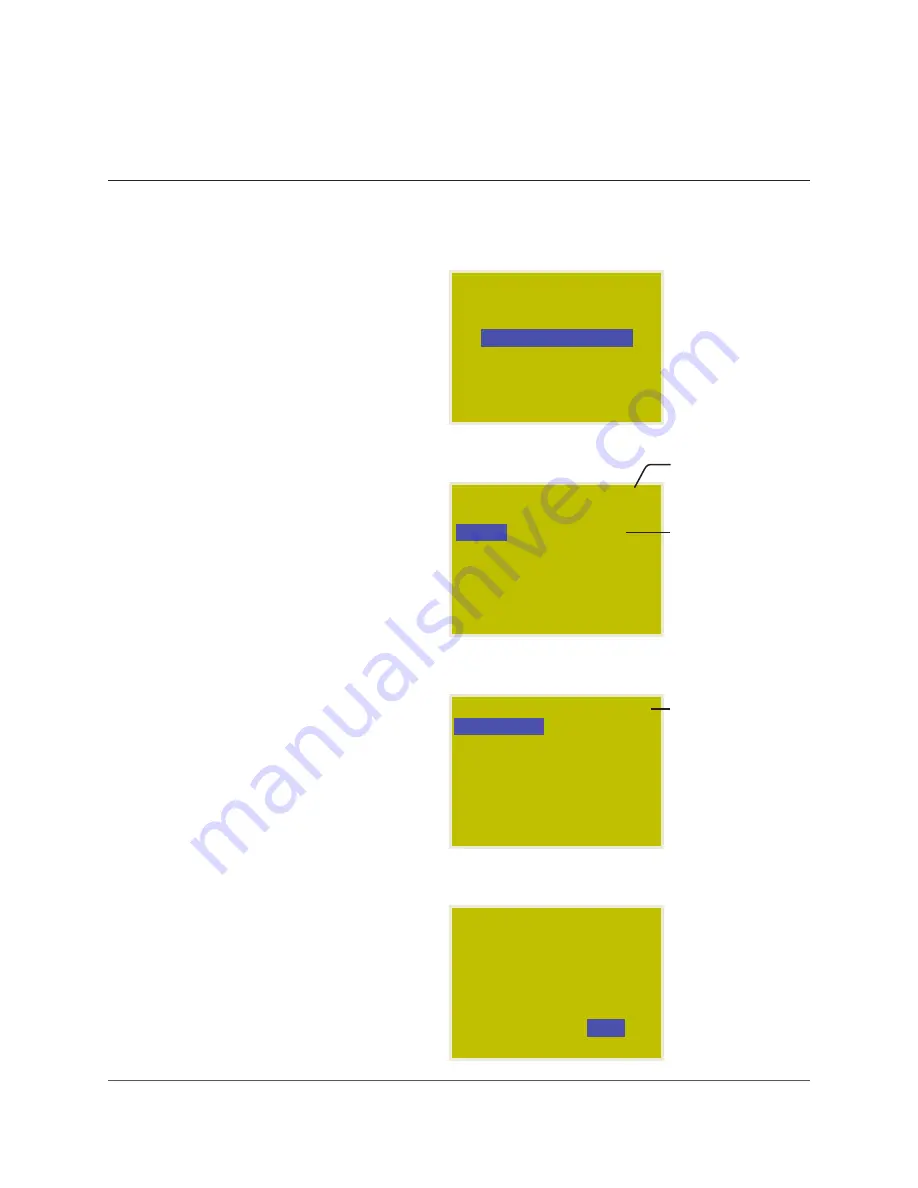
Pg. 8
www.lightingcontrols.com
This indicates page
1 of 6 .
Refer to page 11 .
Add any Holiday
Exceptions .
USER MENU
MANUAL OVERRIDE
REVIEW SCHEDULE
GROUP LOADS
PROGRAM SWITCH
SETUP MENU
SCHEDULES PAGE 1-6
Name: SCHEDULE 1
SCH 1
UNUSED
SCH 2
UNUSED
SCH 3
UNUSED
SCH 4
UNUSED
SCH 5
UNUSED
SCH 6
UNUSED
SCH 1 EXCEPT NONE
EVERY DAY
ON TIME: 09:00 AM
OFF TIME: 05:00 PM
HOLIDAY LIST 1-PAGE 2
Date: Dec 25
Labour: NO
Columbus: NO
Veterans: NO
Thanks Giving: NO
Christmas: YES
Boxing: NO
EDITING TIME SCHEDULES
To Start:
1 . TAB to start .
2 . TAB to REVIEW SCHEDULE .
3 . ENTER to select .
To Select the Schedule:
1 . SCROLL to the correct page .
2 . TAB to the correct Schedule (1-32) .
3 . ENTER to select .
To Select a Holiday List:
This portion of the menu allows you to select
from any pre-existing Holiday Lists . See below
to edit the Holiday List:
1 . TAB to EXCEPT NONE .
2 . SCROLL to desired Holiday Exception (if any) .
3 . TAB to the correct Schedule (1-32) .
4 . ENTER to select .
To Edit Holiday Lists:
Two separate holiday lists may be created and
edited . Create custom holidays on “page 3 .”
1 . Follow this path: USER MENU > SETUP MENU
> SYSTEM SETUP MENU > EDIT HOLIDAYS .
2 . SCROLL to select page .
3 . TAB to the Holiday .
4 . SCROLL to Yes to select .
REVIEW SCHEDULE
SCH 1
EVERY DAY
YES












