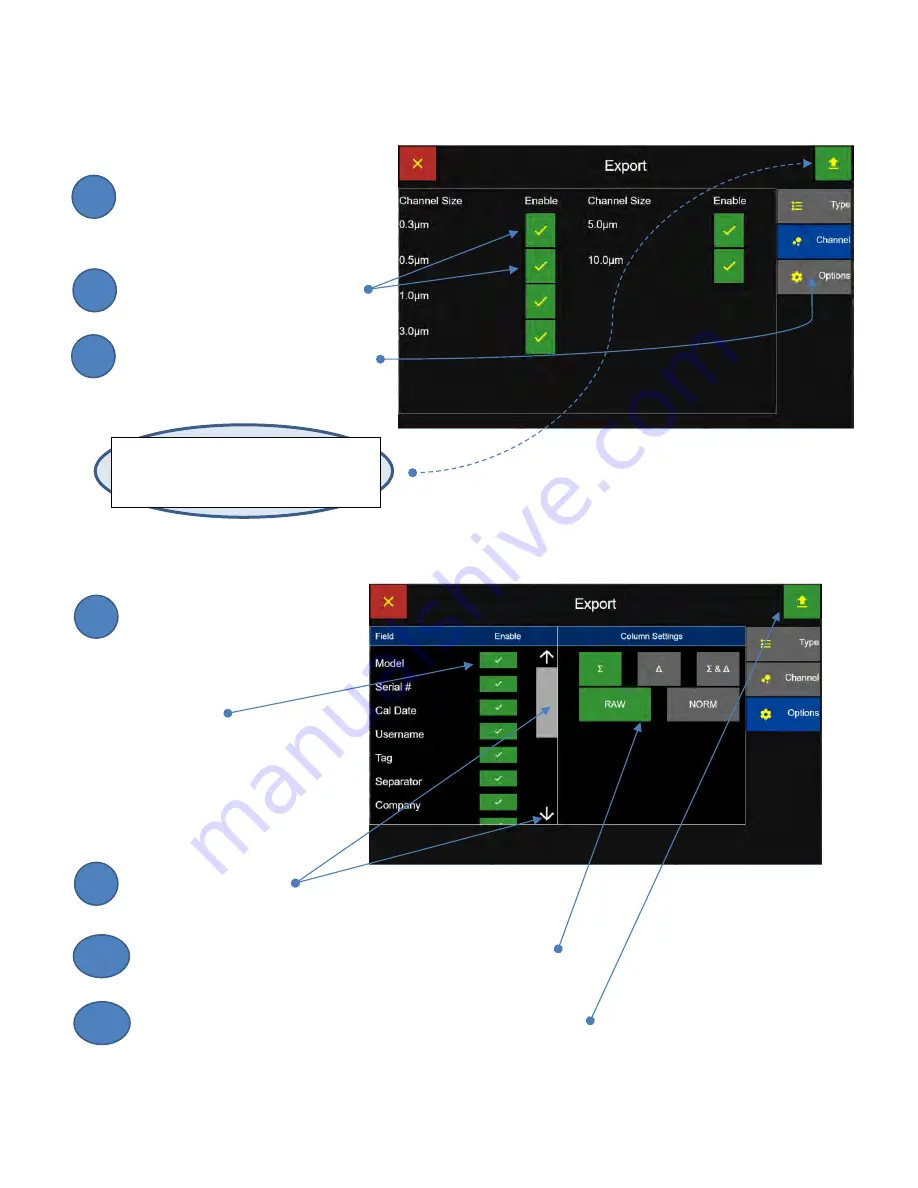
Lighthouse Worldwide Solutions Pre-Release Review Copy
ApexZ Operators Manual
248083466-1
95 |
P a g e
Select Export Channels
Press the Channel button to
display the channels enabled or
disabled for the Export.
The user may press any channel
to disable or enable for the Export.
Press the Options button to display
the Export Options Screen.
Select Export Options
Press the Enable/Disable toggle
buttons to enable/disable the
following fields from the export.
Model
Serial #
Calibration Due
Username
Tag
Separator
Company
Slide the elevator bar
or press the up/down arrows to scroll up/down of the field list.
Set the column settings to Cumulative, Differential or Both;
Raw or Normalized with units of measure.
Press the green Export button to Export the selected data records
using the current settings.
Export Channel Screen
Export Options List 1 Screen
Note
:
At any time the user may press the
green and yellow Export button to export
with the given settings.
6
7
5
9
8
10
11






























