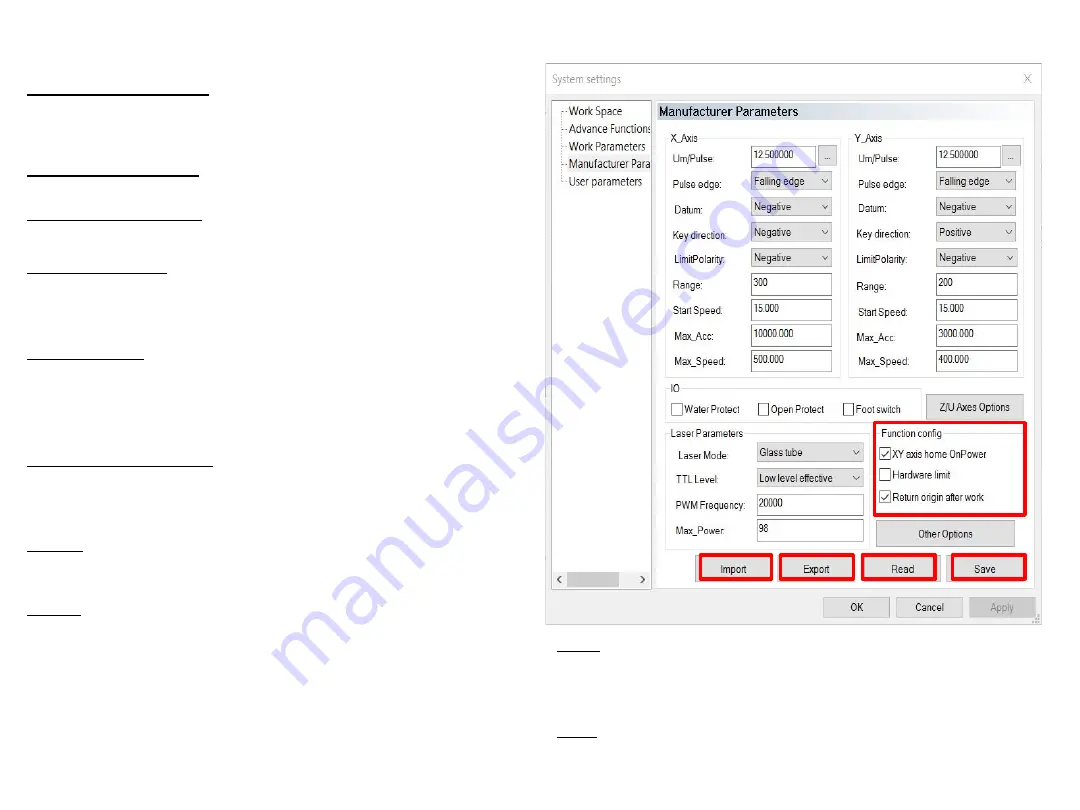
Function configuration
XY axis home On Power: If selected, when machine starts, X axis
and Y axis will run reset movement simultaneously (Shall select
the option normally)
Z axis home On Power: If selected, when machine starts, Z axis
will run reset movement
(Shall not select the option normally)
U axis home On Power: If selected, when machine starts, U axis
will run reset movement.(Shall not select the option normally)
U axis for feeding: If selected, start U axis feeding function. If it’s
not selected, U axis feeding function will not work. (Shall select
the option normally)
Hardware limit: If selected, system will apply real-time monitoring
on limit signal according to the direction of the movement. When
detecting a limit signal as low level, ongoing work will suspend,
and “Reach limit!” will be displayed on the LED.
Return origin after work: If selected, system will return to origin
after job completes. Not selected, system will stay in place after
job completes.
Import: allows import manufacturer’s complete setting parameter
files. Click Import and then locate the file and open.
Export: allows copying the current parameter settings. Click
export and then locate the file and open. The exported parameter
can be used to modify the current main board parameter through
AWC708 main board U disk port.
Read: shows the current settings of the parameters on the machine.
Click read and save the software interface settings into control panel
RAM, and give control panel correct settings.
Save: sends the parameter settings to the laser machine. If you do not
click save after setting the parameters, the settings will not be in
applied.
15
















































