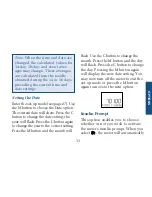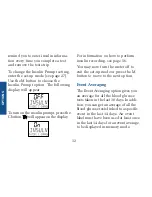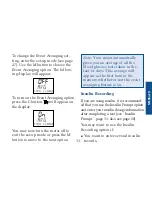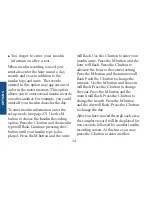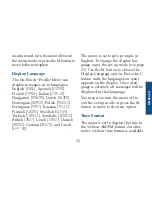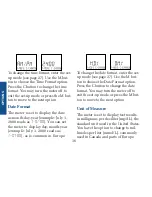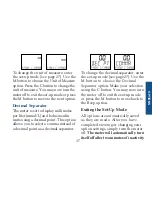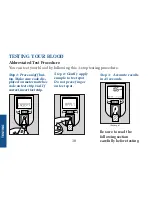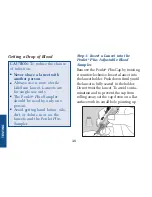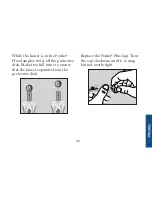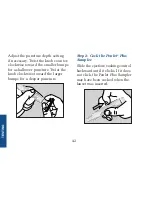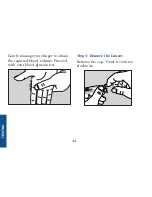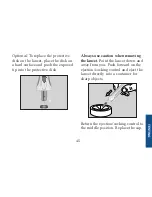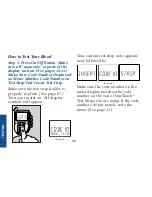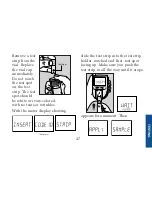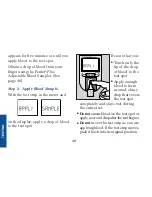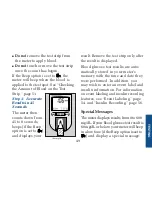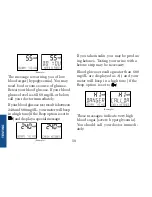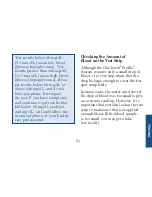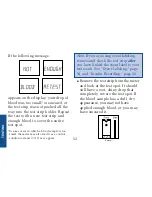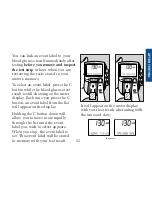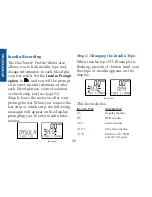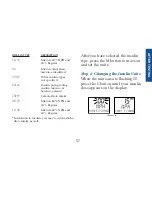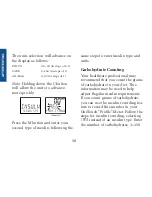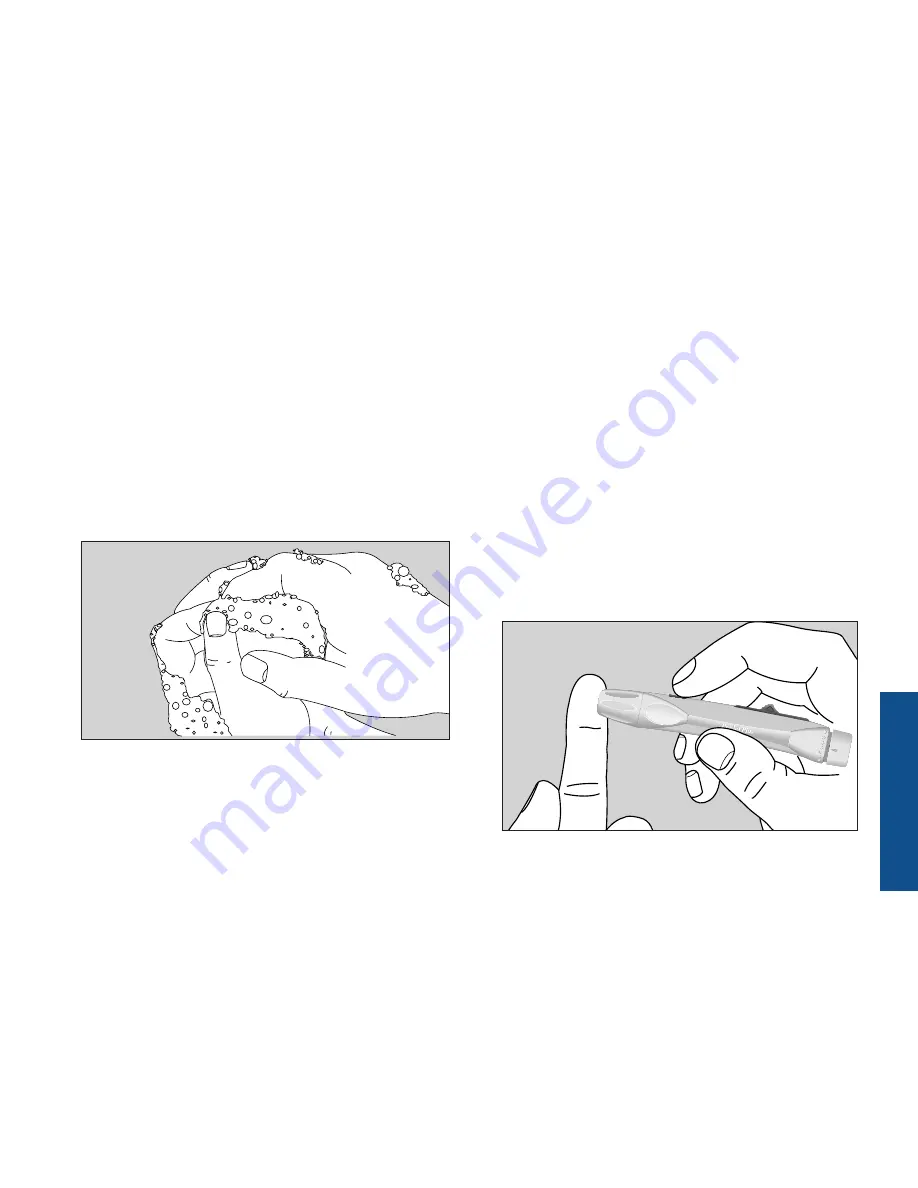
Step 3: Wash Your Hands.
Use warm, soapy water. Rinse and
dry hands thoroughly. To increase
blood flow to your fingertips,
massage the hand from the wrist
to the fingertip two or three times
without touching the puncture site.
Step 4: Lance Your Finger.
Choose a spot on the side of a different
finger each time you test. Repeated
punctures in the same spot may cause
soreness and calluses. Hold the
Penlet
®
Plus
Sampler
firmly
against
the
side
of your finger. Press the
release button. (Greater pressure of
the device against the finger will also
cause a deeper puncture.)
43
TESTING
Summary of Contents for OneTouch Profile
Page 1: ...e Data Better Control Owner s Booklet...
Page 13: ...6 GETTING STARTED...
Page 104: ......
Page 105: ......
Page 106: ......