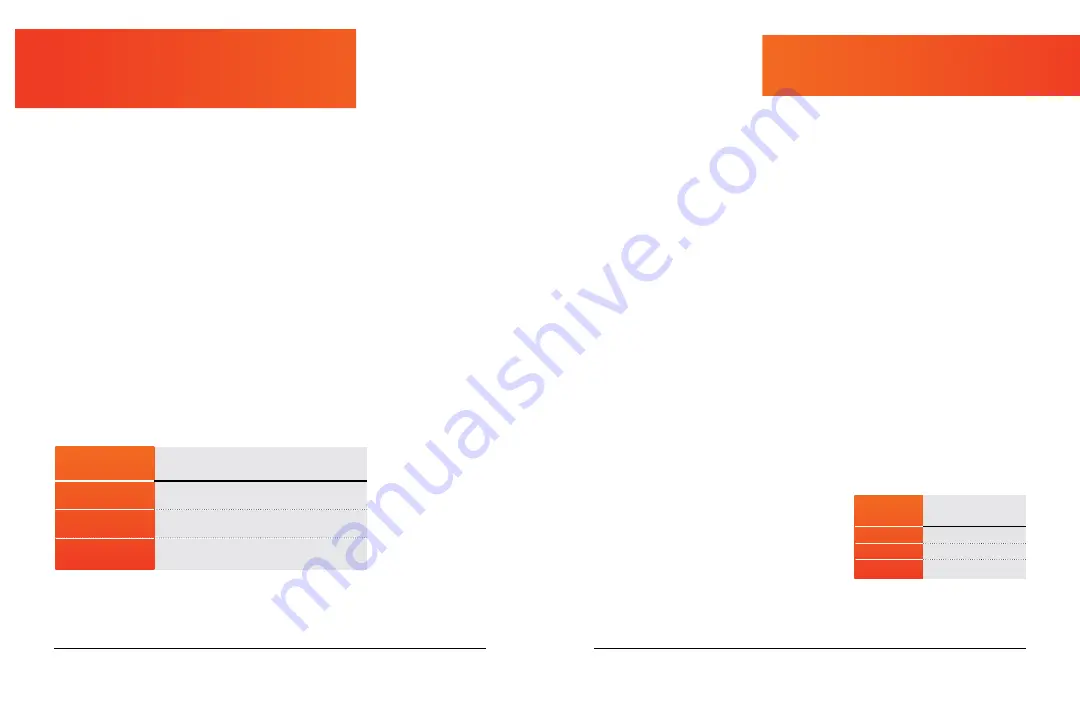
10
VividPro User Manual Lifepro
Re Fitness Collection
11
You can use the VividPro in auto or manual mode. To get the best results,
alternate between the preset programs and custom workouts created in
manual mode to keep your body guessing. Your body tends to adapt to a
workout routine over time, so you want to change up your workouts to keep
improving your fitness.
CHOOSE A PRESET PROGRAM
In auto mode, you can select from three preset programs: P1, P2, P3. Each
preset program is 10 minutes long and uses a different training intensity to
challenge your body.
To begin a preset program:
1. Flip the Power switch on the side of the VividPro to power the unit ON.
2. Press the Power/Start/Stop button on the display to turn ON the display.
3. Press the Mode button on the remote or the display to choose one of the
three preset programs: P1, P2, P3.
4. Press the Power/Start/Stop button a second time to activate the selected
preset program.
NOTE:
You cannot adjust speed, time, or vibration intensity (soft/strong mode) for
preset programs.
PROGRAM APPLICATIONS AND VIBRATION INTENSITY MODES
SPEED
INTENSITY
VIBRATION
SPEED
LED
COLOR
Low
1-10
Green
Medium
11-20
Blue
High
21-30
Red
CREATE A CUSTOM WORKOUT
In manual mode, you can create a custom workout by setting a workout time,
vibration speed, and vibration intensity (soft or strong mode). The default time
for custom workouts is 10 minutes. You may set a custom workout duration
of 1-10 minutes (in one-minute increments) while in standby mode. Once you
begin your workout program, you cannot adjust the workout time.
The speed for custom workouts begins automatically at level 1. Once your
workout has begun, you can change your speed at any time, from level 1-30.
In custom workouts, you may also choose between soft and strong vibration
intensity modes.
To create a custom workout:
1. Flip the Power switch on the side of the VividPro to power the system ON.
2. Press the Power/Start/Stop button on the display to turn ON the display.
3. Press the Mode button to toggle to manual mode: 00.
4. Use the - / + buttons on the display to set a time duration for the workout.
5. Press the Power/Start/Stop button a second time to begin the workout.
6. The speed will automatically begin at the level 1. To adjust the speed:
a. Use the Up/Down Arrow buttons on the display, OR
b. Use the - / + buttons on the remote control.
5. Choose a vibration intensity mode (soft or strong):
a. Press the Switch button on the display to toggle between soft and
strong mode, OR
b. Press the Soft and Strong buttons on the remote control.
SPEED INTENSITY
During your workout, you can quickly see
your current speed intensity by checking
the LED lights on the sides of the VividPro.
Speed intensity corresponds to the speed
levels and colors listed in the chart.
NOTE:
Speed intensity
is the how slow or fast the unit vibrates.
Vibration intensity
is
how powerfully the unit vibrates (soft or strong mode).
PRESET
PROGRAMS
VIBRATION
INTENSITY MODE
SUGGESTED
APPLICATIONS
P1
Soft
Detoxification and
pain relief
P2
Strong
Cardio exercise
P3
Soft & Strong
Muscle enhancement
and toning
Visit our FREE library of personal training
videos at
vividpro.lifeprofitness.com













