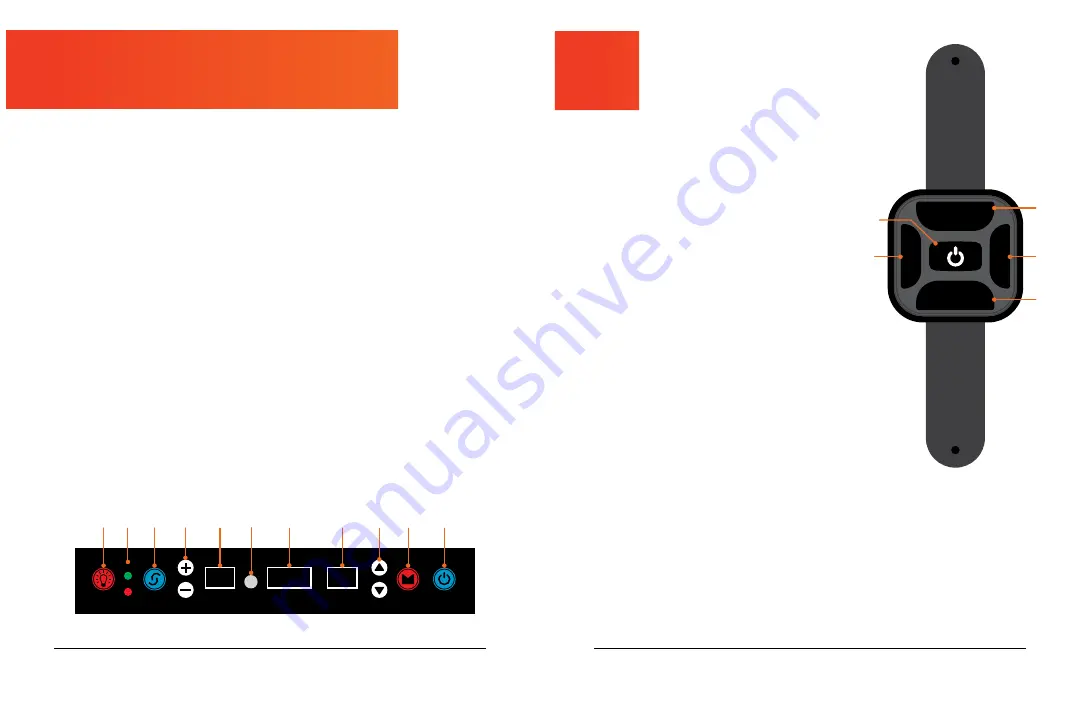
8
VividPro User Manual Lifepro
Re Fitness Collection
9
USING THE REMOTE TO OPERATE THE
VIVIDPRO
1. Power/Start/Stop Button:
Press the button
once to power ON the display. Press a
second time to start the selected preset
program in auto mode or a custom workout
in manual mode. Press a third time to stop
the preset program or custom workout.
2. Set Speed Buttons*:
Once a custom workout
has begun, press the the buttons to adjust
the speed.
3. Switch Button*:
Press the button to toggle
between vibration intensity modes (soft and
strong).
4. Mode Button:
Toggle through manual mode
(00) and auto mode (preset programs P1, P2,
P3).
*Speed, time, and vibration intensity mode (soft/strong)
cannot be adjusted for preset programs.
USING THE DISPLAY PANEL TO OPERATE THE VIVIDPRO
1. Light Control Button:
Turn on/off the LED lights on the back and sides of the unit.
2. Vibration Intensity Indicators:
When the green LED is lit, the machine is in soft
mode (low vibration intensity). When the red LED is lit, the machine is in strong
mode (high vibration intensity).
3. Switch Button*:
Toggle between soft and strong vibration intensity modes.
4. Set Time Buttons*:
With 00 mode selected, use the buttons to adjust the custom
workout time.
5. Time Display:
Shows the time remaining in the selected preset program or current
manual mode workout.
6. RC Receiver:
Infrared receiver for the remote control. Point the remote control
directly at the receiver for best results.
7. Calorie Display:
Shows the number of calories burned in the current workout.
8. Speed/Mode Display:
In standby mode, the display shows the mode selected:
manual (00) or auto mode (preset programs P1, P2, P3). When the machine is
running, the display shows the current speed.
9. Set Speed Buttons*:
After the custom workout begins, use the buttons to adjust
the speed (the speed automatically begins at level 1).
10. Mode Button:
Toggle between manual mode (00) and auto mode (the three preset
programs P1, P2, P3).
11. Power/Start/Stop Button:
Press once to power ON the display. Press a second
time to start the selected preset program or custom workout in manual mode.
Press a third time to stop the preset program or custom workout.
NOTE:
Unit will enter sleep mode after 3 minutes of inactivity.
*Speed, time, and vibration intensity mode (soft/strong) cannot be adjusted for preset programs.
MODES
Sleep Mode:
The Power switch is in the ON position, but the display is OFF
(showing “- -” in the display windows).
Standby Mode:
The display is powered ON, but no program or manual
workout has started (vibration is OFF).
Manual Mode (00):
Create your own custom workout.
Auto Mode (P1, P2, P3):
Choose from 3 preset workout programs: P1-P3.
TIME
SWITCH
LIGHT
SPEED/MODE
CALORIE
ON/OFF
MODE
STRONG
SOFT
MODE
SWITCH
S
-
S
+
1
3
4
2
2
5
7
6
8
9
10
11
4
2
1
3













