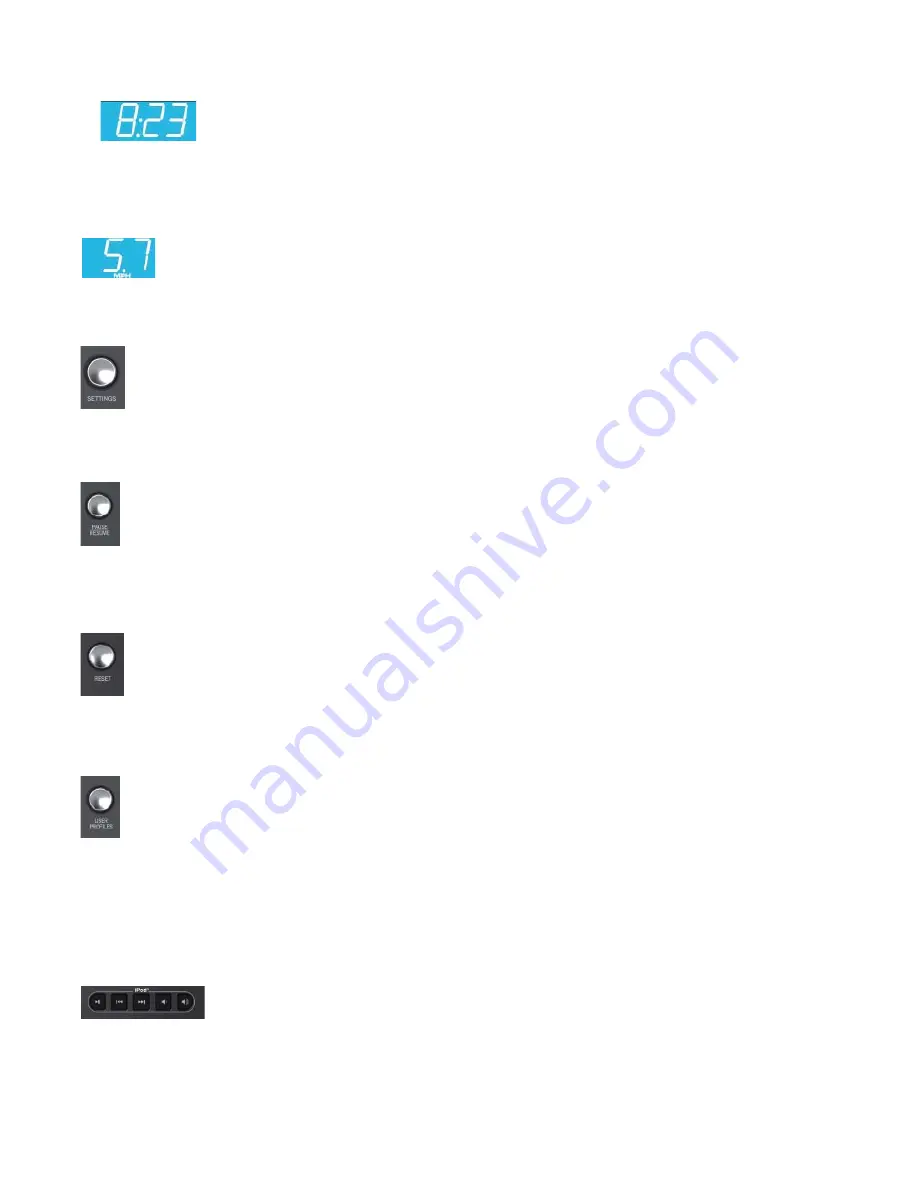
16
4.11 T
IME
D
ISPLAY
The time window displays the total workout time set by the user during workout setup, which is
a range from 1-99 minutes depending on the program. During a workout the time display will
show time remaining and count down. Time can be changed to count up in the Settings Menu
and the time display will show time elapsed. See Section 5.6
, How to Use the Settings Menu
.
The time set can be changed at any time during the workout by using the Up / Down arrows.
4.12 S
PEED
D
ISPLAY
Speed is displayed in miles per hour (MPH). The formula tries to replicate miles per hour as if the
exercise was being conducted outdoors. The speed range is 0.5 mph to 12.0 mph and is adjustable
in increments of 0.1 mph. Speed can be converted to kilometers per hour in the Settings Menu. See
Section 5.6
, How to Use the Settings Menu
.
4.13 S
ETTINGS
B
UTTON
Press this button once to enter the Settings Menu of the console. In the Settings Menu the user can set
preferences for the console display. See Section 5.6,
How to Use the Settings Menu.
4.14 P
AUSE
/ R
ESUME
B
UTTON
When pressed once during a workout the workout is paused for fi ve minutes. When pressed again the
workout is resumed. If the paused workout is not resumed within fi ve minutes, the console deletes the
workout in progress and goes into Energy Saver mode.
4.15 R
ESET
B
UTTON
Press this button when programming a workout to clear incorrect data, such as weight or age. Pressing
RESET two times consecutively during a workout stops it immediately, at which point, the user returns to the
select workout screen.
4.16 U
SER
P
ROFILES
B
UTTON
Press this button once to select one of four user profi les to log into. Once programmed, the USER
PROFILES setting saves workout data for four primary users
.
Holding this button for three seconds will enter
the USER PROFILES editing mode. See Section 5.4,
How to Use the User Profi les.
4.17
I
P
OD
C
ONTROLS
Use these keys to play / pause, skip back, skip forward, decrease volume, and increase volume.
1. You must plug your headphones into the product’s headphone jack for the volume
controls on the product to function.
2. All the controls on your iPod will still be active when docked to the product except the
volume
control.
3. The volume level is always set to “Low” when an iPod is docked into the product.






























