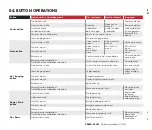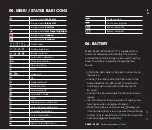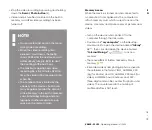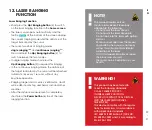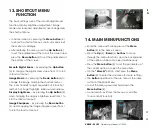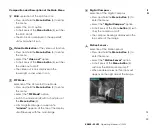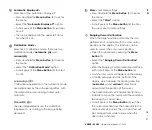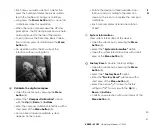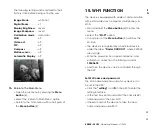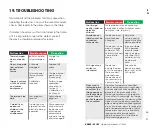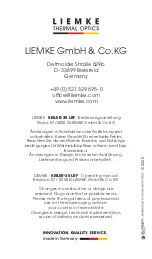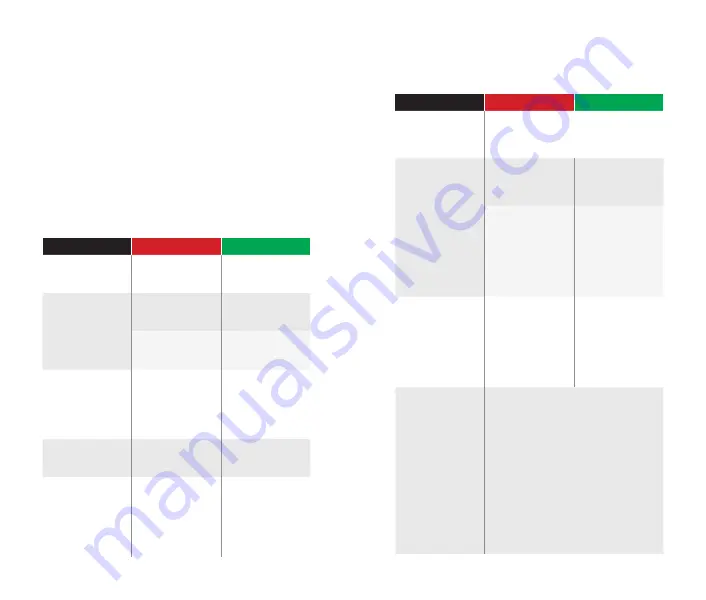
36
–
37
E
N
KEILER – 25 LRF
· Operating Manual 07 / 2020
19. TROUBLESHOOTING
This table lists all the problems that may arise when
operating the device. Carry out the recommended
checks and repairs in the order shown in the table.
If a defect should occur that is not listed in the table,
or if it is impossible to repair the defect yourself,
the device should be returned for repair.
Malfunction
Possible reason
Correction
Thermal imager
does not power
up.
Battery comple-
tely discharged
Charge the
battery
Does not operate
from external
power
source.
USB cable
damaged
Replace USB
cable
External power
source dischar-
ged
Charge external
power source
(if necessary).
Image is unclear,
with vertical lines
and uneven
background
Calibration
required
Perform image
calibration
according to
Section 10
„Calibration“ of
the Manual
The image is too
dark.
Low brightness
level set.
Adjust display
brightness.
Colored lines
appear on
display or the
image has
disappeared.
The device was
exposed to static
electricity during
operation.
After exposure to
static electricity,
the device may
either reboot
automatically
or require turning
off and on again.
Malfunction
Possible reason
Correction
Poor image
quality / reduced
detection
distance
These problems may occur during
observation in difficult weather condi-
tions(snow, rain, fog, etc. ).
Smartphone or
tablet cannot be
connected
to the device
The device pass-
word has been
changed.
Delete the
network and re-
connect using the
device password
The device is in an
area wit a large
number of Wi-Fi
networks that may
cause interfe-
rence.
To ensure stable
Wi-Fi operation,
relocate thede-
vice to an area
with fewer Wi-Fi
networks, or into
an area with
none.
Wi-Fi signal non
existent or
interrupted
The device is
outside the area
of Wi-Fi coverage.
There are obst-
acles between
the device and
the receiver (e.g.
concrete walls.)
Relocate the
device into direct
line of sight of the
Wi-Fi signal.
When used in
lowtemperature
conditions, the
image quality of
the surroundings
is worse than in
positive tempera-
ture conditions.
In positive temperature conditions,
objects being observed (surroundings
and background) heat up differently
because of thermal conductivity,
thereby generating a high-tempera-
ture contrast. Accordingly, the image
quality produced by the device will be
higher. In low-temperature conditions,
objects being observed (background)
do, as a rule, cool down to roughly the
same temperature because of which
temperature contrast is substantially
reduced and the image quality
(detail) is poorer. This is a feature of
thermal imaging devices.